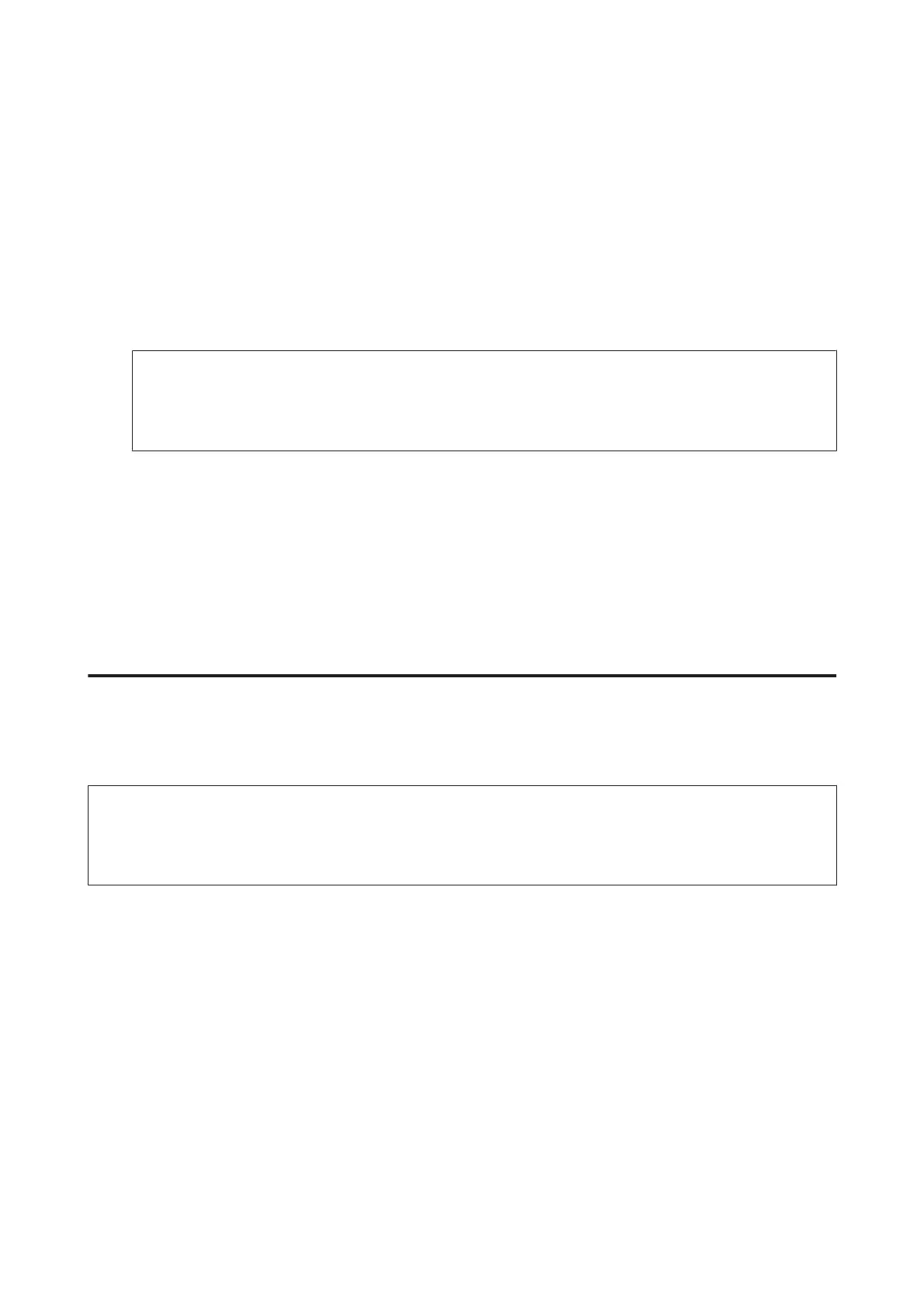A
Place original.
& “Placing Originals” on page 33
B
Enter Scan mode from the Home menu.
C
Select Network Folder/FTP.
D
Press Contacts to display a list of registered folders.
Note:
You can also specify the folder by entering the folder path directly. After step 3, press the Enter Location field. Select
Communication Mode, enter the folder path using the numeric keypad and other buttons on the control panel, and
then configure the folder settings. After making the settings, go to step 6.
E
Press the check box on the list to select the folder you want, and then press Proceed.
F
Press Menu. Make the appropriate scan settings.
G
Press one of the x buttons to set the color mode, and then start scanning.
Your scanned image is saved.
Scanning to an email
The Scan to Email function allows you to send scanned image files by email directly from the product through a
preconfigured email server.
Note:
Before using this function, make sure you have configured the Email Server Settings and that the Date/Time and Time
Difference in Date/Time Settings have been set correctly. Otherwise, time stamps on your emails may not be displayed
correctly on the recipient’s computer.
A
Place original.
& “Placing Originals” on page 33
B
Enter Scan mode from the Home menu.
C
Select Email.
D
If you want to specify email addresses directly, press the Enter Email Address field, and then enter an email
address.
User’s Guide
Scanning
60
