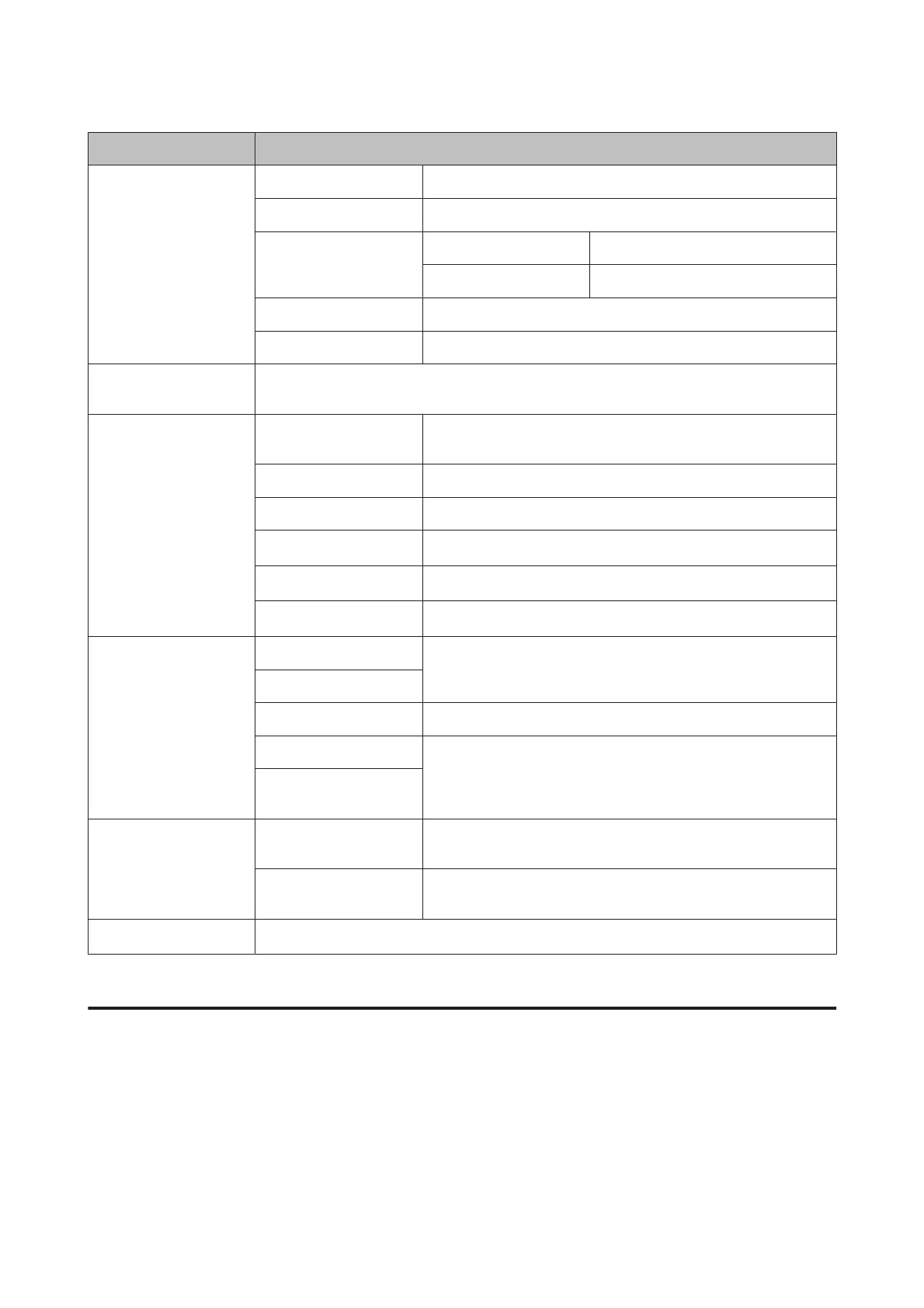Menu Settings and Description
Maintenance Print Head Nozzle Check Prints a pattern to check if the print head nozzles are clogged.
Print Head Cleaning Cleans the print head to clear clogged nozzles.
Print Head Alignment Vertical Alignment Corrects vertical gaps in a printout.
Horizontal Alignment Corrects horizontal gaps in a printout.
Thick Paper
Select On when printing on thick paper to avoid smearing.
Paper Guide Cleaning Perform this function to clean the inside of the product.
Paper Setup Select the paper size and paper type you loaded in each paper source. This menu is displayed each
time you load paper in the paper cassette.
Print Status Sheet Configuration Status
Sheet
Prints a sheet showing the current printer settings.
Supply Status Sheet Prints a sheet showing information about consumables.
Usage History Sheet Prints a sheet showing the history of the printer’s usage.
PS3 Status Sheet
*
Prints a sheet showing the current PS3 status.
PS3 Font List
*
Prints a sheet showing the PS3 font list available for the product.
PCL Font List
*
Prints a sheet showing the PCL font list available for the product.
Network Status Wi-Fi/Network Status You can see the current network settings and print a network status
sheet.
Wi-Fi Direct Status
Email Server Status You can see the current email server settings.
Epson Connect Status You can check whether your printer is registered or connected to
Epson Connect or Google Cloud Print service.
& “Using Epson Connect Service” on page 11
Google Cloud Print
Status
Admin Settings Admin Password Register, change, or reset the password used to lock the control panel
to prevent accidental or unintended changes.
Lock Setting
Select On to lock the control panel using the password registered in
Admin Password.
System Administration
& “System Administration Settings” on page 102
* This function is only supported by the WF-5690 Series.
System Administration Settings
The administrator can lock the control panel to prevent unintended changes from being made. To lock the control
panel, select the menus shown as below, then enter the password.
Setup > Admin Settings > Lock Setting
The password is required when using the following functions.
❏ Entering the System Administration settings in Setup mode
User’s Guide
Menu List of Control Panel
102
