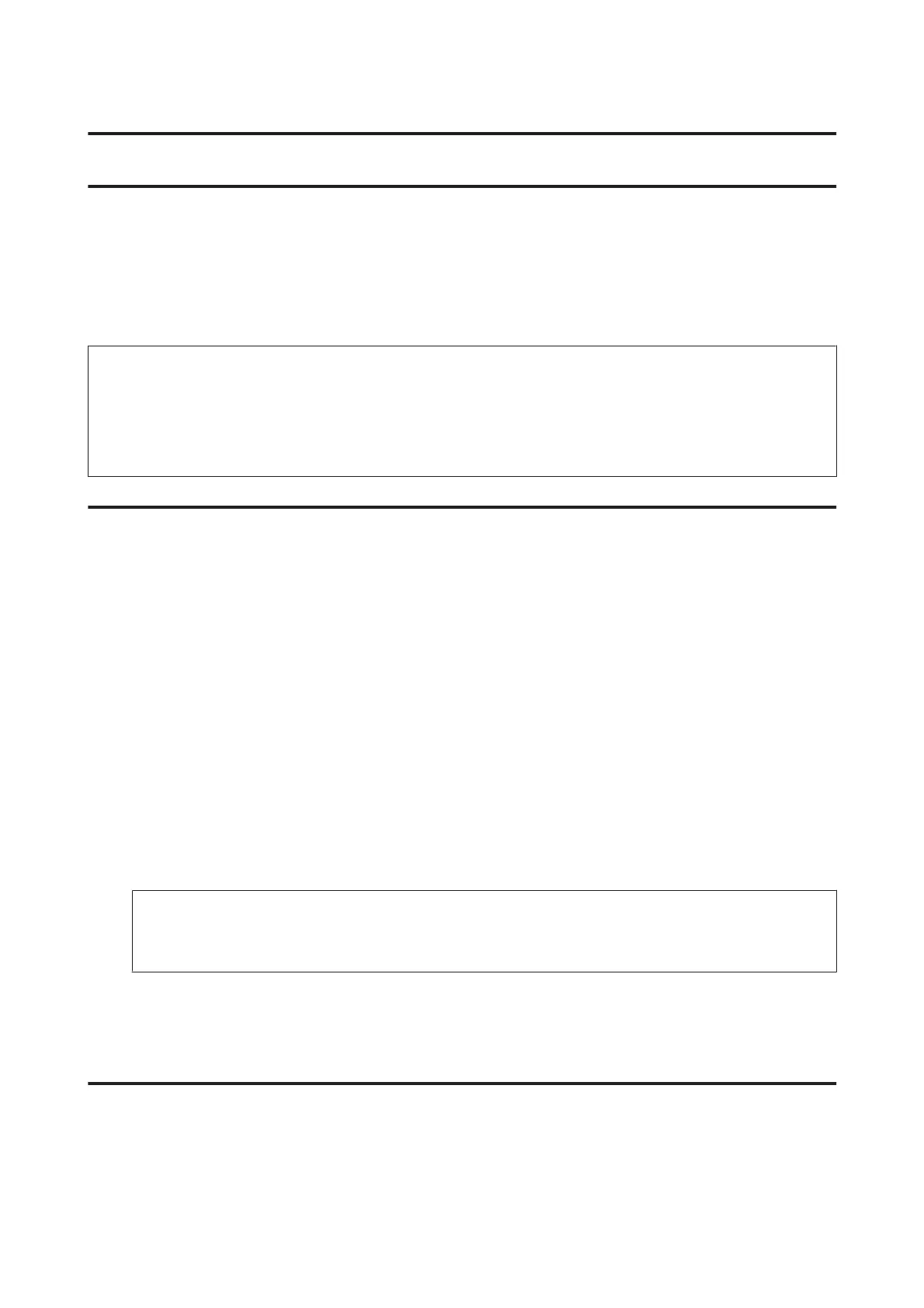Scanning
Scanning from the Control Panel
You can scan documents and send the scanned image from the product to a connected computer, a memory device, a
network folder, and send the scanned image by attaching to an email.
Note:
❏ Depending on the product, Scan to Network Folder/FTP and Scan to Email functions may not be supported.
& “Available Features” on page 9
❏ You can save your scan settings as a preset.
& “Presets” on page 111
Scanning to a memory device
A
Insert an external USB device.
B
Place original.
& “Placing Originals” on page 33
C
Enter Scan mode from the Home menu.
D
Select Memory Device.
E
Press Format, and then select the file format you want to use to save scanned data to the memory device.
F
Press Settings, and then make the appropriate scan settings.
Note:
When PDF is selected as the file format, security settings become available allowing you to create a password
protected PDF. Select PDF Settings.
G
Press one of the x buttons to set the color mode, and then start scanning.
Your scanned image is saved.
Scanning to a folder
The Scan to Network Folder/FTP function allows you to save scanned images to a folder on a server. You can specify a
saved folder by entering a folder path directly, but it may be easier if you register a saved folder and configure the folder
settings in Contacts first before you use this function.
& “Making Contact List Settings” on page 95
User’s Guide
Scanning
59
