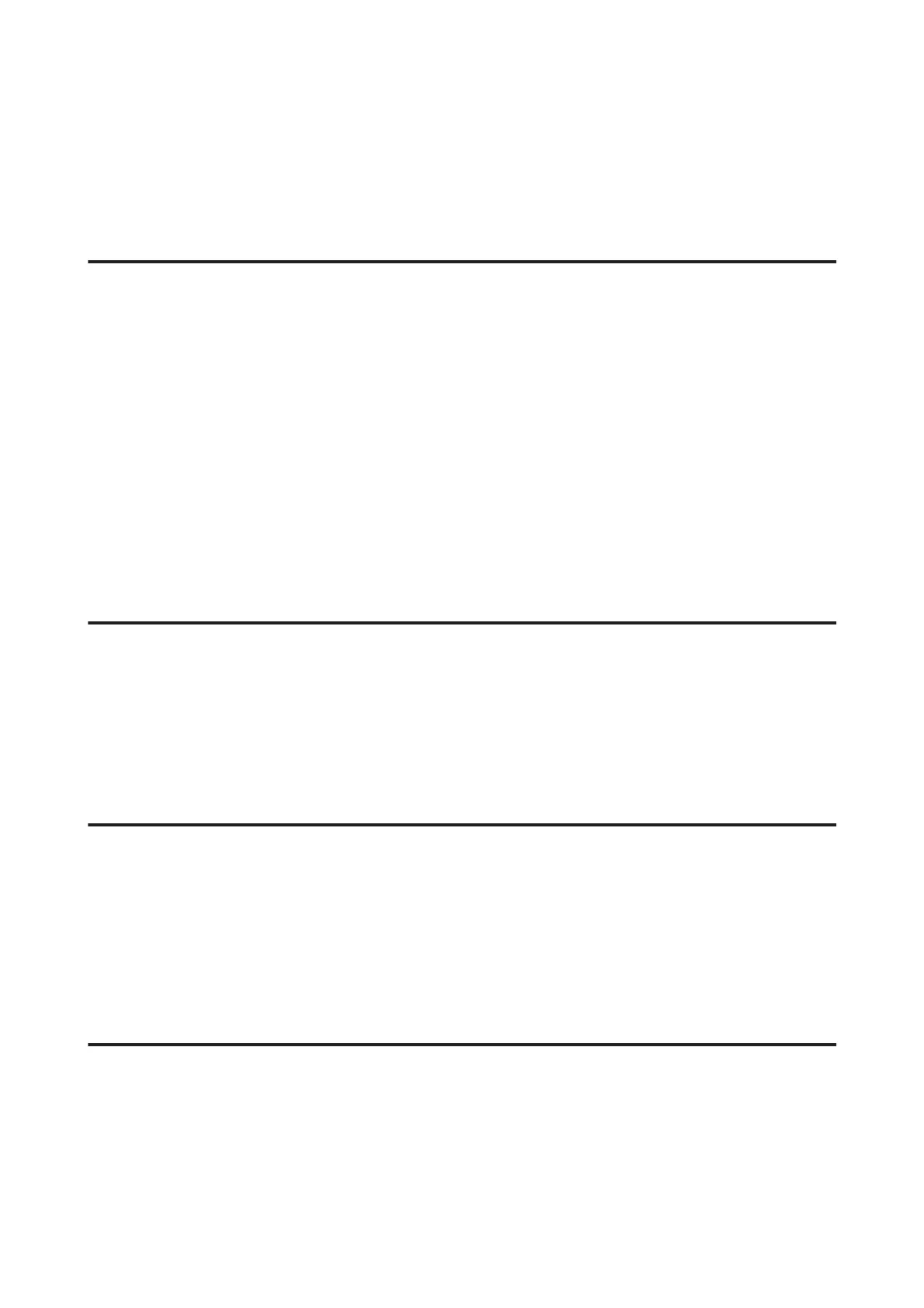❏ Uninstall the printer driver, then reinstall it.
& “Uninstalling Your Software” on page 143
❏ If you put your computer into Hibernate or Sleep mode manually while the computer is sending a print job, pages
of garbled text may be printed the next time you start your computer.
Incorrect margins
❏ Make sure that the paper is loaded into the rear paper feed or the paper cassette correctly.
& “Loading Paper into the Paper Cassette” on page 28
& “Loading Paper and Envelopes into the Rear Paper Feed” on page 31
❏ Check the margin settings in your application. Make sure that the margins are within the printable area of the
page.
& “Printable area” on page 182
❏ Make sure the printer driver settings are appropriate for the paper size you are using.
For Windows, check the Main window.
For Mac OS X, check the Page Setup dialog box or Print dialog box.
❏ Uninstall the printer driver, then reinstall it.
& “Uninstalling Your Software” on page 143
Printout has a slight slant
❏ Make sure that the paper is loaded into the rear paper feed or the paper cassette correctly.
& “Loading Paper into the Paper Cassette” on page 28
& “Loading Paper and Envelopes into the Rear Paper Feed” on page 31
❏ If Draft is selected in Quality in the Main window in your printer driver (for Windows), or in Print Quality in Print
Settings (for Mac OS X), select another setting.
Size or position of copied image is incorrect
❏ Make sure the paper size, layout, document orientation, document size, and zoom setting selected in the control
panel matches the paper used.
❏ If the edges of the copy are cropped off, move the original slightly away from the corner.
❏ Clean the scanner glass.
& “Cleaning the exterior of the product” on page 133
Inverted image
❏ For Windows, clear the Mirror Image check box from the More Options window of your printer driver, or turn
off the Mirror Image setting in your application.
For Mac OS X, clear the Mirror Image check box in Print Settings in the Print dialog box of your printer driver, or
turn off the Mirror Image setting in your application.
User’s Guide
Troubleshooting for Printing/Copying
166
