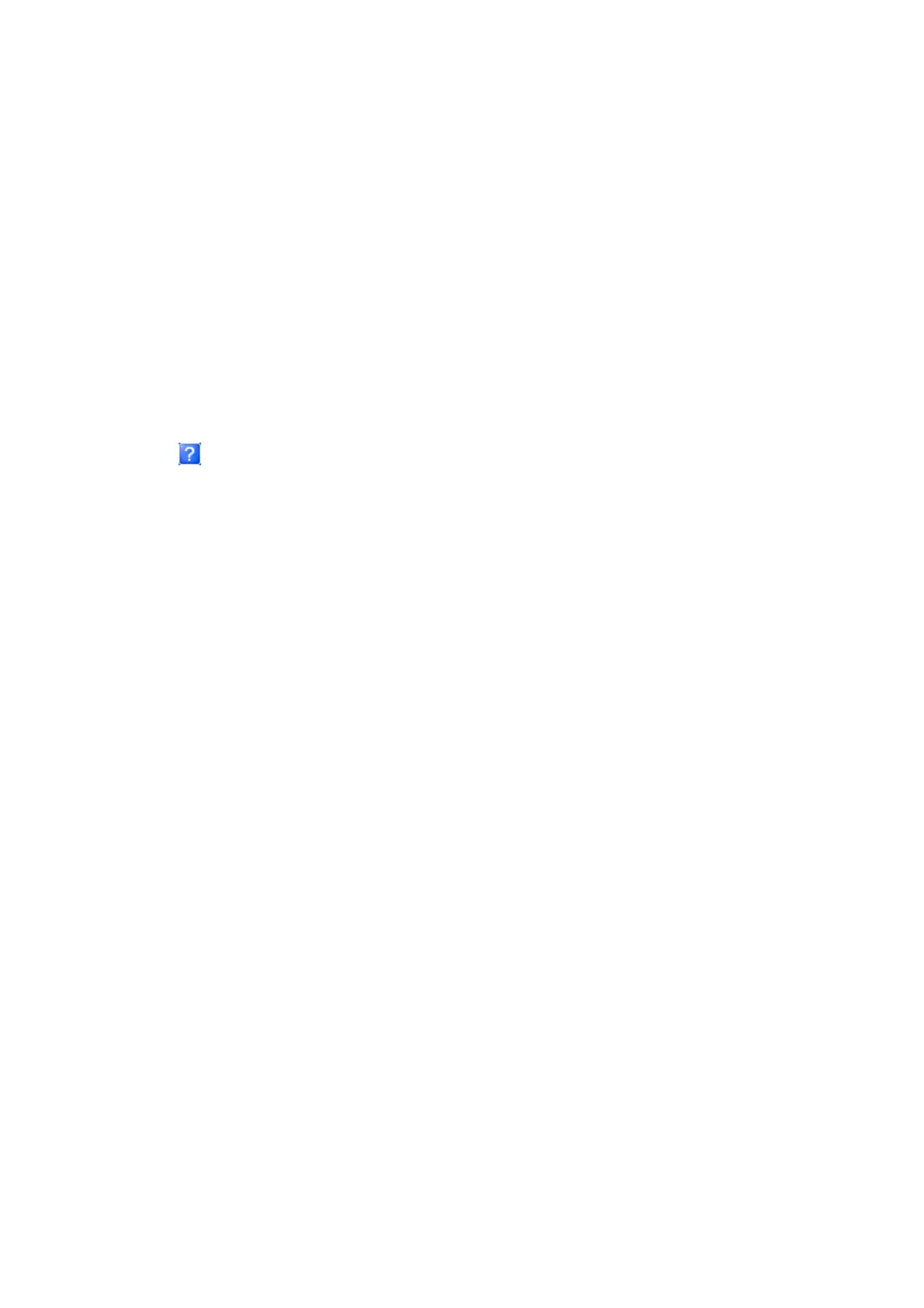From the shortcut icon on the taskbar
Right-click the product icon on the taskbar, then select Printer Settings.
To add a shortcut icon to the Windows taskbar, first access the printer driver from the desktop as described above.
Next, click the Maintenance tab, and then click the Extended Settings button. In the Extended Settings window, select
Enable EPSON Status Monitor 3, and then press OK.
Next, click the Monitoring Preferences button on the Maintenance tab, and then select Register the shortcut icon to
the task bar.
Getting information through online help
In the printer driver window, try one of the following procedures.
❏ Right-click the item, then click Help.
❏ Click the
button at the top right of the window, then click the item (for Windows XP only).
Accessing printer properties for Windows
❏ Windows 8 and Server 2012:
Select Desktop, Settings charm, and then Control Panel. Next, select Devices and Printers from the Hardware
and Sound category. Right-click on the product, or press and hold the product, and then select Printer
properties.
❏ Windows 7 and Server 2008 R2:
Click the start button, select Devices and Printers, and then right-click the product and select Printer
properties.
❏ Windows Vista and Server 2008:
Click the start button, select Control Panel, and then select Printer from the Hardware and Sound category.
Then right-click the product and select Properties.
❏ Windows XP and Server 2003:
Click Start, Control Panel, (Printers and Other Hardware,) and then Printers and Faxes. Select the product,
and then click Properties on the File menu.
Access Control settings for Windows
This function is only available for the WF-5620 Series and WF-5690 Series.
When the printer’s Access Control is set to On, you need to enter your user name and password on the printer driver
before sending a print job.
A
Access the printer driver.
& “Accessing the printer driver for Windows” on page 41
B
Click Printer and Option Information on the Maintenance tab.
C
Select the Save Access Control settings check box and then click Settings on the Printer and Option
Information screen.
User’s Guide
Printing
42
