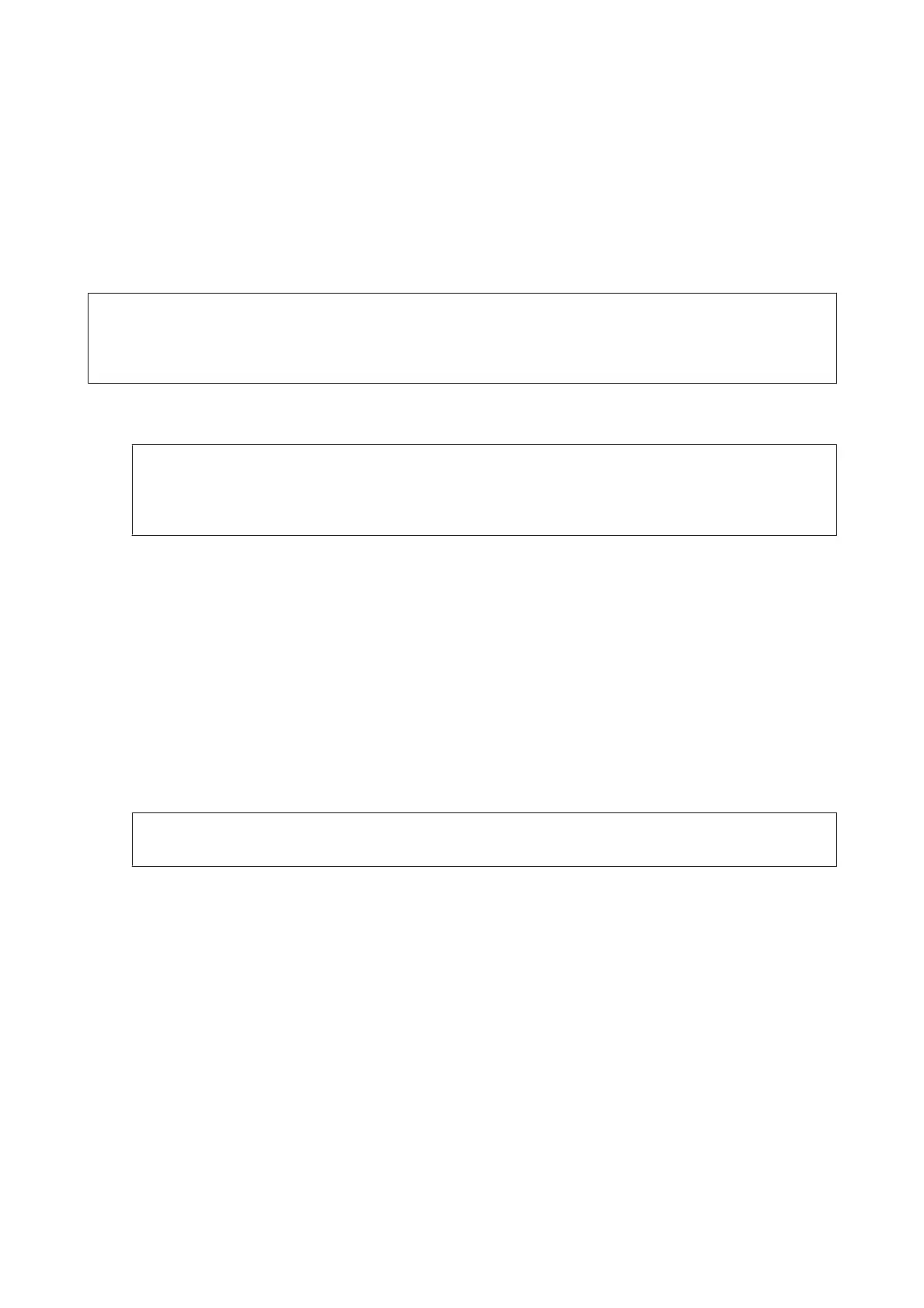I
Follow the on-screen instructions for the rest of the installation.
J
When installation is done, click Finish.
For the network interface
Note:
❏ Set the network settings before installing the printer driver. Refer to the Network Guide for details.
❏ Turn off all virus protection programs before installing the printer software.
A
Make sure that the printer is turned on. Insert the printer Software Disc into your CD/DVD drive.
Note:
If your computer does not have a CD/DVD drive, download the driver from the Epson Web site.
http://www.epson.eu/Support (Europe)
http://support.epson.net/ (outside Europe)
B
Windows 8 and Server 2012: Select Desktop, Settings charm, and Control Panel. Click View devices and
printers, then click Add a printer button.
Windows 7: Click the start button, select Devices and Printers, and click the Add a printer button.
Windows Vista, Windows XP, Server 2008: Click Start, point to Printer and Faxes, and click Add a printer in
the Printer Tasks menu.
Windows Server 2003: Click Start, point to Settings, and click Printers. Then double-click the Add Printer
icon.
C
The Add Printer Wizard appears. Then click Next.
D
Select Local printer, then click Next.
Note:
Do not select the Automatically detect and install my Plug and Play printer check box.
E
Select the Create a new port check box and select Standard TCP/IP Port from the drop-down list. Click
Next.
F
Click Next.
G
Specify the IP address and port name, then click Next.
H
Click Finish.
User’s Guide
Maintaining Your Product and Software
141
