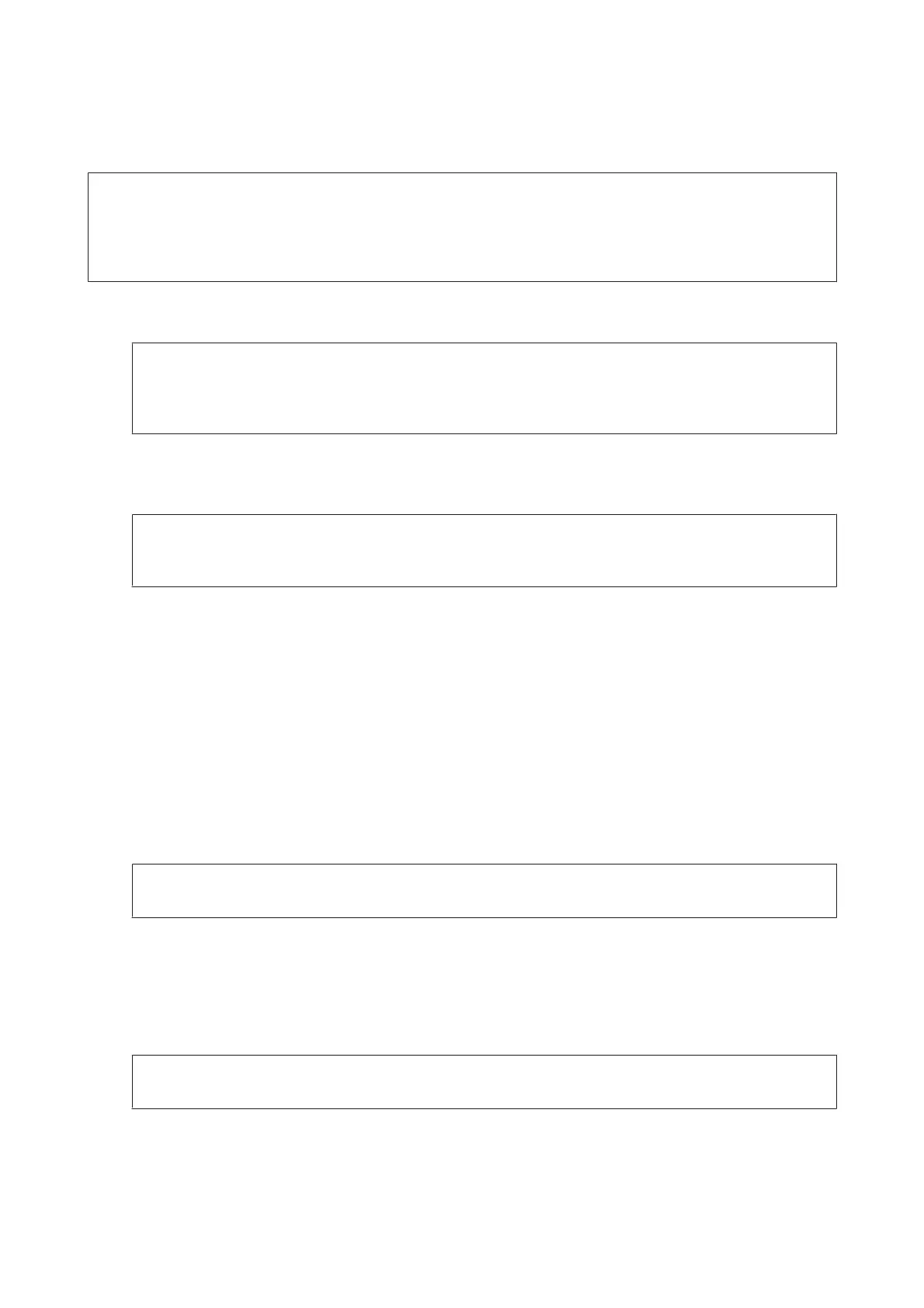For the USB interface
Note:
❏ Installing the printer software for Windows may require administrator privileges. If you have problems, ask your
administrator for more information.
❏ Turn off all virus protection programs before installing the printer software.
A
Make sure that the printer is turned off. Insert the printer Software Disc into your CD/DVD drive.
Note:
If your computer does not have a CD/DVD drive, download the driver from the Epson Web site.
http://www.epson.eu/Support (Europe)
http://support.epson.net/ (outside Europe)
B
If the printer is connected to a USB interface, connect your computer to the printer with a USB cable, then turn
on the printer.
Note for Windows Vista users:
Without the Windows driver or the Adobe PS driver, the display shows “Found New Hardware.” In this case, click
Ask me again later.
C
Windows 8 and Server 2012: Select Desktop, Settings charm, and Control Panel. Click View devices and
printers, then click Add a printer button.
Windows 7: Click the start button, select Devices and Printers, and click the Add a printer button.
Windows Vista, Windows XP, Server 2008: Click Start, point to Printer and Faxes, and click Add a printer in
the Printer Tasks menu.
Windows Server 2003: Click Start, point to Settings, and click Printers. Then double-click the Add Printer
icon.
D
The Add Printer Wizard appears. Then click Next.
E
Select Local printer, then click Next.
Note:
Do not select the Automatically detect and install my Plug and Play printer check box.
F
If the printer is connected to a USB interface, select USB, then click Next.
G
Click Have Disk and specify the following path for the Software Disc. If your CD/DVD drive is D:, the path will
be D:\Driver\PostScript\eppsnt.inf. Then click OK.
Note:
Change the drive letter as needed for your system.
H
Select the printer, then click Next.
User’s Guide
Maintaining Your Product and Software
140
