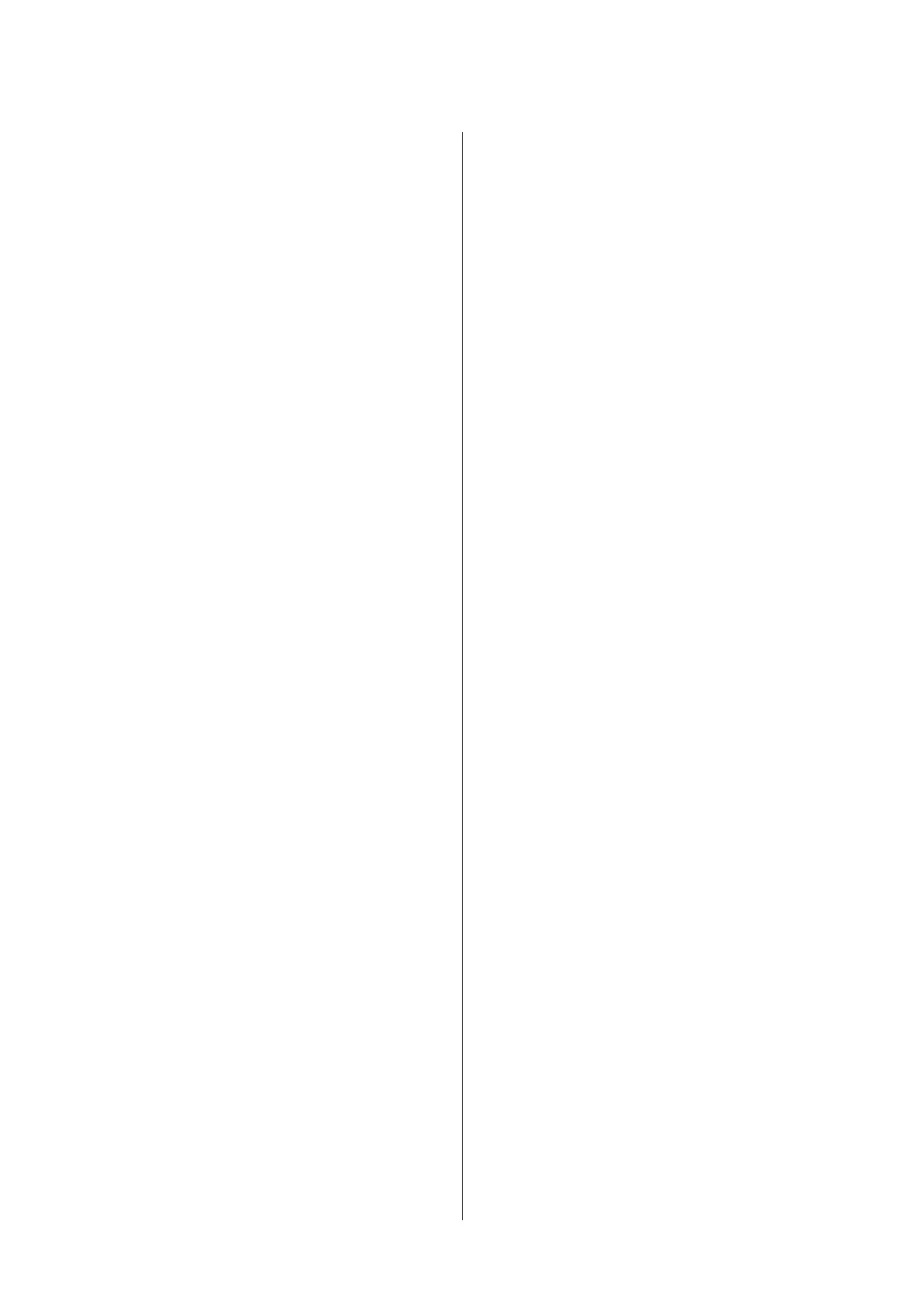Scanning to Document Capture Pro (For
Windows only)......................... 61
Scanning to a computer (WSD)............. 62
Scan mode menu list..................... 63
Scanning from Your Computer............... 63
Settings for Access Control (For Windows
only)................................ 63
Scanning in Office Mode.................. 63
Scanning in Professional Mode............. 65
Image Adjustment Features................ 67
Previewing and Adjusting the Scan Area. . . . . . 70
Software Information...................... 72
Starting Epson Scan Driver................ 72
Starting Other Scanning Software........... 72
Faxing
Connecting to a Phone Line.................. 74
Compatible telephone lines and phone cables
.................................... 74
Connecting the product to the phone line...... 74
Connecting a phone device................ 75
Setting Up for Faxing...................... 76
Basic settings.......................... 76
Advanced settings....................... 80
Sending Faxes............................ 81
Basic operations........................ 81
Other options.......................... 83
Receiving Faxes........................... 87
Setting up the receive mode................ 87
Outputting received faxes................. 88
Viewing received faxes on the LCD screen. . . . . 90
Receiving a fax by polling................. 91
Receiving a fax manually.................. 91
Saving received faxes on a computer......... 92
Checking Fax Job Status and History........... 92
Using the status menu.................... 92
Printing a fax report..................... 93
Fax Mode Menu List....................... 94
Making Contact List Settings
Creating a Contact........................ 95
Creating a Group......................... 96
Menu List of Control Panel
Copy Mode.............................. 97
Memory Device Mode...................... 98
Fax Mode............................... 99
Scan Mode.............................. 99
Setup Mode............................. 101
System Administration Settings............ 102
Contacts............................... 111
Presets................................ 111
Status Menu............................ 111
Ink Cartridge and Consumable
Information
Ink Cartridges........................... 112
Maintenance Box ........................ 112
Replacing Ink Cartridges
Ink Cartridge Safety Instructions, Precautions,
and Specifications........................ 113
Safety instructions...................... 113
Precautions on ink cartridge replacement. . . . . 113
Ink Cartridge Specifications............... 114
Checking the Ink Cartridge Status............ 115
For Windows......................... 115
For Mac OS X......................... 116
Using the control panel.................. 117
Temporary Printing with Black Ink When Color
Ink Cartridges are Expended................ 118
For Windows......................... 118
For Mac OS X......................... 120
Conserving Black Ink When the Cartridge Is Low
(For Windows Only)...................... 121
Replacing an ink cartridge.................. 122
Maintaining Your Product and
Software
Installing Option......................... 125
Paper Cassette Unit..................... 125
Checking the Print Head Nozzles............. 126
Using the Nozzle Check utility for Windows
................................... 126
Using the Nozzle Check utility for Mac OS X
................................... 127
Using the control panel.................. 127
Cleaning the Print Head................... 128
Using the Head Cleaning utility for Windows
................................... 129
Using the Head Cleaning utility for Mac OS X
................................... 129
Using the control panel.................. 129
User’s Guide
Contents
6
