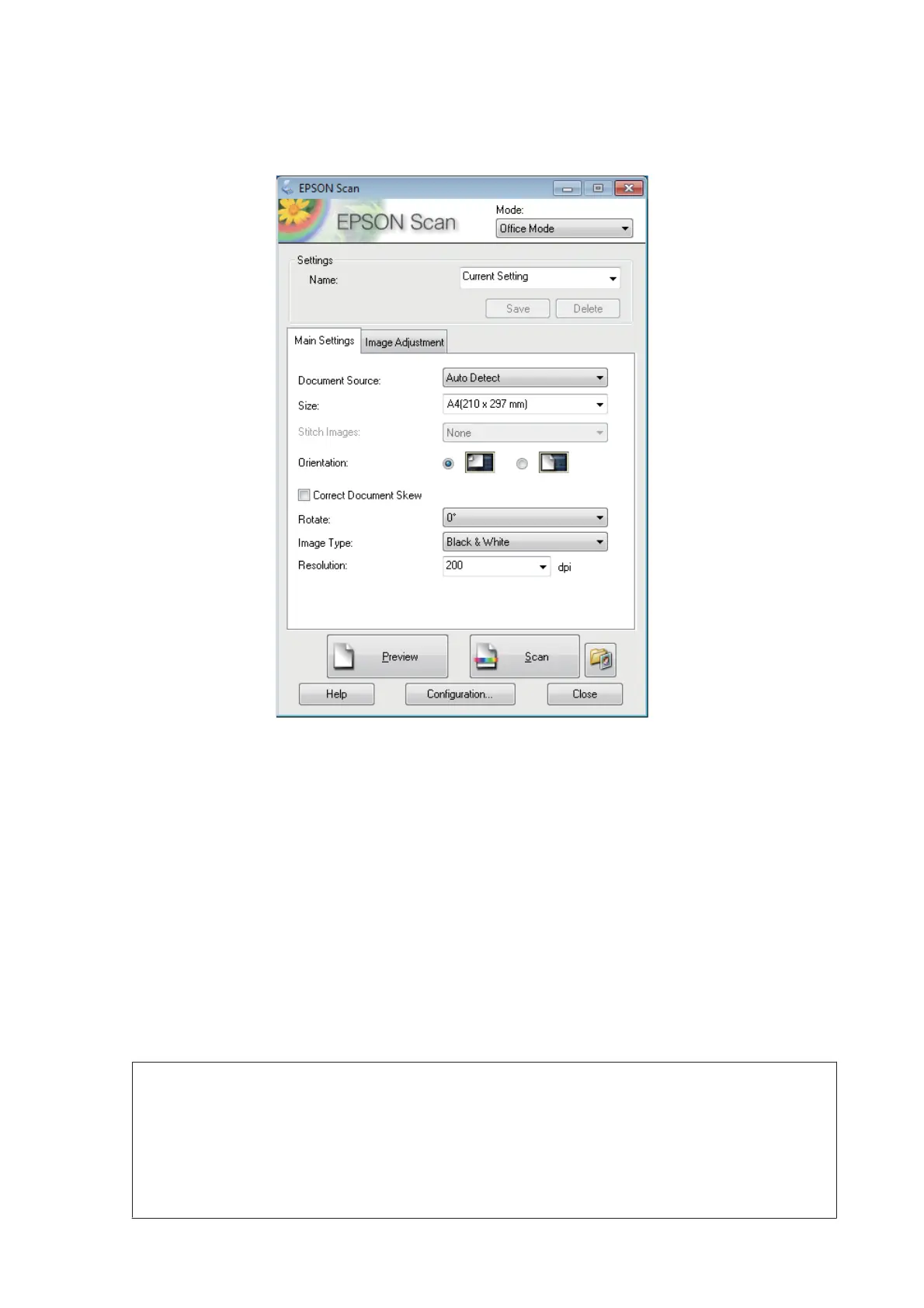C
Select Office Mode from the Mode list.
D
Select the Document Source setting.
E
Select the size of your original as the Size setting.
F
Select the Image Type setting.
G
Select an appropriate resolution for your original(s) as the Resolution setting.
H
Click Scan.
I
In the File Save Settings window, select the Type setting and then click OK.
Note:
❏ If the Show this dialog box before next scan check box is cleared, Epson Scan starts scanning immediately
without displaying the File Save Settings window.
❏ You can create a password protected PDF file. Select the Security tab in PDF Plug-in Settings. See the Help for
more details on Epson Scan.
❏ When you select Skip Blank Page, any blank pages in the document are not scanned.
User’s Guide
Scanning
64
