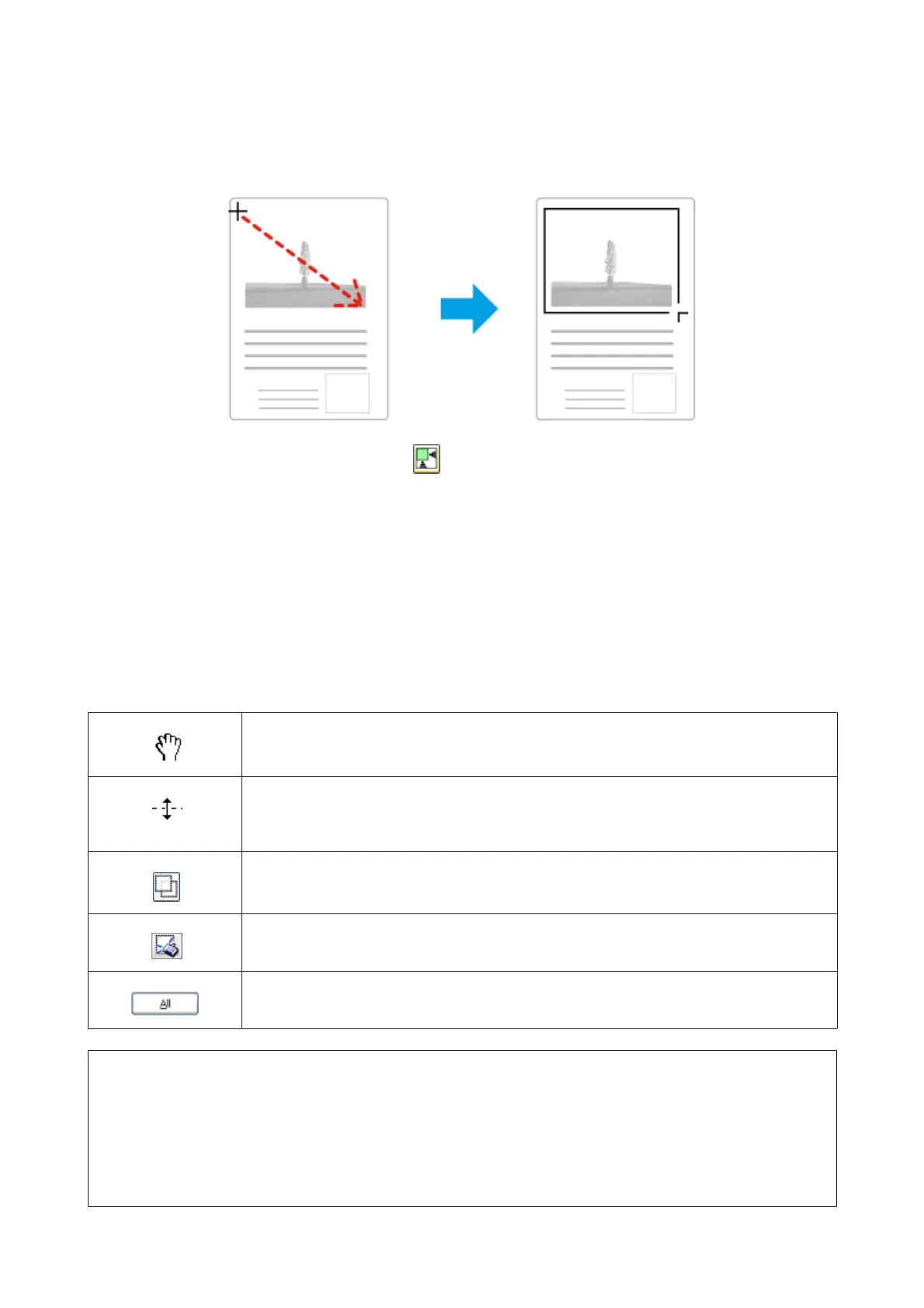❏ To draw the marquee manually, position the pointer in the area where you want to place the corner of your
marquee and click. Drag the cross-hairs over the image to the opposite corner of the desired scan area.
❏ To draw the marquee automatically, click the auto locate icon. You can only use this icon when you are
viewing a normal preview and you only have one document on the scanner glass.
❏ To draw the marquee at a specified size, type in a new width and height in the Document Size setting.
❏ For best results and image exposure, make sure all sides of the marquee are located inside the preview image. Do
not include any areas around the preview image in the marquee.
Adjusting a marquee
You can move the marquee and adjust its size. If you are viewing a normal preview, you can create multiple marquees
(up to 50) on each image to scan different image areas as separate scan files.
To move the marquee, position your cursor inside the marquee. The pointer becomes a hand. Click
and drag the marquee to the desired location.
To resize the marquee, position your cursor over the edge or corner of the marquee.
The pointer becomes a straight or angled double-arrow. Click and drag the edge or corner to the
desired size.
To create additional marquees of the same size, click this icon.
To delete a marquee, click inside the marquee and click this icon.
To activate all marquees, click this icon.
Note:
❏ To restrict the movement of the marquee to vertical or horizontal only, hold down the Shift key as you move the
marquee.
❏ To restrict the size of the marquee to the current proportions, hold down the Shift key as you resize the marquee.
❏ If you draw multiple marquees, make sure you click All in the Preview window before you scan. Otherwise, only the area
inside the last marquee you drew will be scanned.
User’s Guide
Scanning
71
