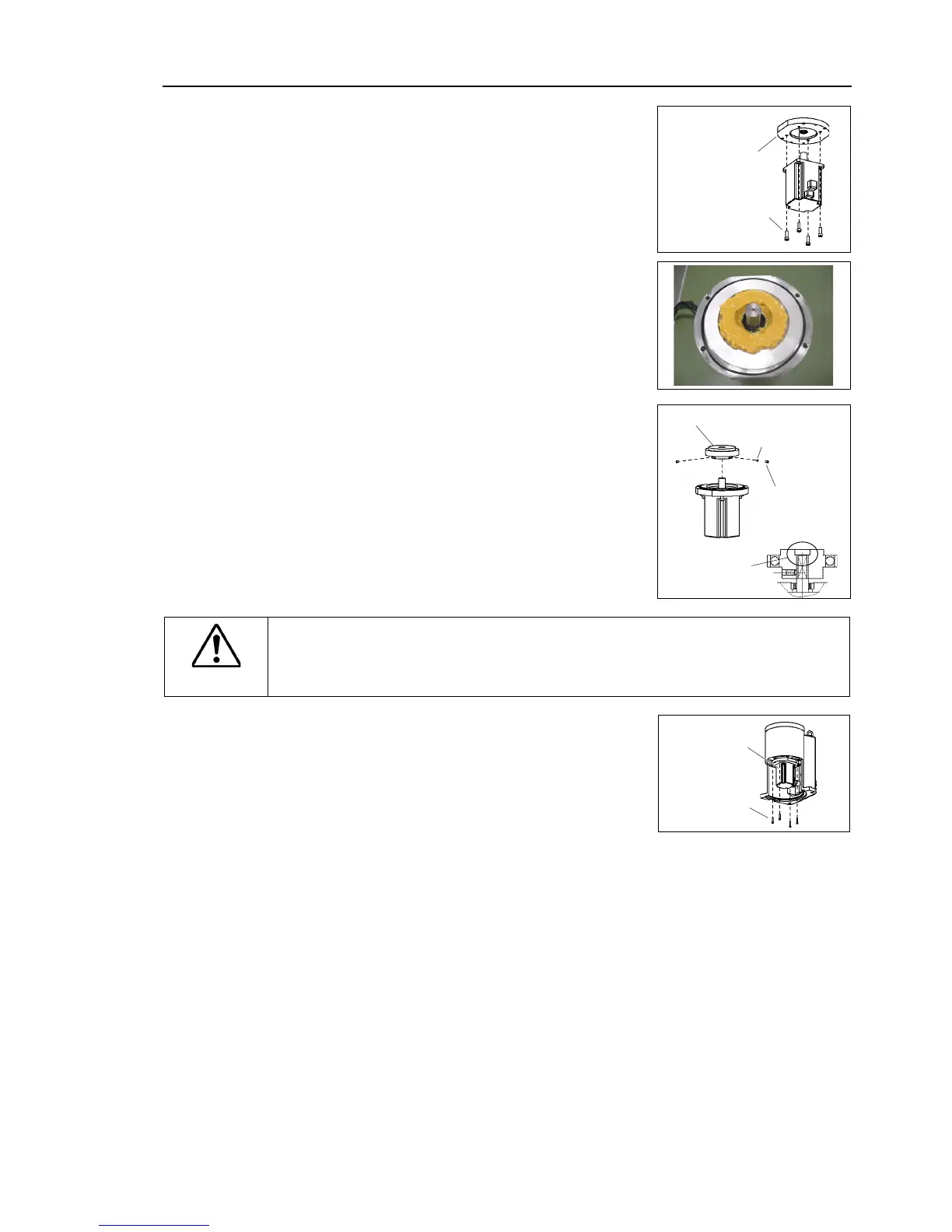Maintenance 5. Arm #1
G10 / G20 Rev.20 141
Joint #1 motor
Installation
Mount the motor flange on the Joint #1
Apply grease around the motor shaft.
Mount the waveform generator
Be sure to fit the end face of the waveform
to the end face of the motor
screws on the flat face of the motor shaft until
just touches the surface. Insert a bushing
et screw hole to prevent damage to
the motor shaft. Then, tighten
Put the end
faces together
See the figures above for the orientation of the waveform generator.
install the waveform generator properly.
Improper installation of the waveform
generator will result in improper function of the Manipulator.
Insert the oil seal and mount the Joint #1
face the connector plate side.
If it is difficult to mount the motor, push it
moving Arm #1 slowly by hand.
Connect the connectors X111, X10, and XB10.
For the details, refer to Maintenance: 4.1 Replacing Cable Unit -
Cable unit
Installation Step (6)-2 for Table mounting, Ceiling mounting.
Mount the connector plate.
For details, refer to Maintenance: 3.4 Connector Plate.
maintenance plate.
For details, refer to Maintenance: 3.7 Maintenance Plate.
Perform the calibration of Joint #1.
For details refer to Maintenance: 14. Calibration.
