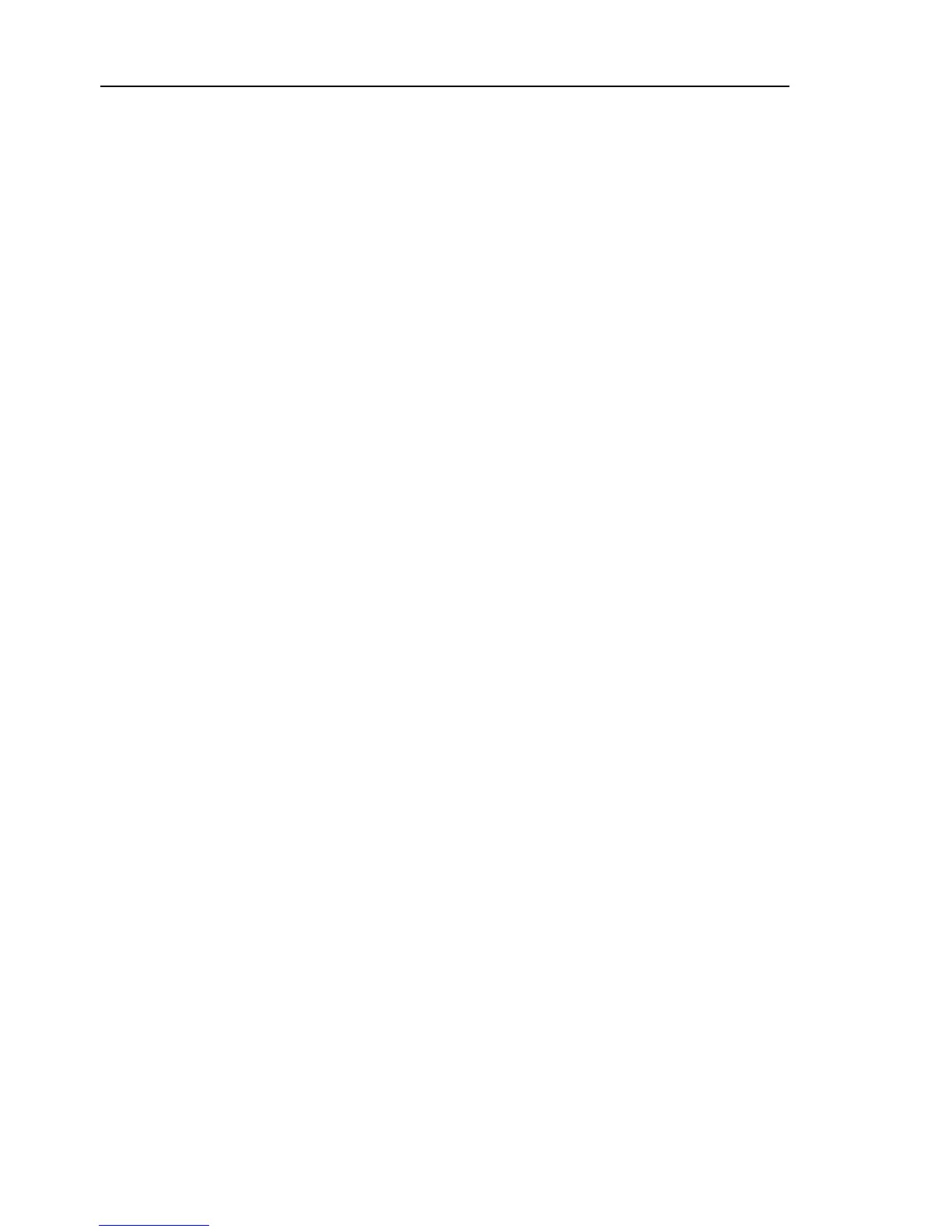Maintenance 14. Calibration
236 G10 / G20 Rev.20
)-4 Create the data from the calibration point data.
Enter and execute the following command in [Command Window].
(In this example, P1 is used as the calibration point data.)
> Calpls Ppls(P1,1), Ppls(P1,2), Ppls(P1,3), Ppls(P1
-5 Move the joint to the specified point using a motion command.
For example, when the specified point data is “P1”,
execute “Jump P1:Z(0)” from [Jog & Teach].
* The joint NOT being calibrated moves to the original position.
-6 Accurately align the joint* being calibrated to the specified point using
commands.
* You must move Joint #3 and #4 to the position when calibrating Joint #4.
Select the jog mode [Joint] from [Jog & Teach] to execute the jog motion.
-7 Execute the calibration.
Enter and execute one of the following commands in [Command Window]
according to the joint being calibrated.
Joint #1: >Calib 1
Joint #2:
>Calib 2
Joint #3:
>Calib 3
Joint #4:
>Calib 3, 4
)-1 Move the Manipulator to another point to confirm that
position.
If it does not move to the same position, re-calibrate using another
You must set the point again
if reproducibility cannot be assured through
