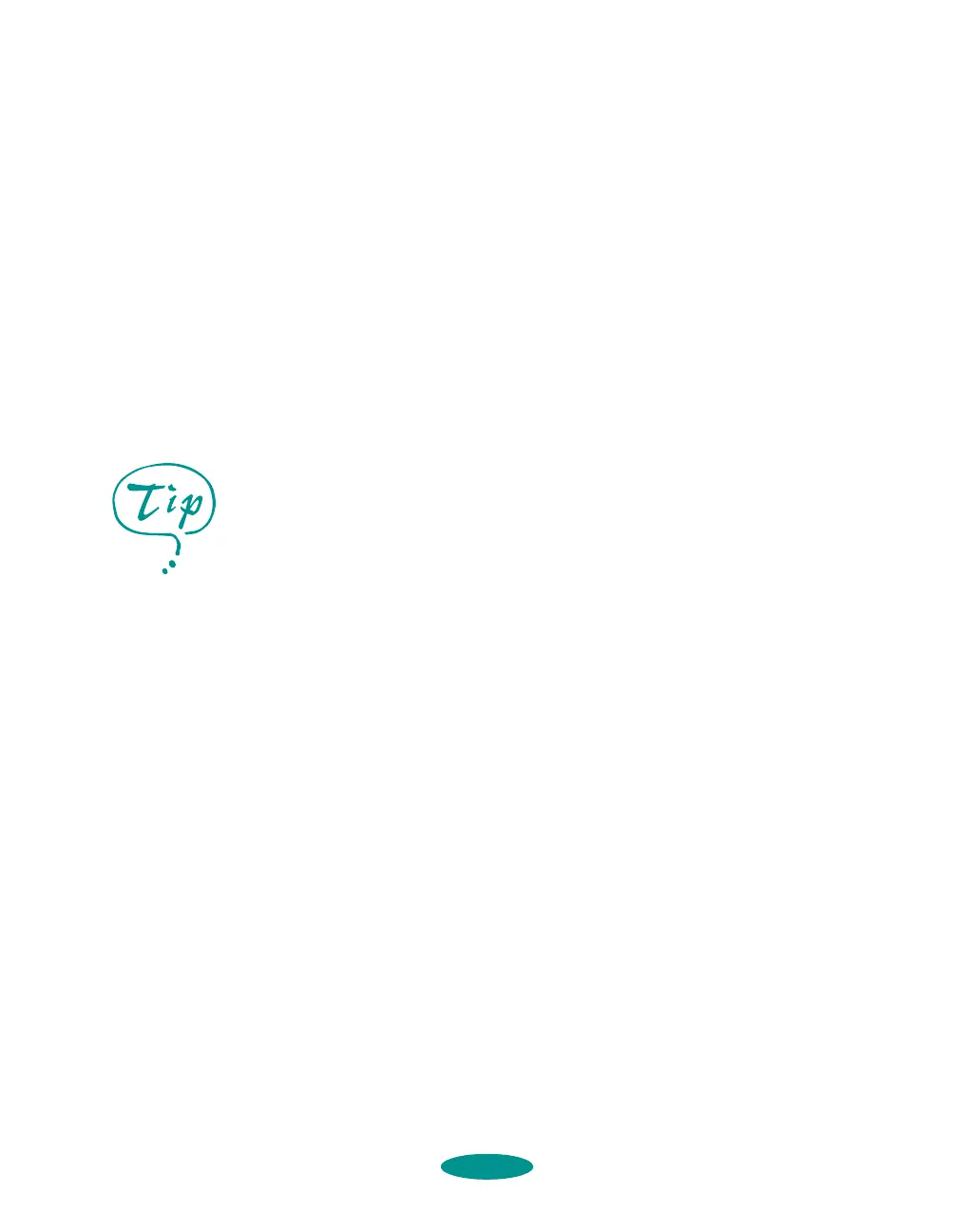Basic Printing
1-3
3. If you don’t see the dialog box shown in step 2, click the
Main tab.
4. Make sure the Mode option is set to
Automatic so the
printer software can determine the best settings according
to the
Media Type and Ink settings you make. This is the
easiest way to get good printing results for all kinds of
documents, on all types of paper.
5. Choose the
Media Type you want to print on from the
following list (you may need to scroll through the list). If
you are not sure which setting to select for your media, refer
to the table on page 3-3.
◗ Plain paper
◗ 360 dpi Ink Jet Paper
◗ Photo Quality Ink Jet Paper
◗ Photo Quality Glossy Paper
◗ Photo Quality Glossy Film
◗ Ink Jet Transparencies
◗ Ink Jet Back Light Film
◗ Ink Jet Canvas Cloth
The type of media you choose determines the Print
Quality
setting (resolution) you can use.
6. Choose
Color or Black ink. If you’re printing black text or
a draft, or if you want colors to print as varying shades of
gray, select
Black for faster printing.
7. Set the slider to
Quality or Speed. This lets you choose
between high resolution printing or faster printing on the
media you’re using. (The slider is not available for certain
media types and may not set the highest available
resolution.)
8. Click the
Paper tab and choose your paper feeding source.
For printing at the highest
resolution (SuperFine
quality at 1440 dpi), you
need to use one of the
photo quality media, the
back light film, or the
canvas cloth. For the best
printing at any resolution,
always use EPSON media.
basic.fm5 Page 3 Friday, May 9, 1997 1:43 PM
