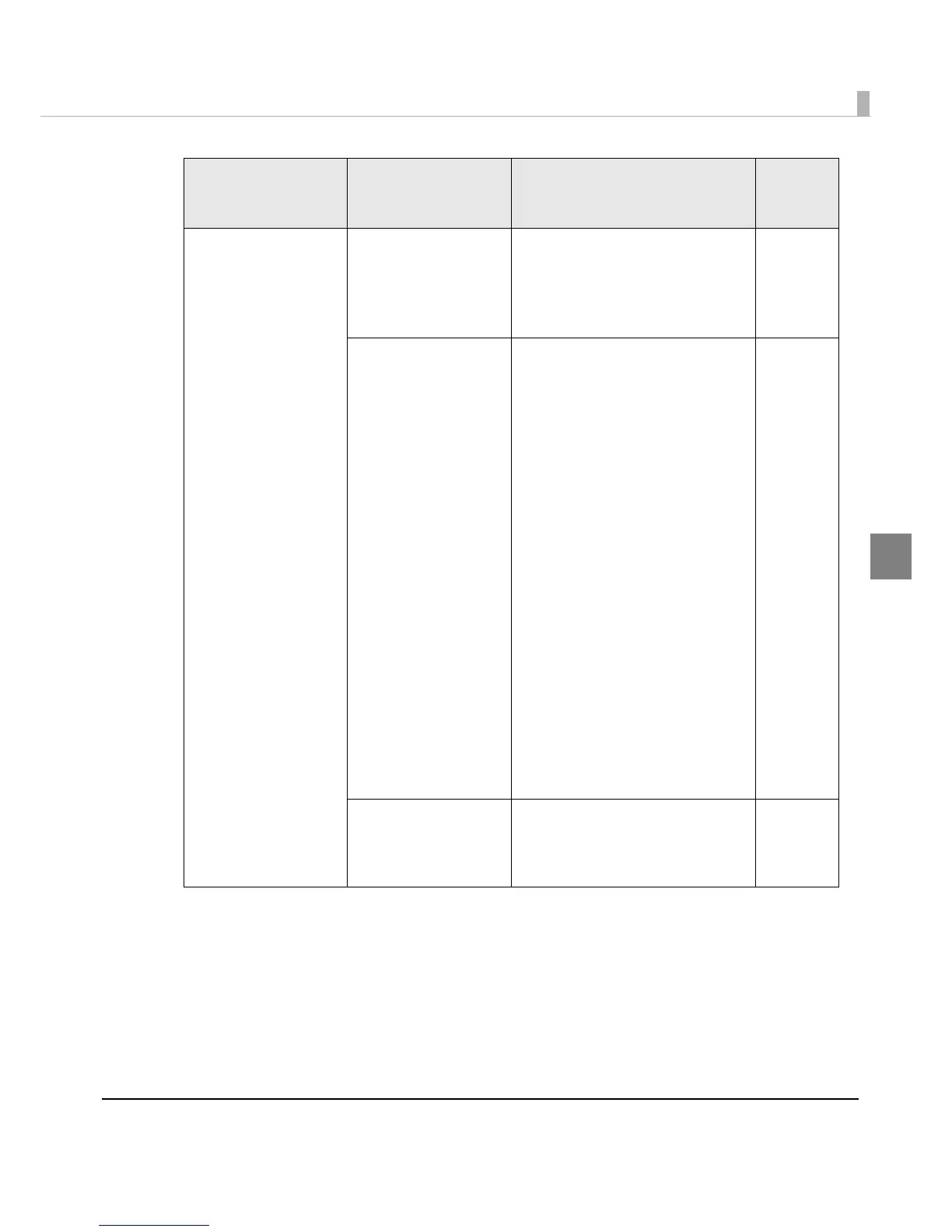Chapter 3 Handling
149
3
When paper is loaded,
it is fed and an error
occurs
For Die-cut label
(Gap) and Transparent
die-cut label
The paper you are
using does not match
the [Media detection
settings].
Check the paper you are using and
the printer’s [Media detection set-
tings].
See "Media detection settings" on
page 115.
-
The transmittance of
the paper you are
using is out of the
specifications.
The label gap may not be
detected. Infrared light is used to
detect the label gap; therefore, the
infrared transmittance of the back-
ing paper must be higher than the
specified value and that of the
label part must be lower than the
specified value.
Check the paper specifications,
and use the paper that matches
the printer specifications.
You may be able to detect the gap
by performing [Adjust the Label
Gap Detection Sensor].
On the printer driver’s [Printer Utili-
ties] tab, click [Printer Setting Utility].
When the PrinterSetting screen is
displayed, click [Printer Adjustment]
- [Sensor Adjustment] and perform
[Adjust the Label Gap Detection
Sensor].
See "Sensor Adjustment" on page
136.
-
An error has occurred
in the sensor.
If the printer has been working
properly so far, the sensor may be
malfunctioning. Contact your
dealer for repairs.
-
Trouble Description Recovery method
Image/
Illustra-
tion
