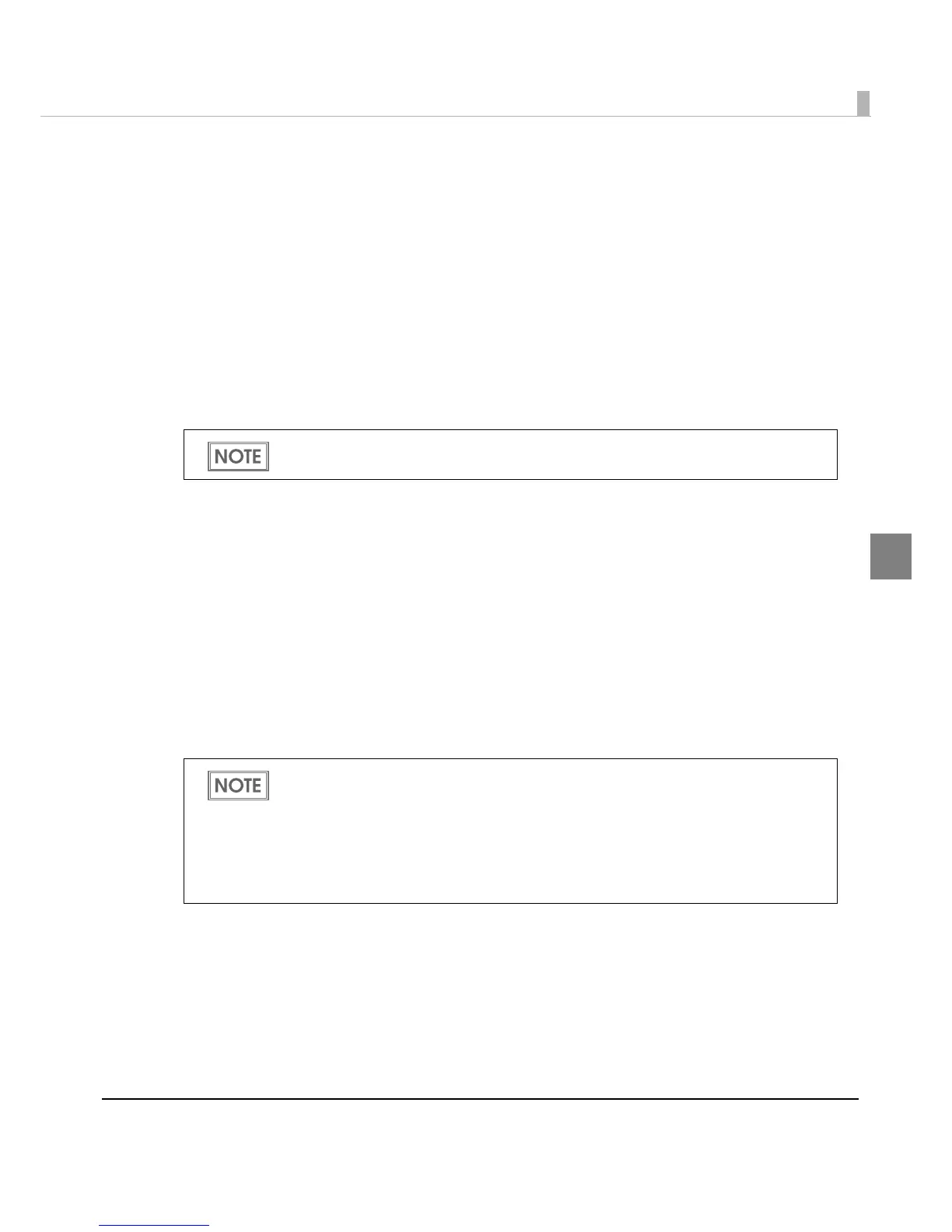Chapter 3 Handling
93
3
*
3: By the combination of the specific paper type and the Symbol, the following conditions are
available.
Wristband & Code128 : Element = 5 dots (D-grade)
Wristband & Codabar : Element = 5 dots,
Element ratio = 2.5 (C-grade)
•Bar Height:Sets the element height with dots. Specified dots indicate the actual
print size.
•Adjust Bar Width: Narrows the element width when printing. Make sure to select it
only when the barcode is not clear enough to be read.
•HRI Character Position: Select the position of the HRI characters. Select [Do Not Print] when
not printing.
•HRI Font: Select the HRI character font size.
• Element Rati
o: Sets the thick element width by the ratio to the thin element width.
•Character Spacing:Sets the character spacing (interval) by the ratio to the thin element
width.
•Auto Convert to Minimize Entire Symbol Width:
Selectable when CODE128 is specified. This function minimizes the
number of symbol characters required to express the given data
string.
2
Click [Add].
The selected barcode font is saved and the font name is added to the font list.
The printing position is limited for some types.
The barcode font can be registered up to 30.
The barcode font setting can be overwritten by clicking [Save] after selecting the font
name from the font list and changing the setting.
The barcode font setting can be deleted by clicking [Delete] after selecting the font name
from the font list.
Test print is executed according to the setting by clicking [Print] after inputting the text in
the box.
