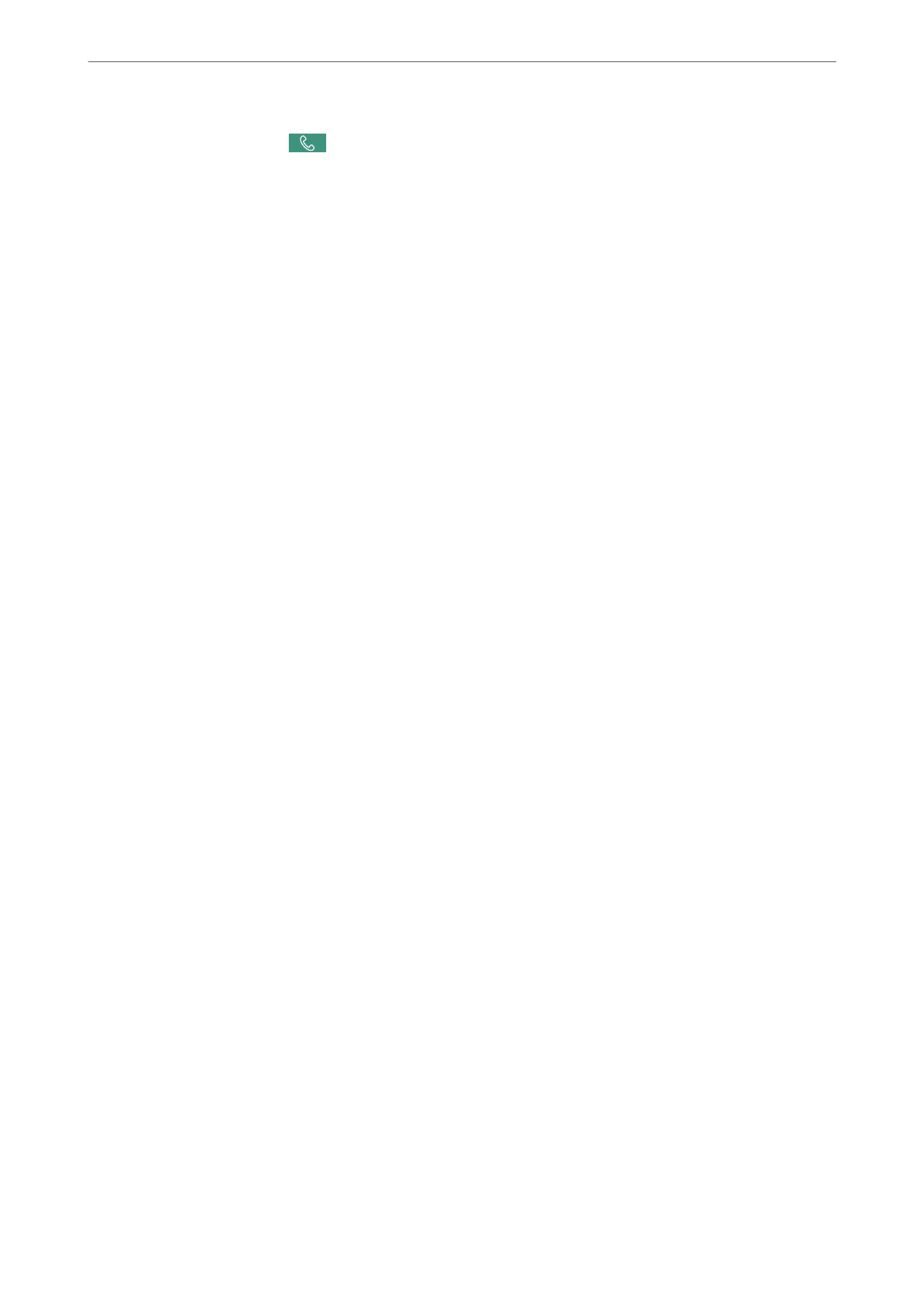3.
On the Recipient tab, tap
and then specify the recipient.
Note:
You can adjust the sound volume of the speaker.
4.
When you hear a fax tone, select Send/Receive at the upper right corner of the LCD screen, and then select
Send.
Note:
When receiving a fax from a fax information service, and you hear the audio guidance, follow the guidance to make the
printer operations.
5.
Tap
x
to send the fax.
Sending Faxes Dialing from the External Phone Device
You can send a fax by dialing using the connected telephone when you want to talk over the phone before sending
a fax, or when the recipient's fax machine does not switch to the fax automatically.
1.
Pick up the handset of the connected telephone, and then dial the recipient's fax number using the phone.
Note:
When the recipient answers the phone, you can talk with the recipient.
2.
Select Fax on the home screen.
3.
Make necessary settings on theFax Settings.
“Fax Settings” on page 148
4.
When you hear a fax tone, tap
x
, and then hang up the handset.
Note:
When a number is dialed using the connected telephone, it takes longer to send a fax because the printer performs
scanning and sending simultaneously. While sending the fax, you cannot use the other features.
Sending Faxes on Demand (Using Polling Send/Bulletin Board Box)
If you store a monochrome document in the printer in advance, the stored document can be sent upon request
from another fax machine that has a polling receive feature. ere is one Polling Send box and 10 bulletin board
boxes in the printer for this feature. In each box, you can store one document with up to 200 pages. To use a
bulletin board box, the one box to store a document must be registered beforehand, and the fax machine of the
recipient must support the subaddress/password feature.
Related Information
& “Setting the Polling Send Box” on page 138
& “Registering a Bulletin Board Box” on page 138
& “Storing a Document in the Polling Send/Bulletin Board Box” on page 139
Faxing (Fax-Capable Printers Only)
>
Sending Faxes Using the Printer
>
Various Ways of Sending Faxes
137