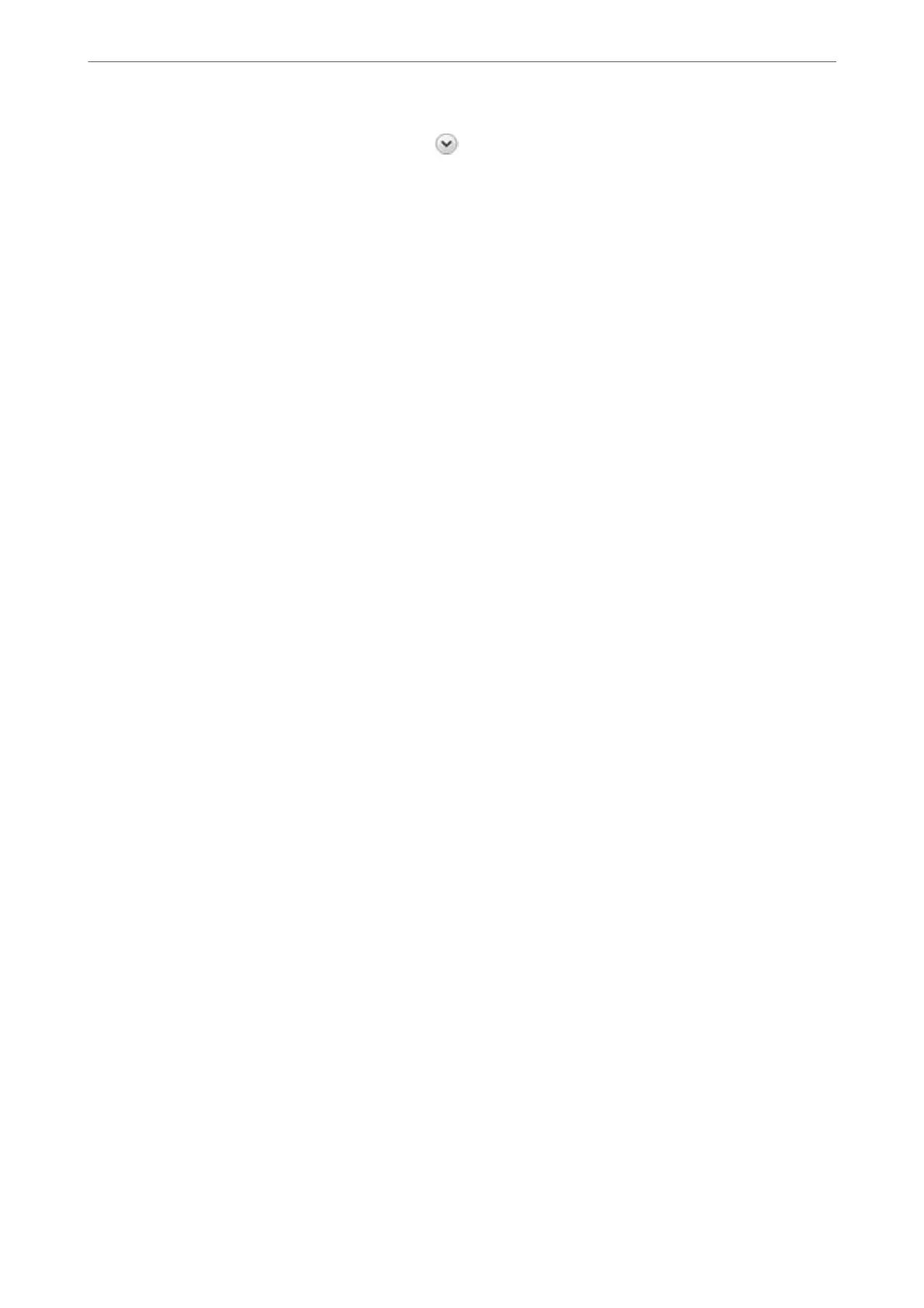3.
Click Advanced sharing settings, and then click
for the prole with (current prole) in the displayed
network proles.
4.
Check whether Turn on le and printer sharing is selected on File and Printer Sharing.
If already selected, click Cancel and close the window.
When you change the settings, click Save Changes and close the window.
Related Information
& “Location Where the Shared Folder is Created and an Example of the Security” on page 457
Location Where the Shared Folder is Created and an Example of the Security
Depending on the location where the shared folder is created, security and convenience vary.
To operate the shared folder from the printers or other computers, the following reading and changing permissions
for the folder are required.
❏ Sharing tab > Advanced Sharing > Permissions
It controls the network access permission of the shared folder.
❏ Access permission of Security tab
It controls permission of the network access and local access of the shared folder.
When you set Everyone to the shared folder that is created on the desktop, as an example of creating a shared
folder, all users who can access the computer will be permitted access.
However, the user who does not have authority cannot access them because the desktop (folder) is under the
control of the user folder, and then the security settings of the user folder are handed down to it. e user who is
permitted access on the Security tab (user logged in and administrator in this case) can operate the folder.
See below to create the proper location.
is example is when creating the "scan_folder" folder.
Related Information
& “Example of Conguration for File Servers” on page 457
& “Example of
Conguration
for a Personal Computer” on page 463
Example of Conguration for File Servers
is explanation is an example for creating the shared folder on the root of the drive on the shared computer, such
as the
le
server under the following condition.
Access controllable users, such as someone who has the same domain of a computer to create a shared folder, can
access the shared folder.
Set this conguration when you permit any user to read and write to the shared folder on the computer, such as the
le server and the shared computer.
❏ Place for creating shared folder: Root of drive
❏ Folder path: C:\scan_folder
❏ Access permission via network (Share Permissions): Everyone
❏ Access permission on le system (Security): Authenticated Users
Administrator Information
>
Settings to Use the Printer
>
Setting a Shared Network Folder
457