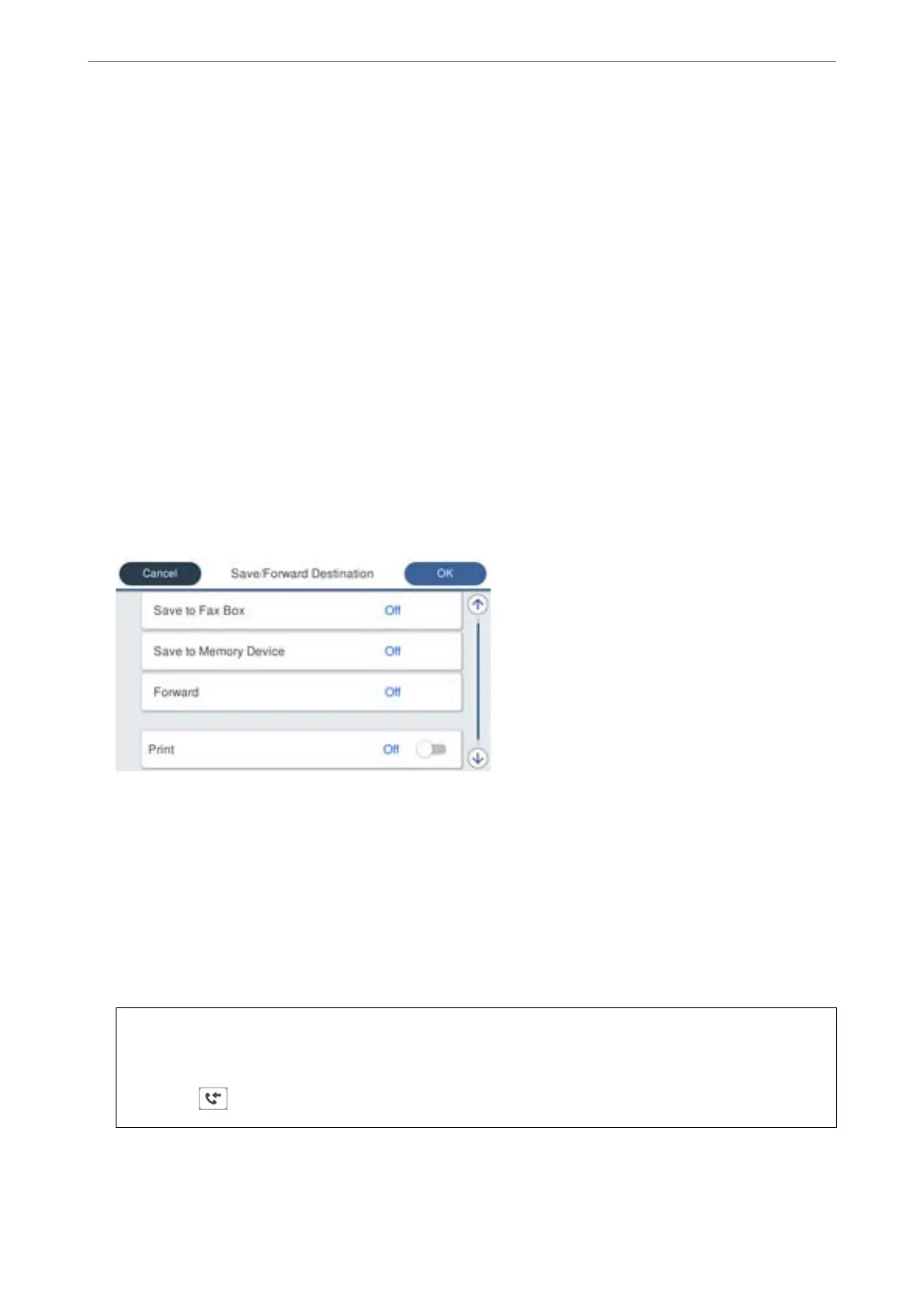4.
Select the Condition(s) box to make a condition setting.
❏ Sender Fax Number match: If the incoming fax number matches the conditions you selected in this item,
the printer saves and forwards the received faxes.
Select the Sender Fax Number match condition and enter the fax number (max. 20 digits) by selecting the
Fax Number box.
❏ Subaddress(SUB) perfect match: If the subaddress (SUB) is a perfect match, the printer saves and forwards
the received faxes.
Enable the Subaddress(SUB) perfect match setting and enter the password by selecting the
Subaddress(SUB) box.
❏ Password(SID) perfect match: If the password (SID) is perfectly matched, the printer saves and forwards
the received faxes.
Enable the Password(SID) perfect match setting and input the password by selecting the Password(SID)
box.
❏ Receiving Time: e printer saves and forwards received faxes during the specied time period.
Enable the Receiving Time setting and then set the time in Start Time and End Time.
5.
Select Save/Forward Destination, and then make settings for a forwarding destination.
A
Select Forward.
B
Select Ye s . To print the documents automatically while forwarding them, select Yes an d Pr in t instead.
C
Select Destination > Add Entry, and then select forwarding destinations from the contacts list. You can
specify a forwarding destination.
D
When you have nished selecting forwarding destinations, tap Close.
E
Check that the forwarding destination you selected is correct, and then select Close.
F
In Options When Forwarding Failed, select whether to print received documents or save them in the
printer's Inbox when forwarding fails.
c
Important:
When the Inbox or a condential box is full, receiving faxes is disabled. You should delete the documents from
the inbox once they have been checked. e number of documents that have failed to be forwarded is displayed
on the
on the home screen, in addition to other unprocessed jobs.
Administrator Information
>
Settings to Use the Printer
>
Making Fax Features Available (Fax-Capable Printe
…
500