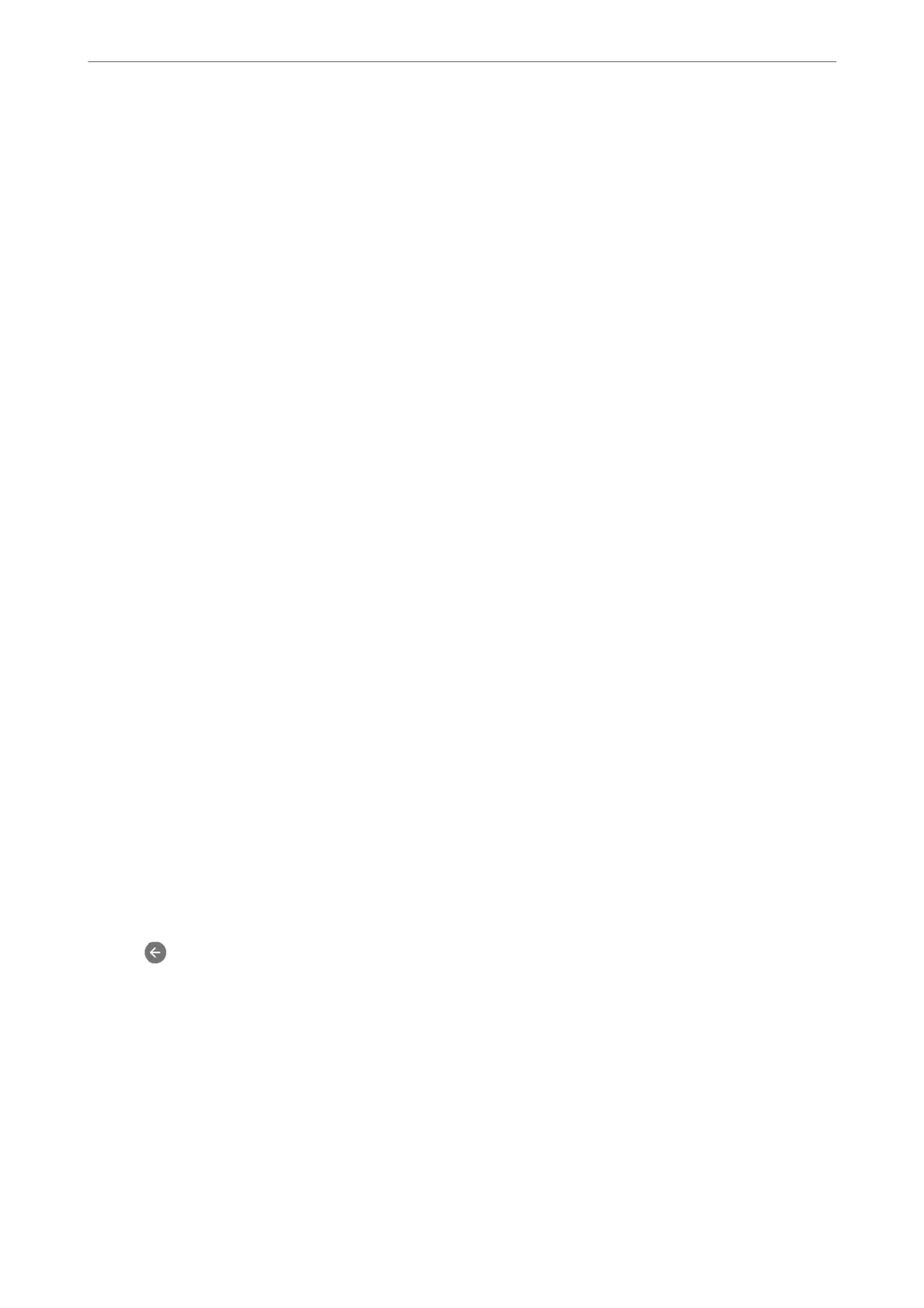6.
Select Close to complete the Save/Forward Destination Settings.
Note:
You can set the printer to send emails to people you want to notify about the results of forwarding faxes when the
forwarding process is complete. As necessary, select Email Notications, set the processes, and then select the
destination to which you want to send notications from the contacts list.
7.
Select OK until you return to the Save/Forward Settings screen to complete Conditional Save/Forward.
8.
Select the registered box for which you made a condition setting, and then select Enable.
is is completes making conditional saving settings to receive faxes. You can set Common Settings as necessary.
For details, see the explanation for Common Settings in the Save/Forward Settings menu.
Note:
❏ is completes making conditional forwarding settings to receive faxes. You can set Common Settings as necessary. For
details, see the explanation for Common Settings in the Save/Forward Settings menu.
❏ If you have selected a shared folder on a network or an email address as the forwarding destination, we recommend that
you test if you can send a scanned image to the destination in the scan mode. Select Scan > Email, or Scan > Network
Folder/FTP from the home screen, select the destination, and then start scanning.
Related Information
& “Running Web Cong on a Web Browser” on page 374
Making Settings for Blocking Junk Faxes
You can block junk faxes.
1.
Select Settings on the printer's control panel.
2.
Select General Settings > Fax Settings > Basic Settings > Rejection Fax.
3.
Set the condition to block junk faxes.
Select Rejection Fax, and then enable the following options.
❏ Rejection Number List: Rejects faxes that are in the Rejection Number List.
❏ Fax Header Blank: Rejects faxes that have blank header information.
❏ Unregistered Contacts: Rejects faxes that have not been added to the contact list.
4.
Tap
to return to the Rejection Fax screen.
5.
If you are using the Rejection Number List, select Edit Blocked Number list, and then edit the list.
Making Settings to Send and Receive Faxes on a Computer
To send and receive faxes on a client computer, FAX Utility must be installed on the computer connected by
network or USB cable.
Enabling Sending Faxes from a Computer
Set up the following using Web Cong.
Administrator Information
>
Settings to Use the Printer
>
Making Fax Features Available (Fax-Capable Printe
…
501