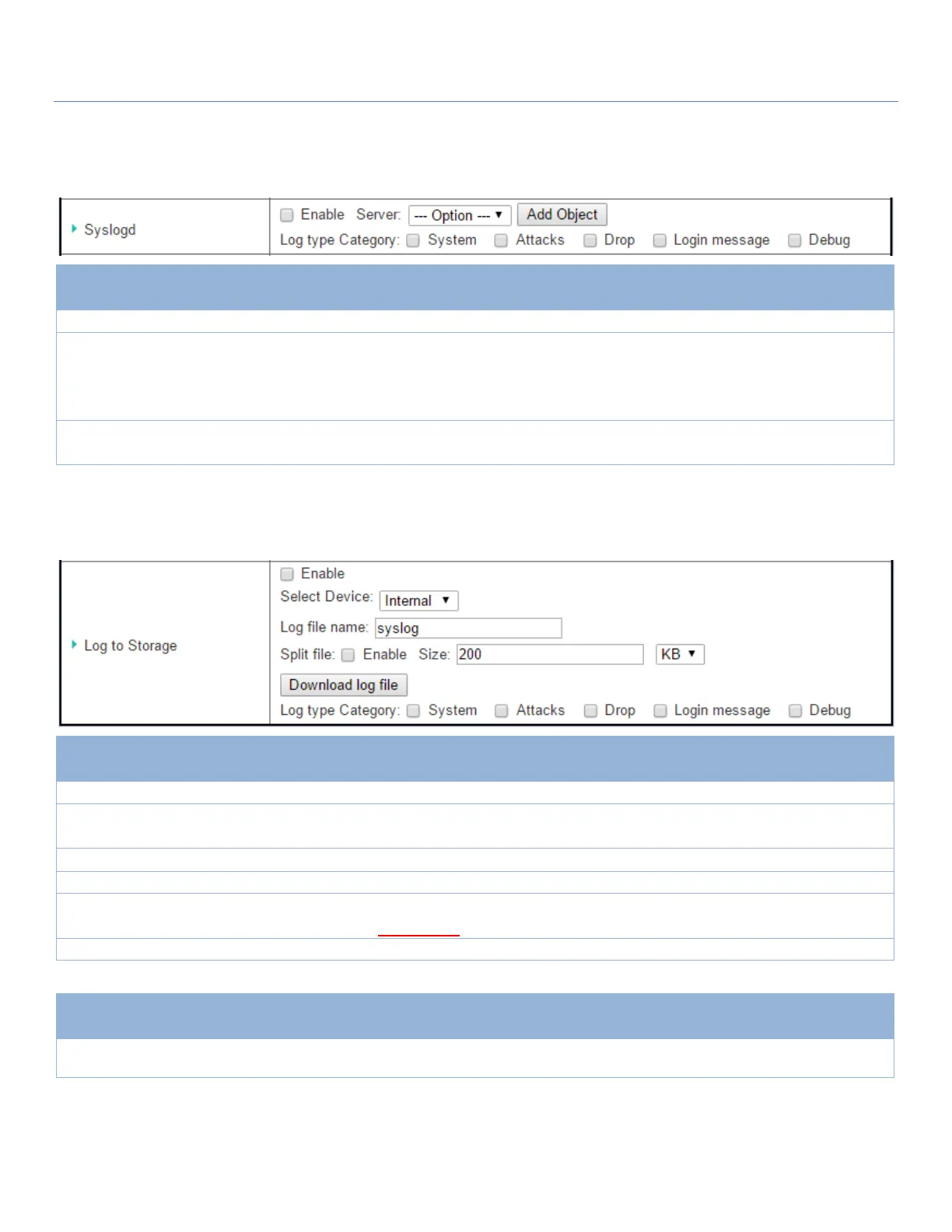EW50 Industrial LTE Cellular Gateway
255
Syslogd
The Syslogd screen allows the network administrator to select the type of event to log and be sent to the
designated Syslog server.
Check Enable box to activate the Syslogd function, and send event logs to a syslog server
Select one syslog server from the Server dropdown box to send event log to.
If none is available, click the Add Object button to create a system log server.
You may also add an system log server from the Object Definition > External Server >
External Server tab.
Select the type of event to log and be sent to the destined syslog server. Available events
are System, Attacks, Drop, Login message, and Debug.
Log to Storage
Log to Storage screen allows the network administrator to select the type of events to log and be stored at an
internal or an external storage device.
Log to Storage Setting Window
Check to enable sending log to storage.
Internal is selected by
default
Select internal or external storage.
Enter log file name to save logs in designated storage.
Check enable box to split file whenever log file reaching the specified limit.
Enter the file size limit for each split log file.
Value Range: 10 ~1000.
Check which type of logs to send: System, Attacks, Drop, Login message, Debug
Log to Storage Button Description
Click the Download log file button to download log files to a log.tar file.