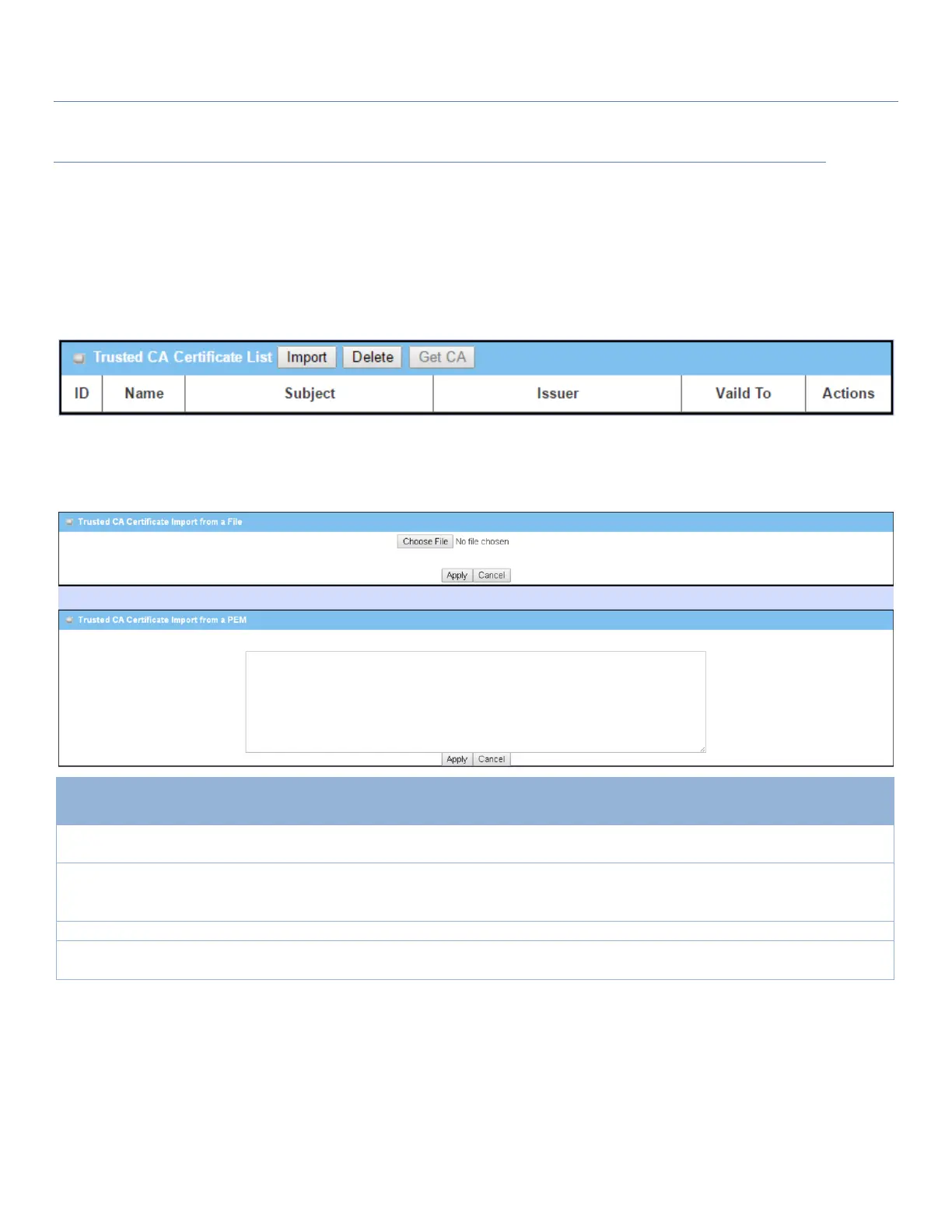EW50 Industrial LTE Cellular Gateway
123
Trusted Certificate Setting
Go to Object Definition > Certificate > Trusted Certificate tab.
The Trusted Certificate setting allows the user to import trusted certificates and keys.
Import Trusted CA Certificate
When Import button is applied, the Trusted CA import screen will appear. You can import a Trusted CA
certificate from an existing certificate file, or directly paste a PEM encoded string as the certificate.
Trusted CA Certificate List
Select a CA certificate file from user’s computer, and click the Apply button to
import the specified CA certificate file to the gateway.
1. String format, any text
2. Required setting
This is an alternative approach to importing a CA certificate.
You can directly fill in (Copy and Paste) the PEM encoded CA certificate string,
and click the Apply button to import the specified CA certificate to the gateway.
Click the Apply button to import the certificate.
Click the Cancel button to discard the import operation and the screen will
return to the Trusted Certificates page.
Instead of importing a Trusted CA certificate with these approaches, you can also get the CA certificate from
the SCEP server.
If SCEP is enabled (Refer to Object Definition > Certificate > Configuration), you can click Get CA button, a Get
CA Configuration screen will appear.