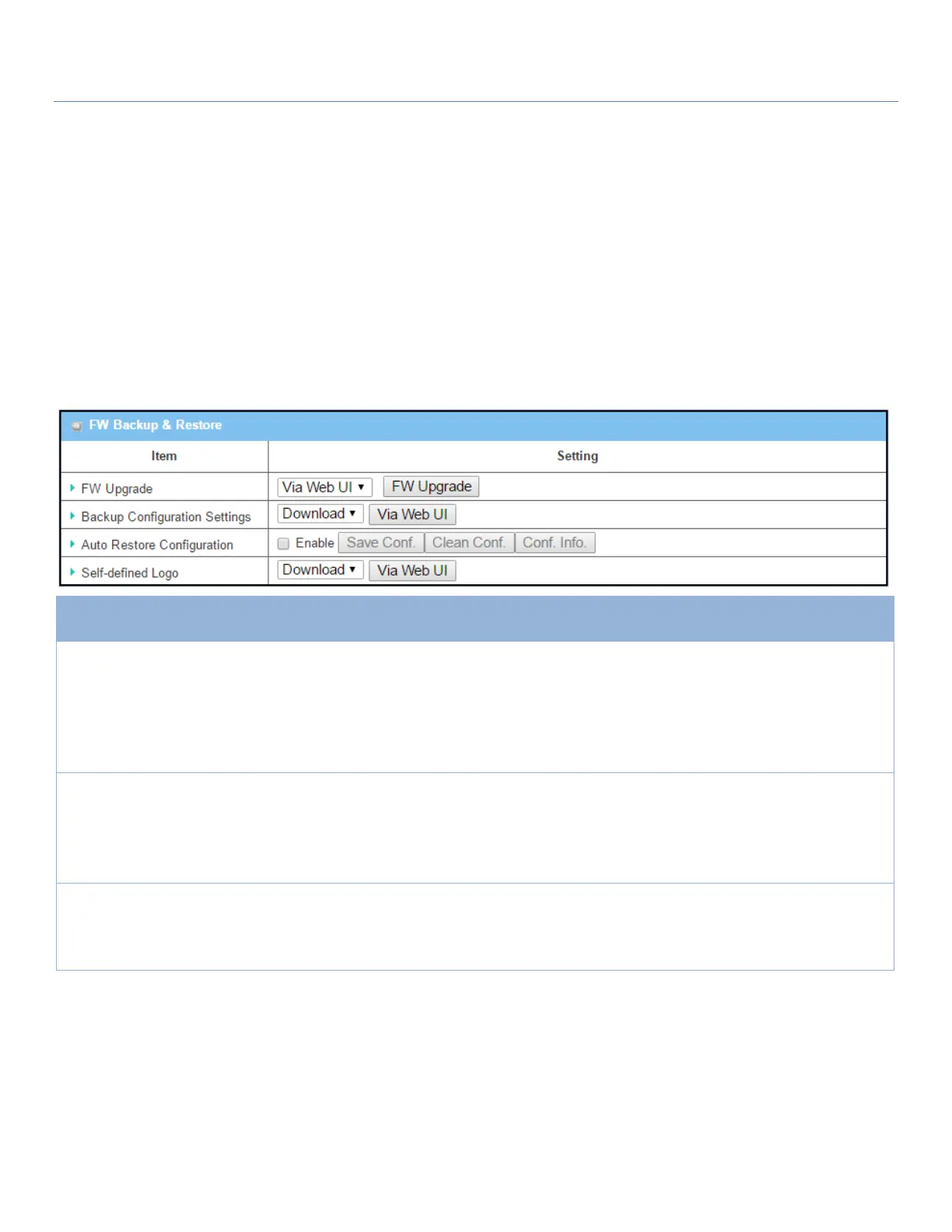EW50 Industrial LTE Cellular Gateway
256
6.2.5 Backup & Restore
In the Backup & Restore window, you can upgrade the device firmware when new firmware is available and
also backup / restore the device configuration.
In addition to the factory default settings, you can also customize a special configuration setting as a
customized default value. With this customized default value, you can reset the device to the expected default
setting if needed.
Go to Administration > System Operation > Backup & Restore tab.
Via Web UI is selected by
default
If new firmware is available, click the FW Upgrade button to upgrade the device
firmware via Web UI, or Via Storage.
After clicking on the “FW Upgrade” command button, specify the file name of
new firmware by using the “Browse” button, and then click the “Upgrade”
button to start the FW upgrading process. If you want to upgrade firmware
which is from a GPL policy, please check “Accept unofficial firmware”
Backup
Configuration
Settings
Download is selected by
default
You can back up or restore the device configuration settings by clicking the Via
Web UI button.
Download: for backing up the device configuration to a config.bin file.
Upload: for restoring a designated configuration file to the device.
Via Web UI: to retrieve the configuration file via Web GUI.
Auto Restore
Configuration
Enable box is unchecked
by default
Click the Enable button to activate the customized default setting function.
Once the function is activated, you can save the expected setting as a
customized default setting by clicking the Save Conf. button, or clicking the
Clean Conf. button to erase the stored customized configuration.