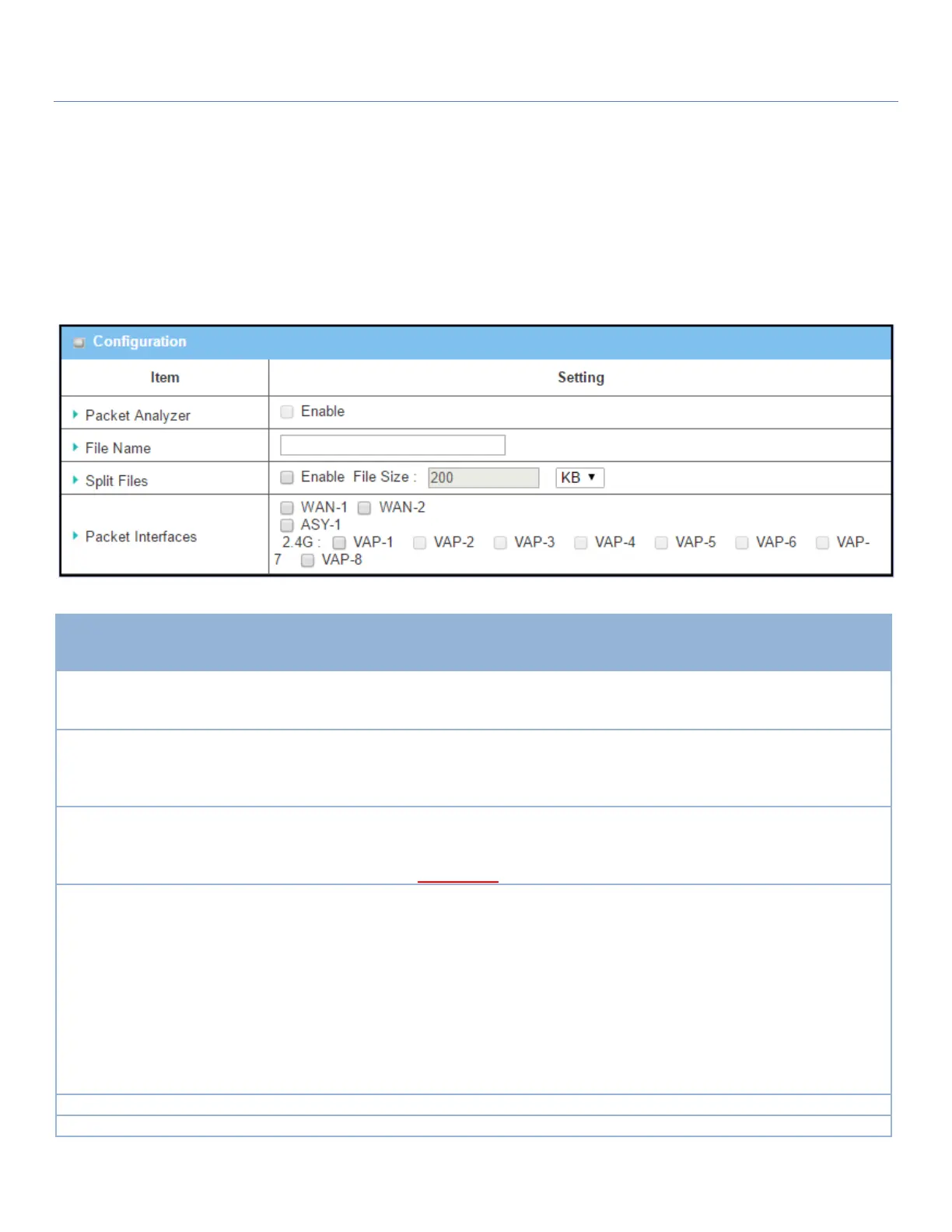EW50 Industrial LTE Cellular Gateway
263
6.4.2 Packet Analyzer
The Packet Analyzer can capture packets according to custom settings. User can specify interfaces to capture
packets and filter by setting a rule. Ensure that log storage is available (either embedded SD-Card or external
USB Storage), otherwise Packet Analyzer cannot be enabled.
Go to Administration > Diagnostic > Packet Analyzer tab.
Check Enable box to activate the Packet Analyzer function.
If you cannot enable the checkbox, check if the storage is available. Plug
in the USB storage and then enable the Package Analyzer function.
1. Optional setting
2. Default is blank, and the
default file name is
<Interface>_<Date>_<index>.
Enter a file name to save the captured packets in log storage.
If Split Files option is also enabled, the file name will be appended with
an index code “_<index>”. The file extension is .pcap.
1. Optional setting
2. Default value of File Size is
200 KB.
Check enable box to split file whenever log file reaches the specified limit.
If the Split Files option is enabled, you can further specify the File Size
and Unit for the split files.
Value Range: 10 ~ 99999. NOTE: File Size cannot be less than 10 KB
Define the interface(s) that Packet Analyzer should work on.
At least one interface is required, but multiple selections are also
accepted. Supported interfaces are:
WAN: When the WAN is enabled at Physical Interface, it can be
selected here.
ASY: This means the serial communication interface. It is used to
capture packets appearing in the Field Communication.
Therefore, it can only be selected when specific field
communication protocol, like Modbus, is enabled.
VAP: This means the virtual AP. When Wi-Fi and VAP are
enabled, it can be selected here.
Click the Save button to save the configuration.
Click the Undo button to restore previous settings.