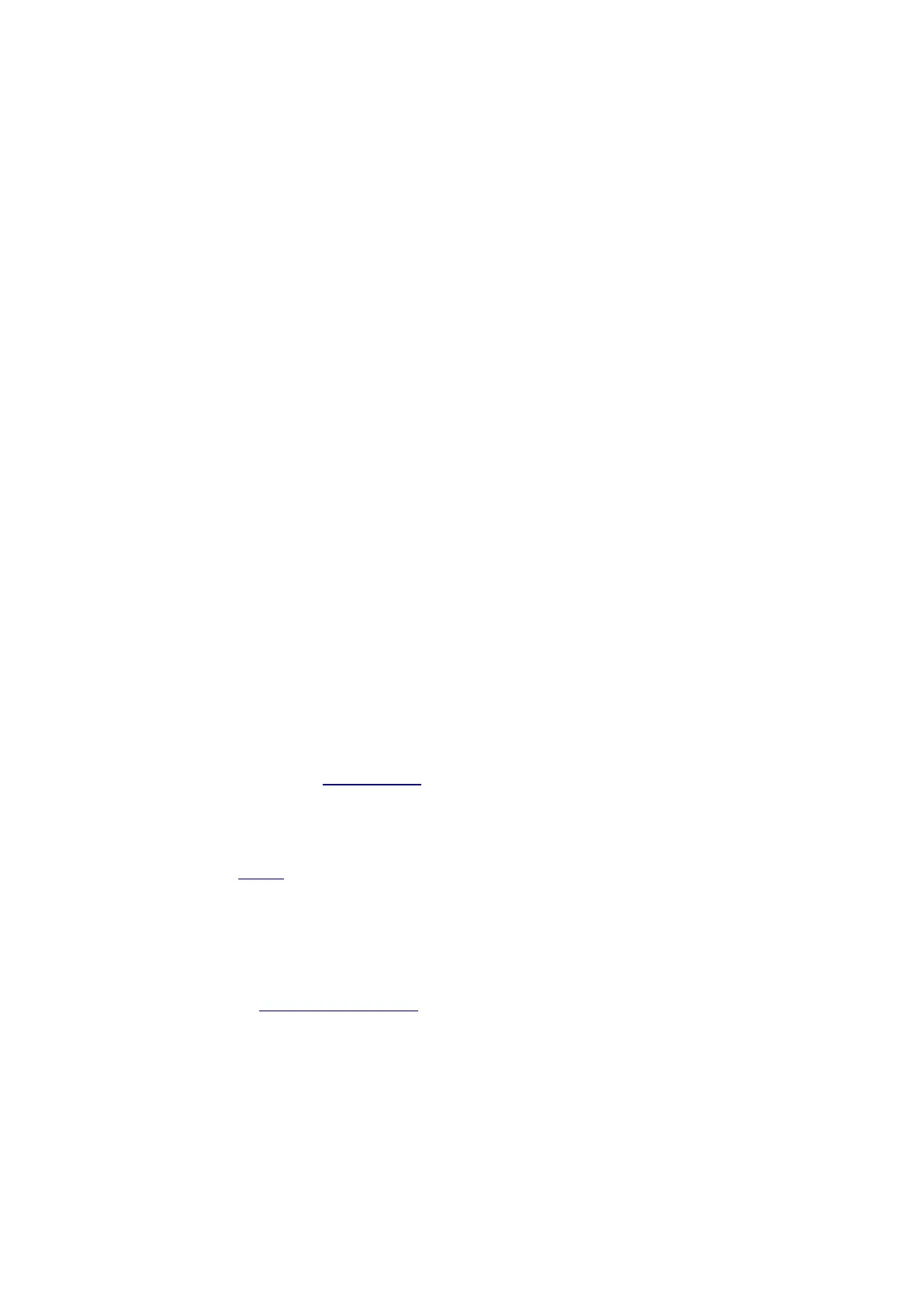Ethos v1.5.7 and X18, X20 series User Manual
Basic Fixed Wing Airplane example
This simple fixed wing airplane example covers the configuration of a model having a motor, 2
ailerons (and optionally retracts and 2 flaps) and has a servo for each surface.
Step 1. Confirm system settings
Begin by following the 'Initial radio setup example' above, which is used to configure those
parts of the radio system’s hardware that are common to all models. For this example we
are using the default AETR (Aileron, Elevator, Throttle, Rudder) channel order.
Step 2. Identify the servos/channels required
The Mixes function forms the heart of the radio. It allows any of the many sources of input
to be combined as desired and mapped to any of the output channels. Ethos has 100 mix
channels available for programming your model. Normally the lowest numbered channels
will be assigned to the servos, because the channel numbers map directly to the channels in
the receiver. The X20 Internal RF (Radio Frequency) module has up to 24 output channels
available.
The upper mix channels can be used as 'virtual channels' in more advanced programming,
or as real channels using multiple RF modules (Internal + External) and SBus. The channel
order is a matter of personal preference or convention, or it may be dictated by the receiver.
We will use AETR for our example.
Our airplane example has the following servos/channels:
1 motor
2 ailerons
2 flaps
1 Elevator
1 Rudder
We will also add retracts later.
Step 3. Create a new model.
Refer to the Model Setup / Model Select section to create your new model. Also refer to the
Menu Navigation section to familiarize yourself with the radio's user interface, so that you
can find the functions you need easily.
For this example we will assume that you are using an FrSky stabilized receiver. Please refer
to the System / Sticks section and enable the 'First four channels fixed' setting after
confirming the Channel Order as AETR, to ensure that the channel order created by the
wizard will suit the receiver.
Tap on the Model tab (Airplane Icon), and select the Model Select function. To create a new
model, select the Model Category you wish to create the model under, then tap on the [+]
icon to start the Create Model wizard. (You may need to create your Model Categories first.
Please refer to the Adding a New Model section for more details.)