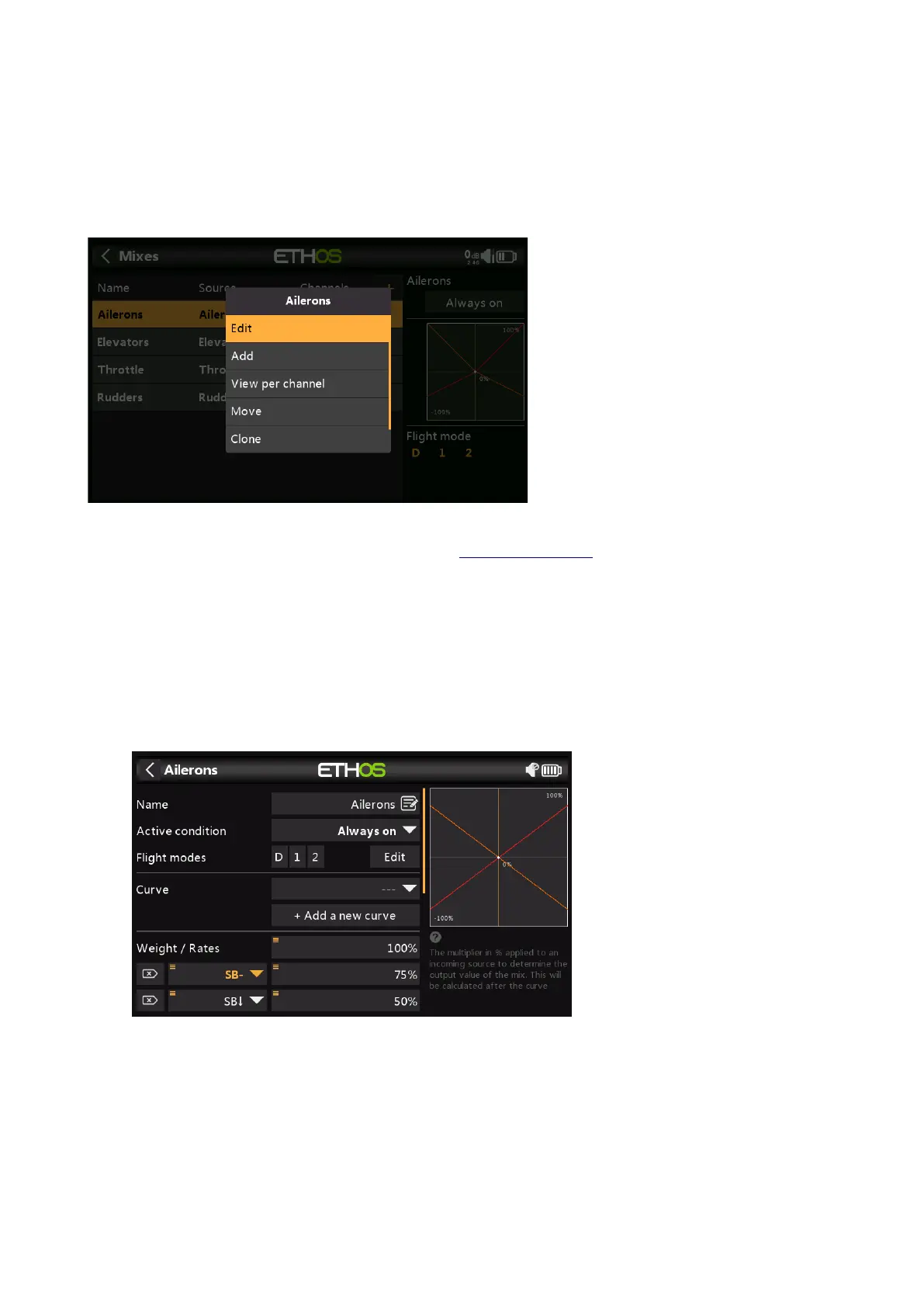Ethos v1.5.7 and X18, X20 series User Manual
If your model was created using one of the model creation wizards in the ‘Model select’
function in the System menu, the base mixes will be shown when you tap on ‘Mixes’.
In addition, the most common predefined mixes can be added as well as free mixes that are
user configurable. In the main mixes screen (see above) new mixes may be added by tapping
on the ‘+’ symbol next to the column headings. There is one mix for each control and a graphic
display for that mix.
To edit a mix, touch the mix and touch again for the popup menu, then select Edit. Other
options are to add a new mix, to switch to the ‘View per channel’ grouping view (described in a
section lower down), to move the mix up or down, to clone a mix, or to delete a mix.
Please note that inactive mixes are shown greyed out, to assist in debugging.
The radio asks for confirmation before deleting a mix, in case of inadvertent selection.
Aileron, Elevator, Rudder mixes
We will use the Ailerons as an example, but the Elevator and Rudder mixes are very similar.
Name
Ailerons has been filled in as the default name, but it can be changed.
Active condition
The default active condition is ‘Always on’, which is appropriate for Ailerons. It may be
made conditional by choosing from switch or button positions, function switches, flight
modes, logic switches, a system event such as throttle cut or hold, or trim positions.