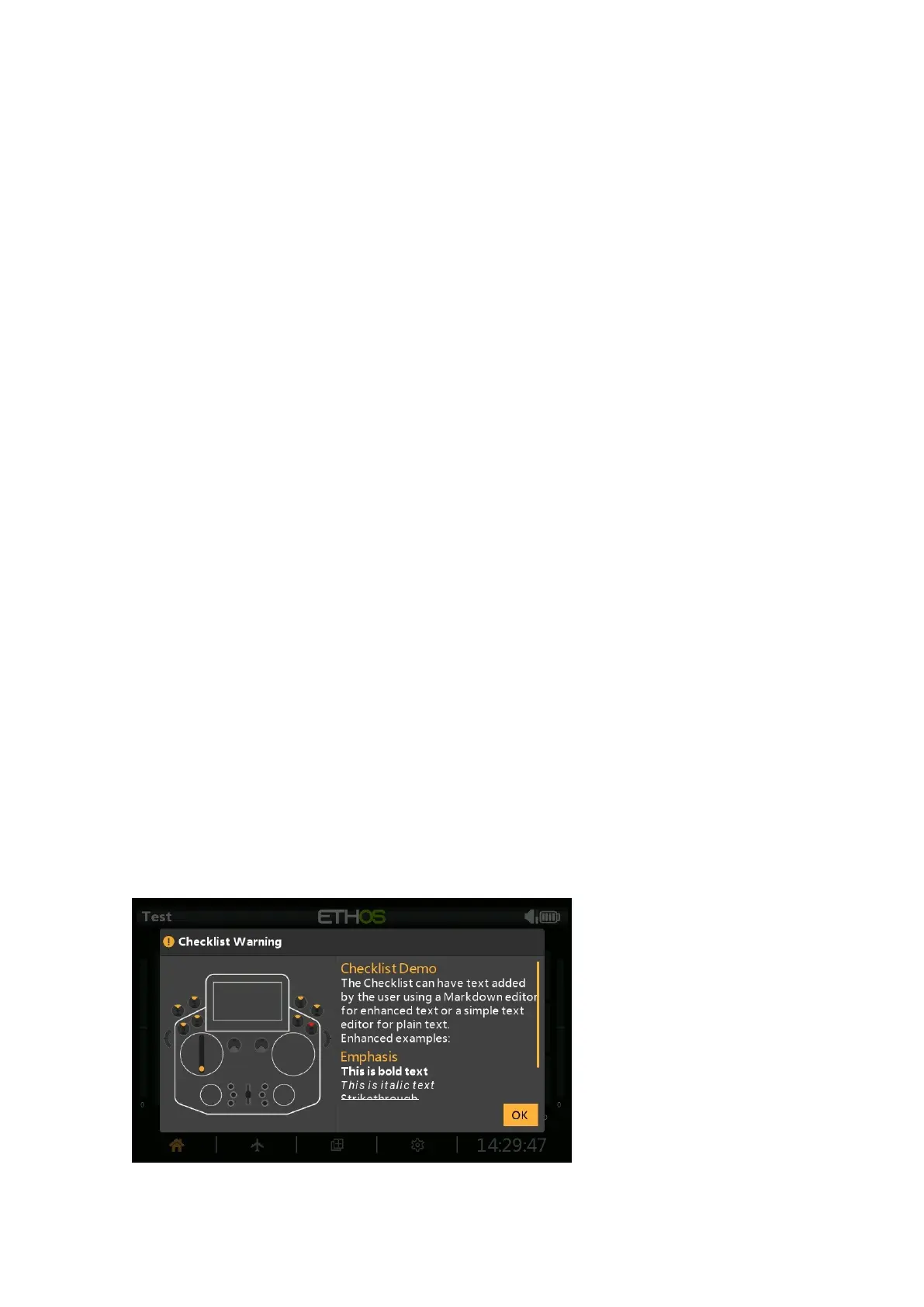Ethos v1.5.7 and X18, X20 series User Manual
9. How to set up a User Defined Text Checklist
The Checklist function during startup can also display user defined text. The text can be
plain text or enhanced text. Once the text file is installed for a given model and the radio is
started with that model selected the radio will always display the Checklist for that model on
startup.
Step 1. Create the user defined Checklist text.
Option A - Plain Text
Write your checklist using a code editor such as Notepad++, or you can simply use MS
Word and save your file with the model's name and a .txt extension.
Option B - Enhanced Text
For enhanced text Ethos supports Markdown syntax, which makes it easy to add
formatting.
For example, to denote a heading, you add two ‘#’ characters before it. Or to make a
phrase bold, you add two asterisks before and after it (e.g., **this text is bold**).
You can still use a text editor to create your checklist, embedding the formatting
characters as needed. However, the file must be saved with with the model's name
and an .md extension. Alternatively you can use a Markdown editor such as Nextpad
or Marktext.
Example formatting elements:
## Emphasis
**this is bold text**
*this is italic text*
Step 2. Copy the checklist file to the radio.
After creating the Checklist file, copy it to the models folder where the model file is
located on the radio.
Eject the radio drives on the PC and disconnect the radio.
Step 3. Review the checklist
Load your model. Your new Checklist should display as part of the startup checks. The
text section of the screen can be scrolled to view.