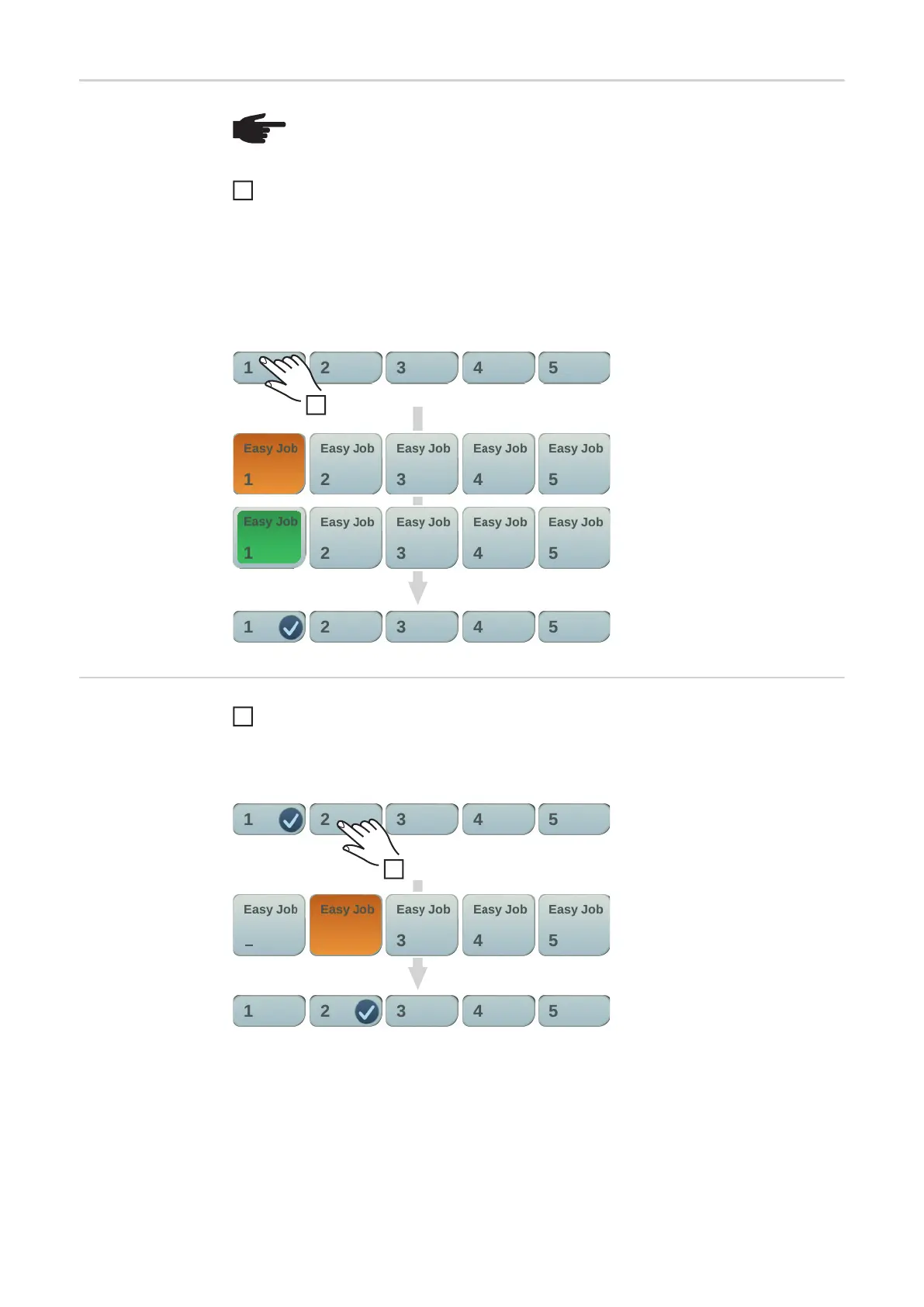78
Storing EasyJob
operating points
To store the current welding settings, touch one of the EasyJob buttons for about three
seconds
The size and colour of the button changes. After about three seconds, the button is dis-
played green with a frame.
The settings have now been stored. The most recently stored settings will be active. An
active EasyJob is indicated by a tick on the EasyJob button.
Retrieving Easy-
Job operating
points
To retrieve a saved EasyJob operating point, touch the corresponding EasyJob button
briefly (< 3 seconds)
The size and colour of the button changes briefly; it is then displayed with a tick.
If a tick is not displayed after touching an EasyJob button, this means that there is no op-
erating point saved under this button.
NOTE! EasyJobs are saved under job numbers 1 - 5 and can also be called up in
Job mode.
Storing an EasyJob overwrites any other job saved under the same number!
1
1
~ 3 sec.
1
1
< 3 sec.
12
