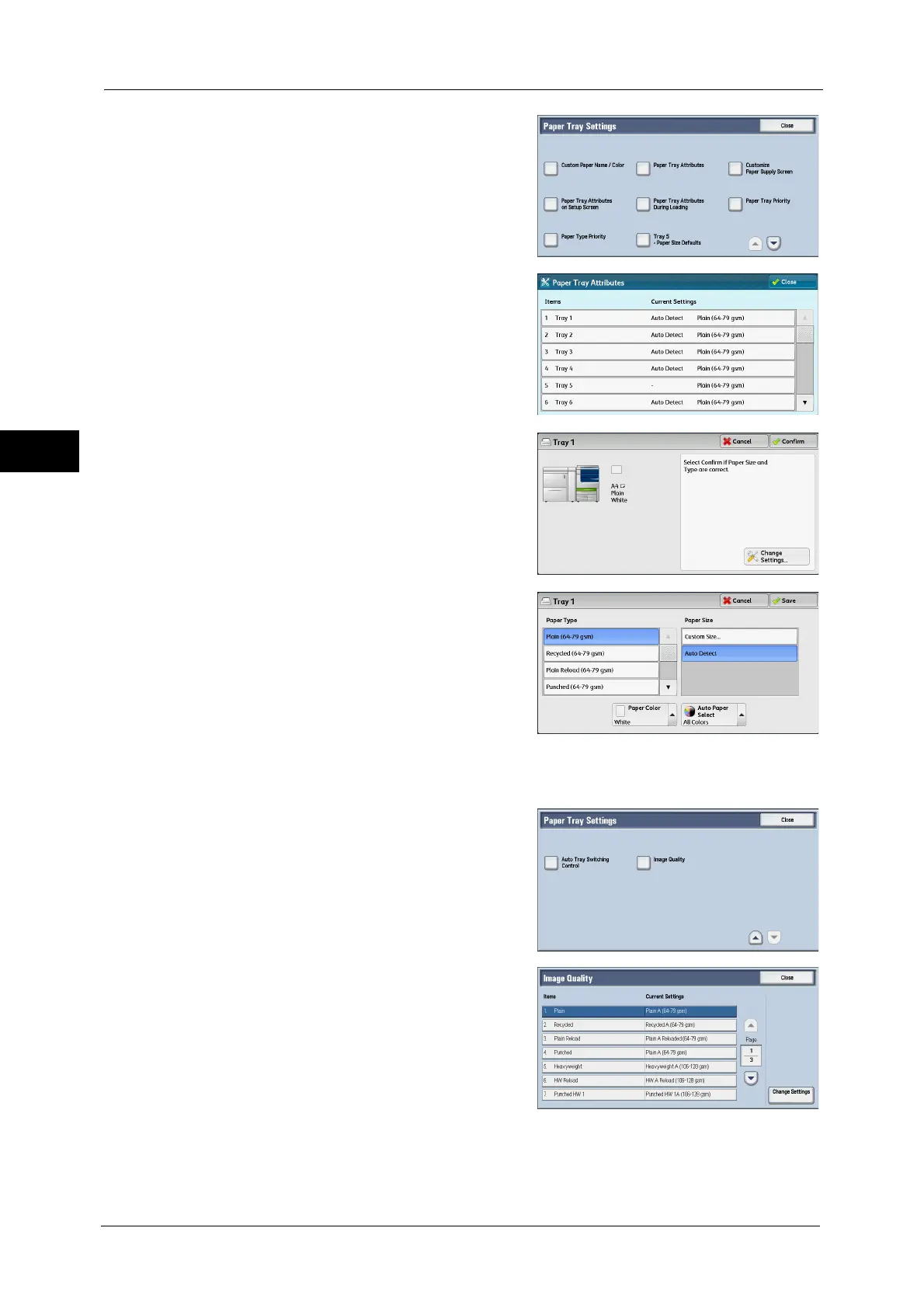2 Paper and Other Media
64
Paper and Other Media
2
5
Select [Paper Tray Attributes].
6
Select a paper tray for changing the paper type
setting under [Items].
7
Select [Change Settings].
8
Set [Paper Type], [Paper Size], [Paper Color],
and [Auto Paper Select] respectively.
Note • The paper weight displayed in [Paper Type]
varies depending on the settings in [Image
Quality]. For more information, refer to step
13.
9
Select [Cancel], [Save], [Close] or [Confirm] repeatedly until the [Paper Tray Settings]
screen is displayed.
10
Select [Image Quality].
11
Select the paper type for changing the image
quality settings under [Items], and then select
[Change Settings].
