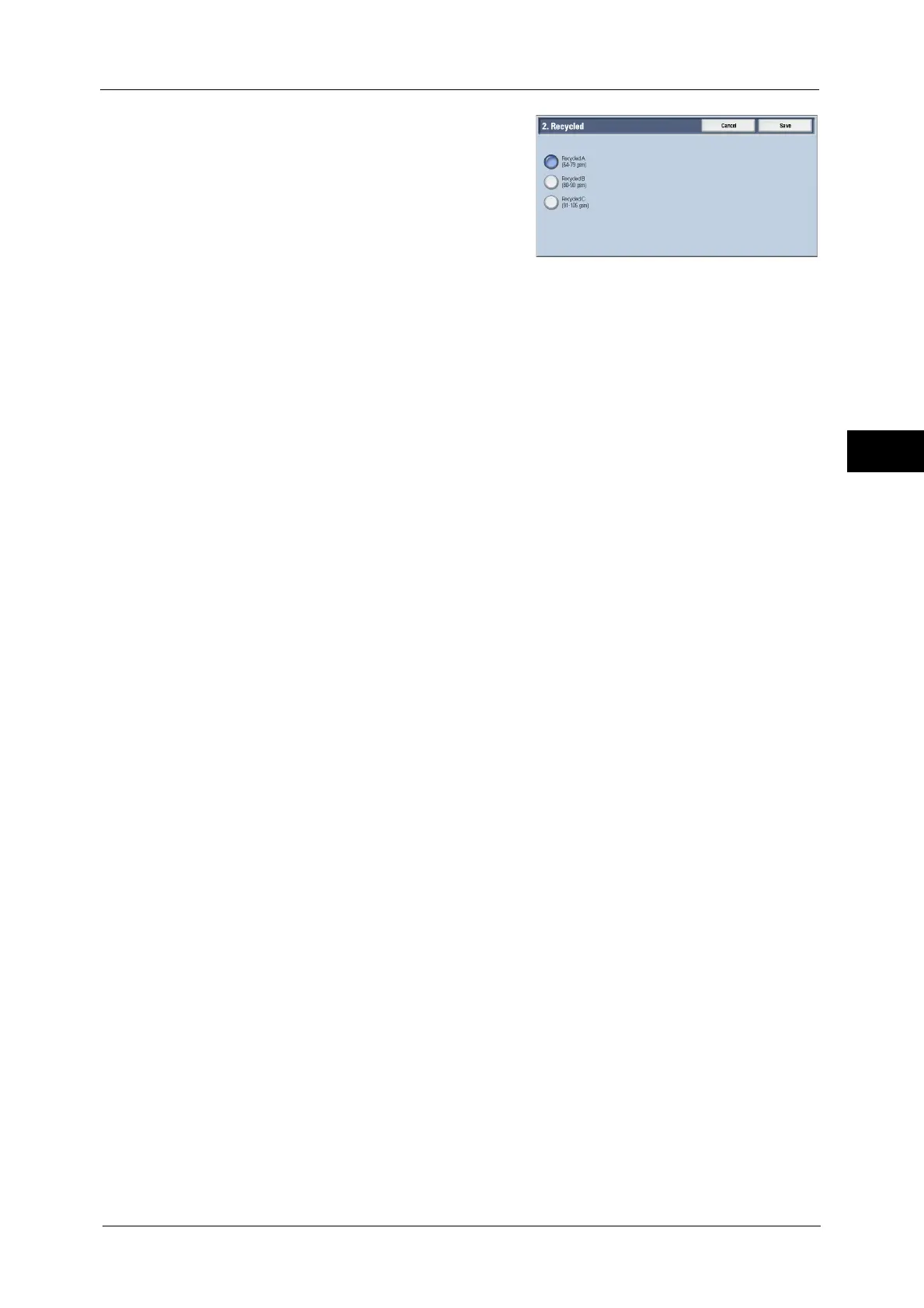Changing the Paper Settings
65
Paper and Other Media
2
12
Select the image quality, and then select
[Save].
13
Confirm that the image quality setting displayed under [Current Settings] has been
changed to the desired value, and select [Save].
14
Select [Close] repeatedly until the [Tools] screen is displayed.
15
Select [Close].
