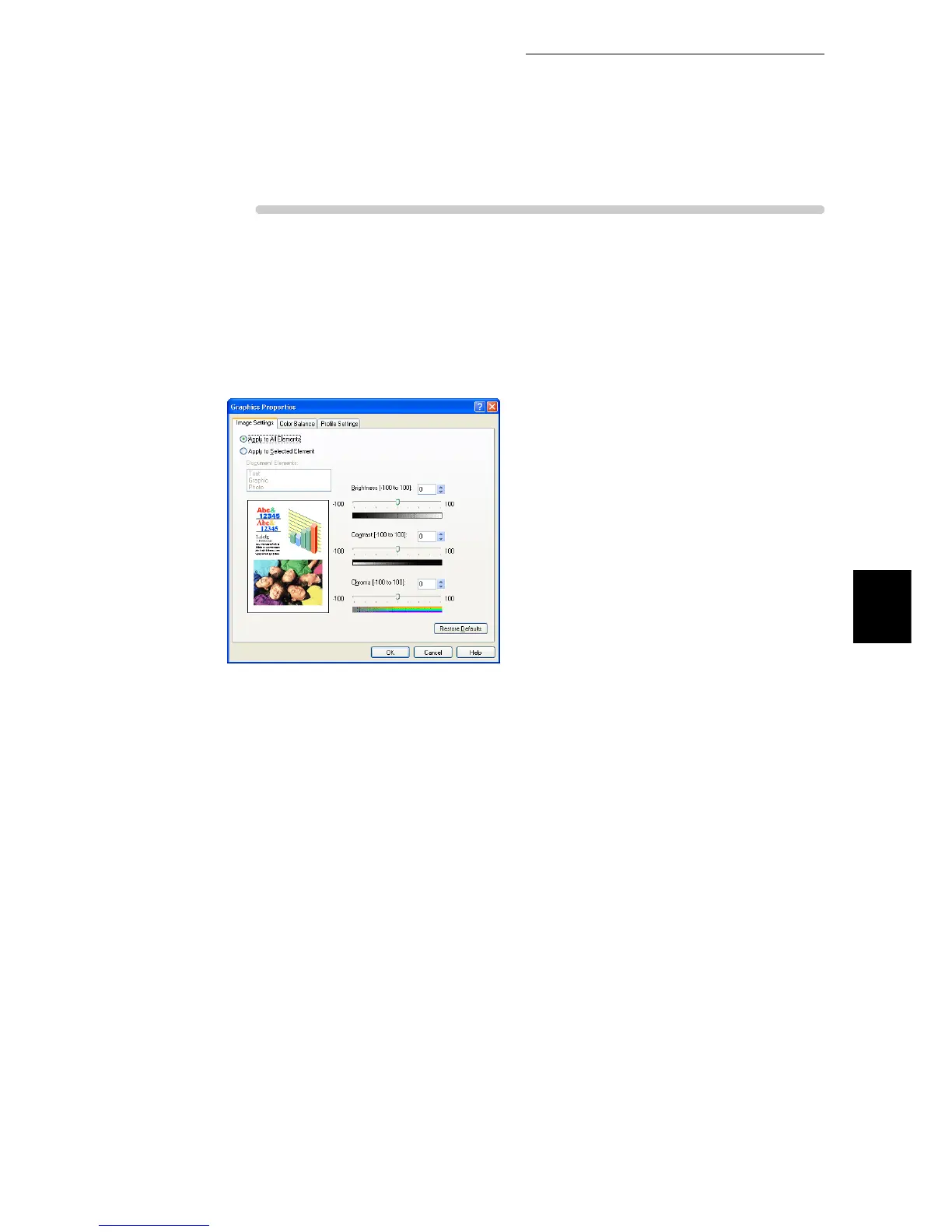ure
1
Select [Print] from the [File] menu.
2
Check [Select Printer] and then click [Preferences].
3
Click the [Image Options] tab, and then click [Image Settings].
The [Graphics Properties] dialog box having the [Image Settings] tab will open.
4
Click the [Apply to All Elements] or [Apply to Selected Element] radio
button.
5
When you have selected [Apply to Selected Element], select a docu-
ment element from the list box shown below.
6
Adjust the brightness/contrast/chroma.
Using the keys on the keyboard or slide bars, adjust the brightness/contrast/Chroma in steps of 1
within the range of -100 to +100.
You can view the resultant image at the upper left of the [Image Quality Adjustment] tab.
7
Click [OK].
