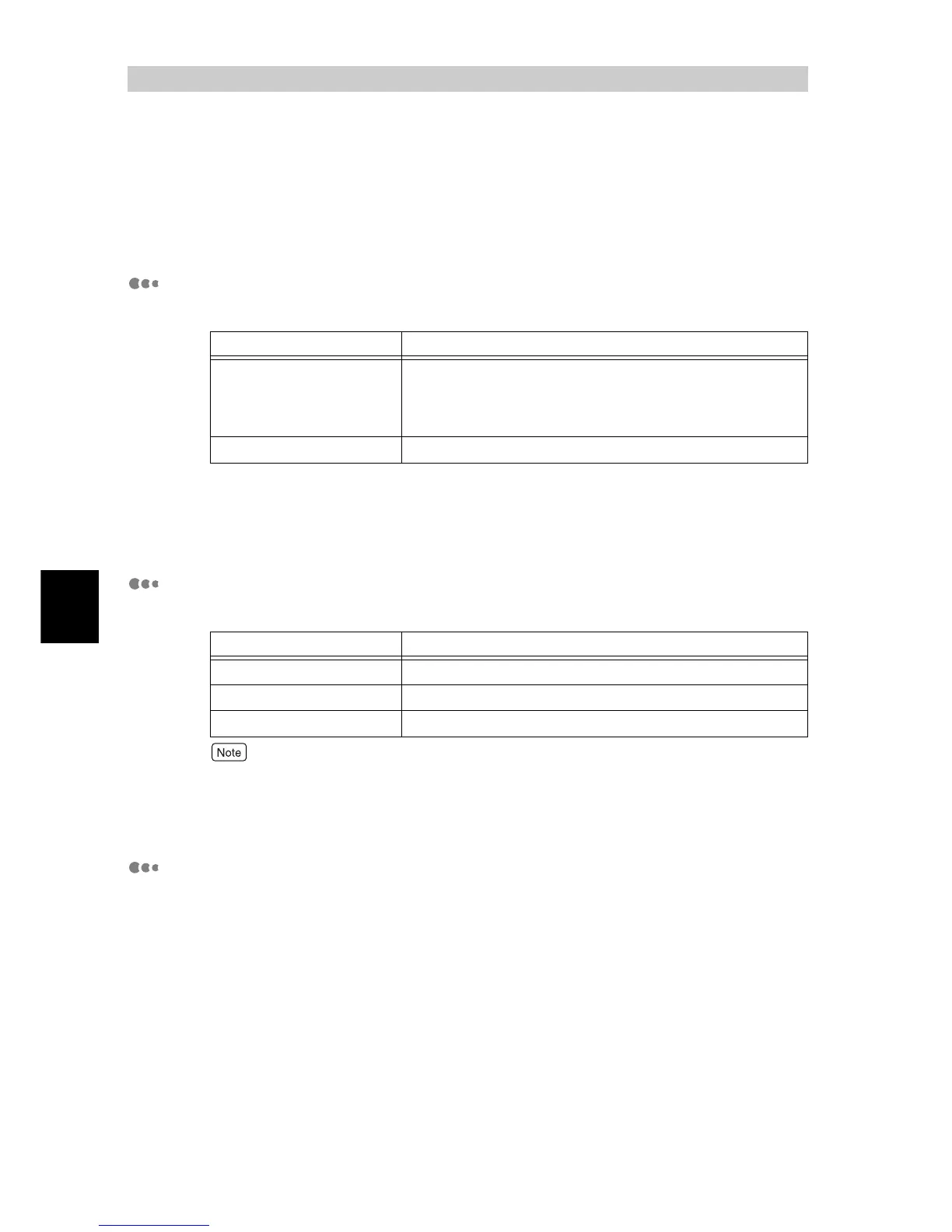Printing
76
4
4.10
Setting Print Modes
You can make detailed settings for color printing.
To make detailed settings, use the [Image Options] tab. The followings are the print modes
that can be set on the [Image Options] tab.
About [Output Color]
Select [Color (Auto)] or [Black] from this box.
Checking [Output Recognition] relaxes the criterion for discriminating between
color and black and white even if [Color (Auto)] is selected. Colors containing
chromatic color are judged as being achromatic colors to a certain extent, print-
ing out the age in black and white.
About [Print Mode]
Select [Standard], [High Quality], or [High Resolution] from the [Print Mode] box.
●
When [High Quality] or [High Resolution] is selected, the printing time becomes longer as com-
pared with [Standard].
●
The time required for printing may be reduced setting [Page Print Mode] to [On] in the [Setting
Items] on the [Detailed Settings] tab.
About [Image Adjustment Mode]
Select [Recommended], [ICM Adjustment (System)], [CMS Adjustment (Applica-
tion)], or [Complementary Color Conversion] from [Image Adjustment Mode].
When you have selected [Recommended], select an image quality type from
[Image Type].
[Recommended]
The image quality is adjusted using our own technique.
Image quality types are listed in the table below.
Option Description
Color (Auto) Automatically detects whether each document is color or
black-and-white. When any color is used, the page is printed
in color. When only black is used, the page is printed in black
and white.
Black Prints in black and white.
Option Description
Standard Prints with standard image quality as fast as possible.
High Quality Prints with high image quality at a lower speed.
High Resolution Prints fine line drawings at higher resolution.
