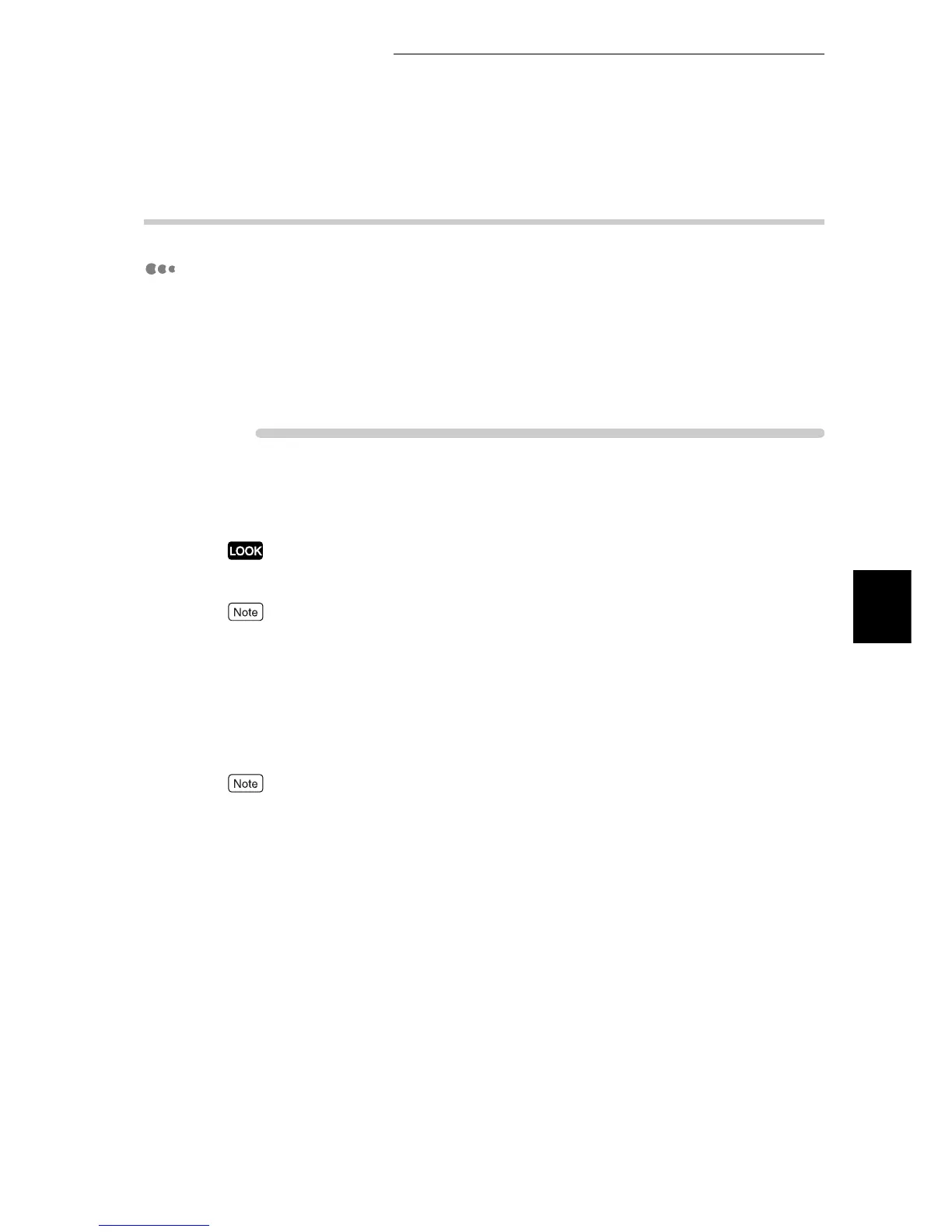4.14 Sending a Document to the Printer by E-Mail (E-mail Printing)
95
Printing
4
4.14.2 Sending E-mails
Attached files that can be sent
Files that can be sent as attached documents are as follows:
●
PDF file
●
Tiff file
This section describes how to send e-mails from the computer to the printer
using Outlook Express.
ure
1
Create a mail using you e-mail software, and the attach a TIFF or PDF
file as required.
The e-mail message is available only in the text format. Using the function of your e-mail software,
change the format of the e-mail message to the text format.
●
If the extension of the attached file is not .tif or .pdf, this file may be printed incorrectly.
●
Up to 31 files can be attached.
2
Enter the e-mail address of this printer in the To: field.
3
Send the e-mail.
Upon receipt of the mail, this printer starts printing automatically.
The e-main message and the attached file are printed based on the following settings. Note that speci-
fication of the offset ejection feature is ineffective for all of the following settings.
●
Attached TIFF file: Logical printer's default values set in [Memory Settings] under [TIFF] in
[Emulation Settings] of CentreWare Internet Services
●
Attached PDF file: Values set in [PDF] in the Common Menu on the control panel
