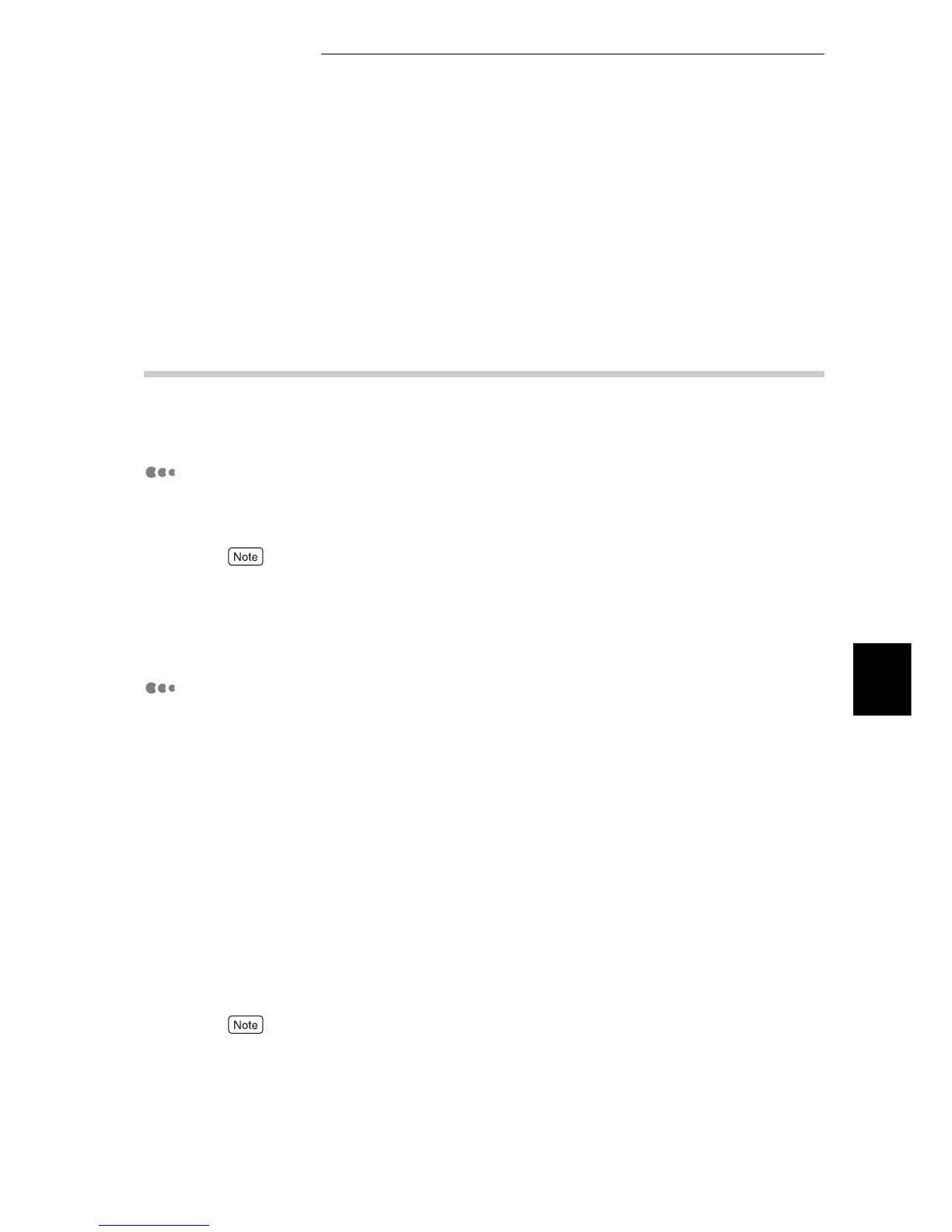5.1 Configuring the Printer from the Computer (CentreWare Internet Services)
101
Maintenance
5
3
In the [Settings] dialog box, select [Every visit to the page] or [Every
time you start Internet Explorer] in the [Check for newer versions of
stored pages] pane.
4
Click [OK] to exit the dialog box.
5.1.4 Proxy Server and Port Numbers
This describes proxy server settings and port numbers when using this service.
Proxy Server
We recommend that you use this service by connecting directly, and not using a
proxy server.
If using a proxy server, specifying the machine's IP address in the browser results in slower responses,
and could prevent some screens from appearing. In this case, it is necessary to configure the
machine’s IP address on the browser-side without going through a proxy server. Refer to your
browser’s documentation for configuration instructions.
Port Number
This service is configured to use port "80" by default. The port number can be
changed in [Properties] > [Protocol Settings] > [HTTP]. Usable ports are "80" and
"8000" - "9999".
If you change the port to a value other than "80", you must add ":" plus the port
number to the IP address when typing the URL into your browser.
For example, when the port number is changed to 8080, the designation is as fol-
lows:
●
Example input: When IP address is "192.168.1.100" and the port number,
"8080":
http://192.168.1.100:8080
●
Example input: When URL is "doc.aaa.bbb.fujizerox.co.jp" and the port num-
ber, "8080":
http://doc.aaa.bbb.fujixerox.co.jp:8080
You can verify the port number in the Setting List. For information about the Setting List, refer to
“5.6.1 Types of Reports/Lists” (P.152).
