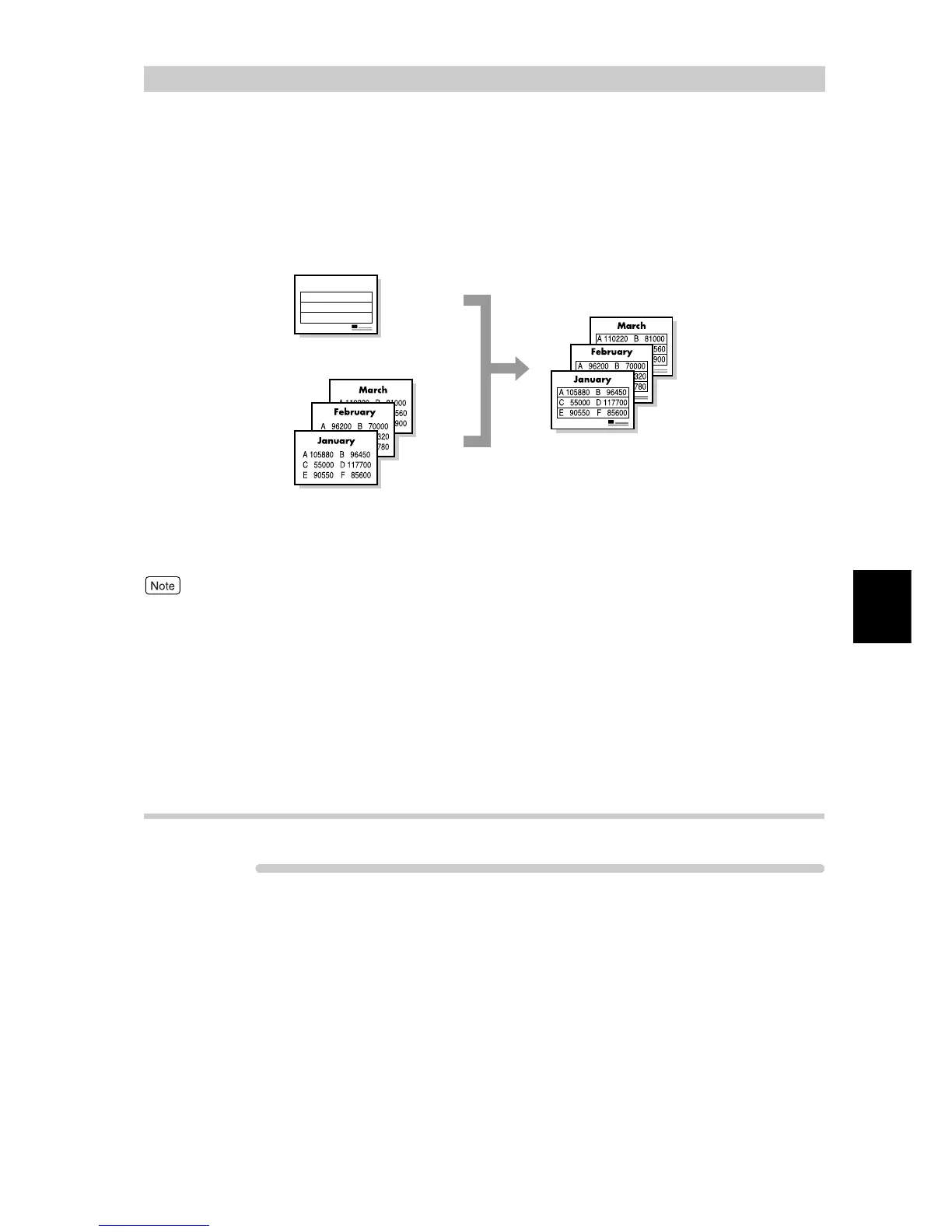Printing
55
4
4.5
Printing on a Registered
Form (Overlay Printing)
You can print a document over the form created in advance. This feature is called "overlay
printing". With this feature, you can print all pages with the created form overlaid.
To use this feature, you need to create/register form data file.
To specify overlay printing, use the [Watermarks/Forms] tab.
Here, we use WordPad for Windows XP as an example. The procedure is the same for
other operating systems.
●
The method of displaying the Properties dialog box for this printer differs depending on the application. Refer to
the guide for the application used.
●
You can register a maximum of 64 form data files. When an internal hard disk drive is installed, you can register
a maximum of 2048 form data files.
●
The color mode used for form printing is determined by the color mode specified at specification of overlay print-
ing. When [Black] is specified for overlay printing, form printing is made in black and white. When [Auto] is
specified for overlay printing, form printing is made in the color determined by the color mode specified at form
data file registration and the color mode specified at specification of overlay printing.
4.5.1 Creating/Registering a Form Data File
ure
1
Using the application, create a form document.
2
Select [Print] from the [File] menu.
3
Check [Select Printer] and then click [Preferences].
4
Click the [Watermarks/Forms] tab.
Form (registered in advance.)
Data sent from application
(sent later)
