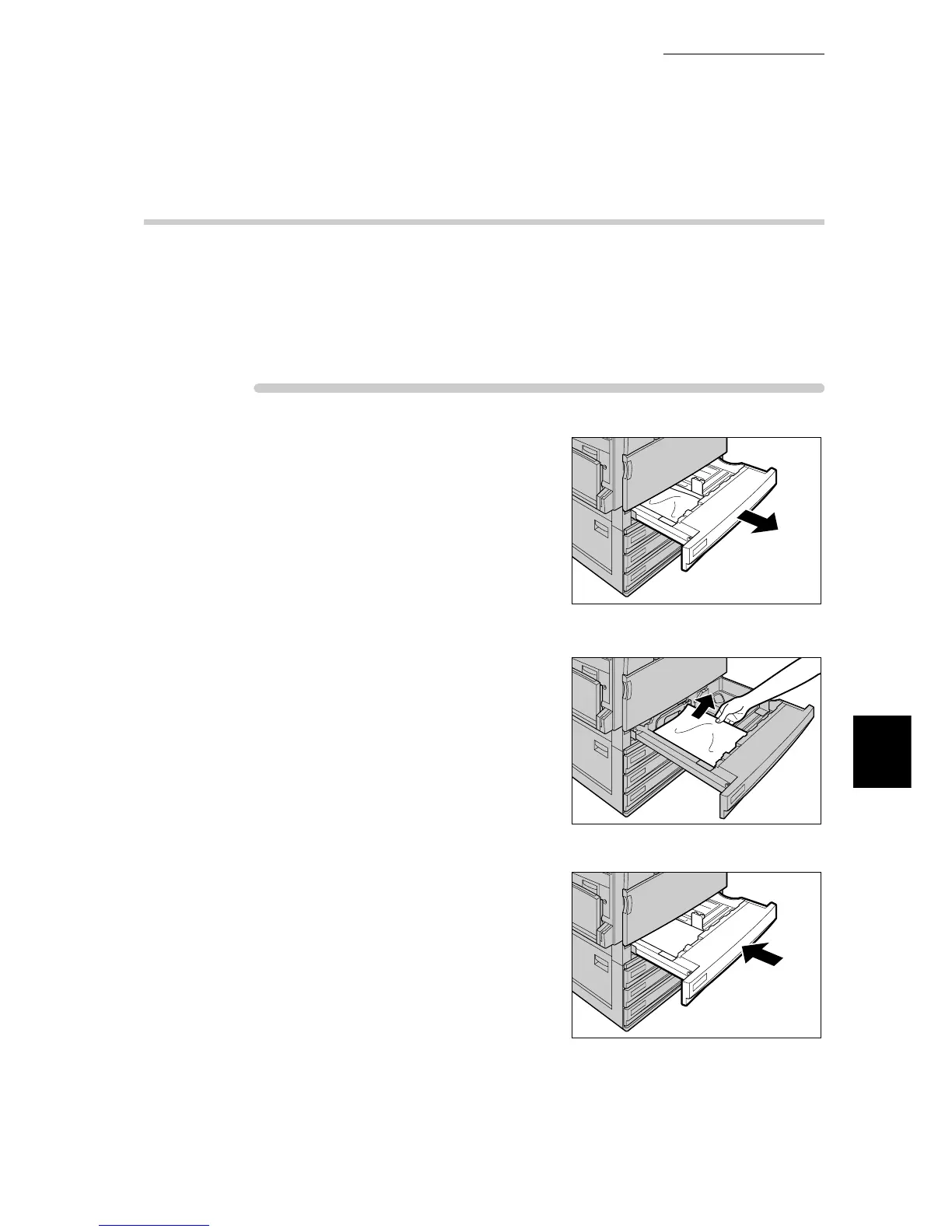6.2 Clearing Paper Jams
193
Troubleshooting
6
6.2.1 Removing Jammed Paper in Trays 1 to 4
If a paper jam occurs in any of paper trays 1 to 4, check the tray that is indicated
on the left side of the control panel, and remove the jammed paper according to
the steps below. If an optional large-capacity cabinet is used at tray 3 or 4, refer
to the explanation in ”6.2.2 Removing Jammed Paper in Large-capacity
Tray”(P.194).
ure
1
Pull out the tray with the paper jam that
is indicated on the display.
2
Remove the jammed paper.
If the paper is torn, check whether any pieces of paper
are left inside the printer.
3
Slowly push the paper tray fully to the
end.
