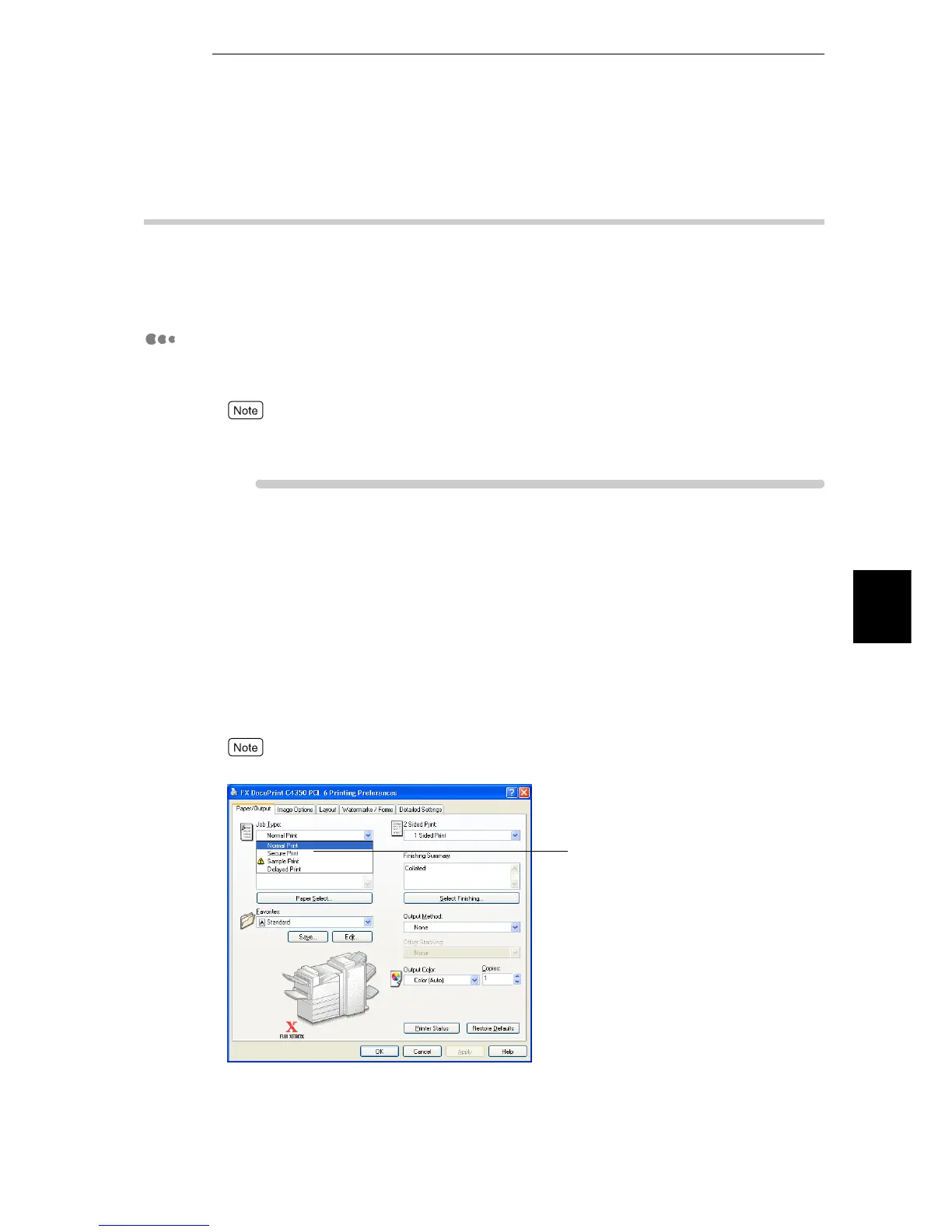4.8 Printing Confidential Documents/Printing after Checking the Printout (Secure/Sample Print)
69
Printing
4
4.8.1 Making Secure Print and Sample Print
This section describes how to make secure print or sample print.
First, configure the secure/sample print job on the computer. Next, execute a
print command on the printer to print out print data.
Operation on the computer
Here, we use WordPad for Windows XP as an example. The procedure is the
same for other operating systems.
The method of displaying the Properties dialog box for this printer differs depending on the applica-
tion. Refer to the guide for the application used.
ure
1
Select [Print] from the [File] menu.
2
Check [Select Printer] and then click [Preferences].
3
Click the [Paper/Output] tab.
4
To make sample print, specify 2 or a larger value in [Copies].
5
Select [Secure Print] or [Sample Print] from [Job Type].
[Sample Print] does not appear when the value specified in [Copies] is less than 2.
The [Secure Print] or [Sample Print] dialog box appears.
5
