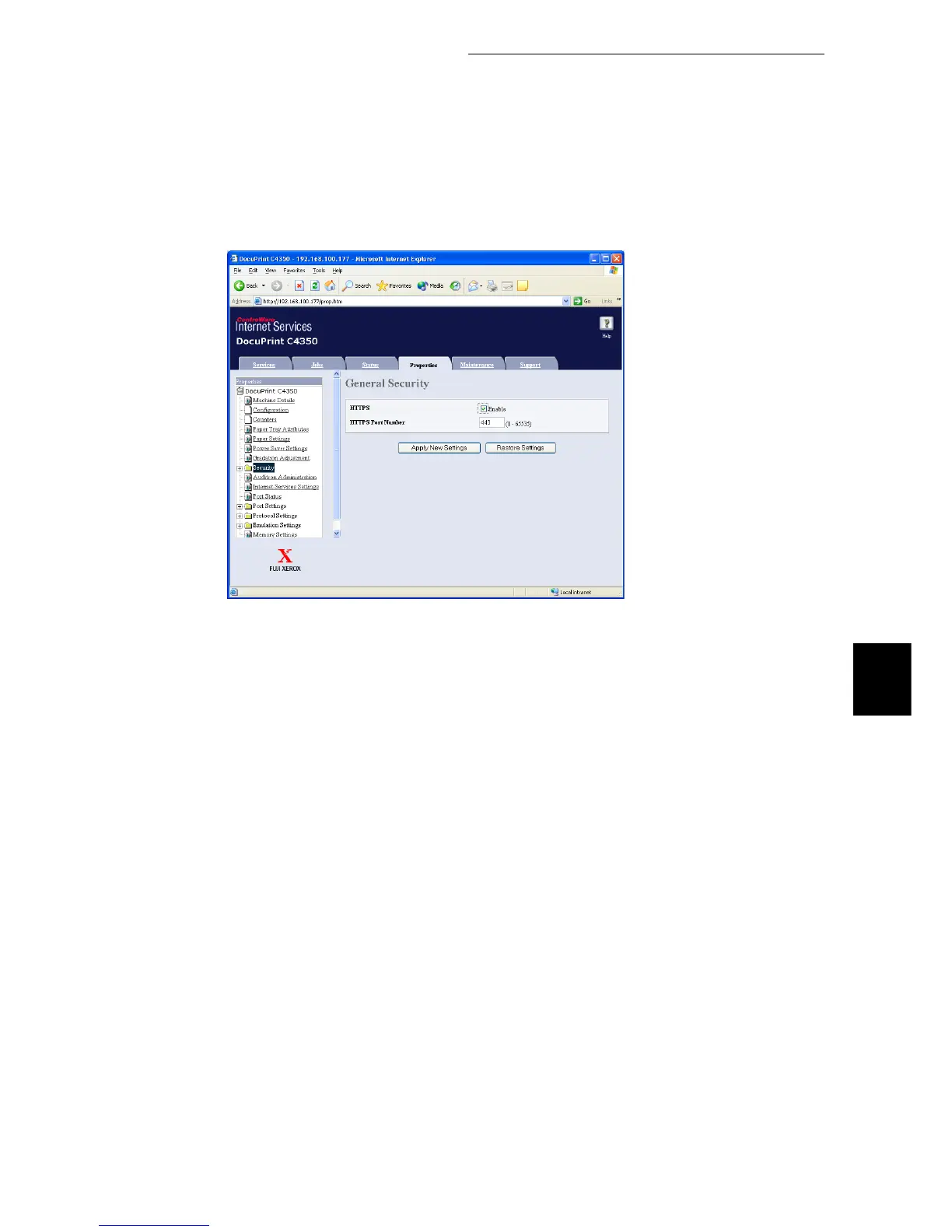5.3 HTTP Communications via Encryption (HTTP-SSL)
113
Maintenance
5
10
Select the [Enable] check box for [HTTPS]. Display items contained in
the folder.
11
Make settings for [HTTPS Port Number].
12
Apply the settings to the machine.
1) Click the [Apply New Settings] button.
2) The right frame of the Web browser changes to prompt reboot of the machine.
3) Click [Reboot]. The machine is rebooted to reflect the newly set values.
When communications are encrypted, enter an address starting from "https", not
"http", in the browser address field in order to access CentreWare Internet Ser-
vices.
●
Example IP address input:
https://192.168.1.1/
●
Example URL input:
https://xxx.yyyy.zz.vvv/
When the CentreWare Internet Services application is started, [Certificate Man-
agement] appears under the [Security] on the [Properties] tab, allowing you to
check or delete the certificate information.
