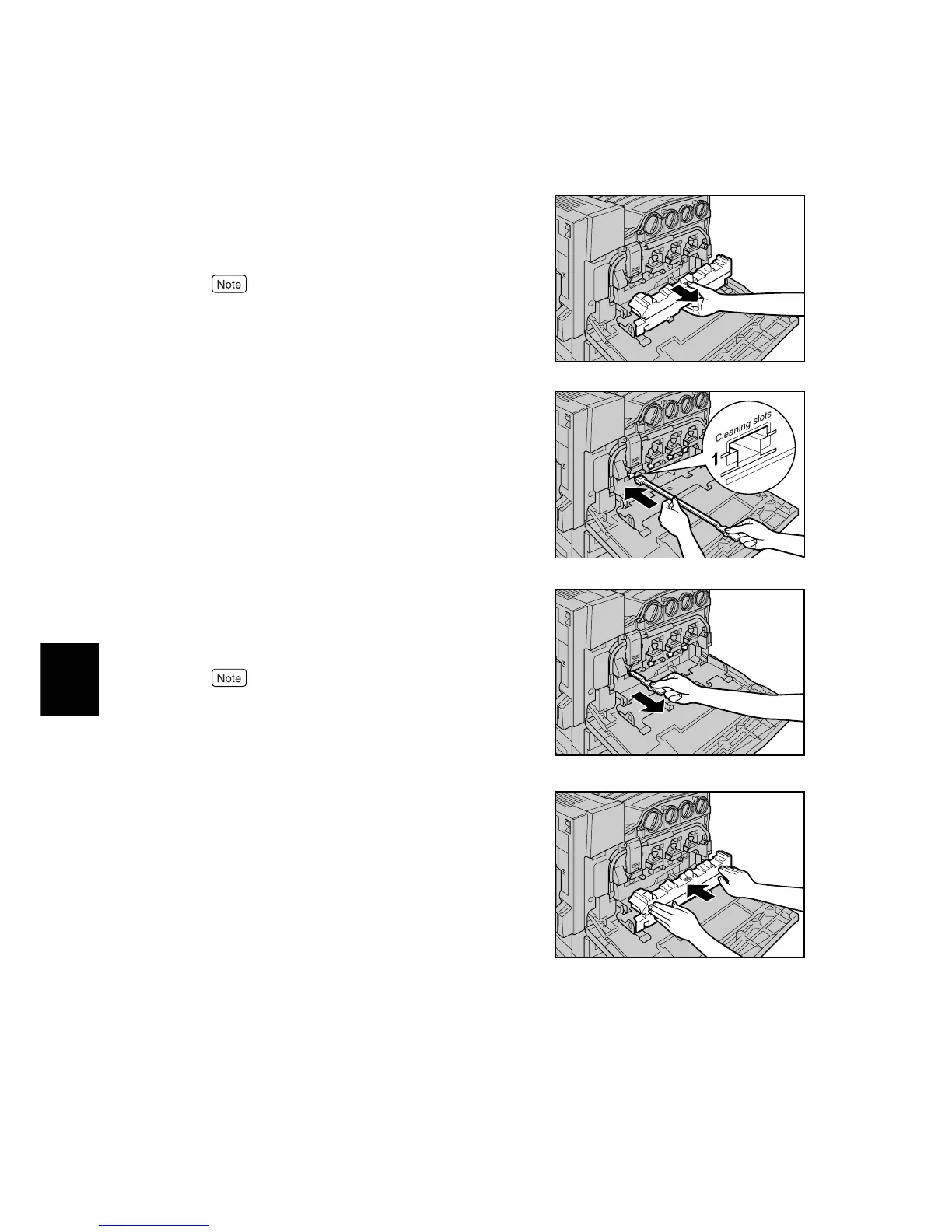5.10 Cleaning the Printer
186
Maintenance
5
3
Hold the center section of the waste
toner container and pull the container
out until it comes to a stop.
To prevent the waste toner container from tilting and
spilling toner, place the container in another location
away from the machine. Lay paper on the floor and
place the waste toner container on top of that paper.
4
Remove the cleaning rod from the
inside of the front door.
Gently insert the cleaning rod into each
of the cleaning slots D1 to D4 (square
holes) with the pad facing down.
5
When the cleaning rod is inserted as far
as it will go, gently pull it out towards
you. Clean each of the four holes.
●
Make sure to insert the cleaning rod as far as it will
go.
●
It is almost impossible to see dirt on the pad.
6
Hold the center section of the waste
toner container that you removed and
push the container in as far as possible
while making sure that the center sec-
tion is properly aligned.
7
Close the black cover by pulling up the
left and right orange tabs, and then
close the front cover.
The [Ready to print] message appears on the control
panel display.B
