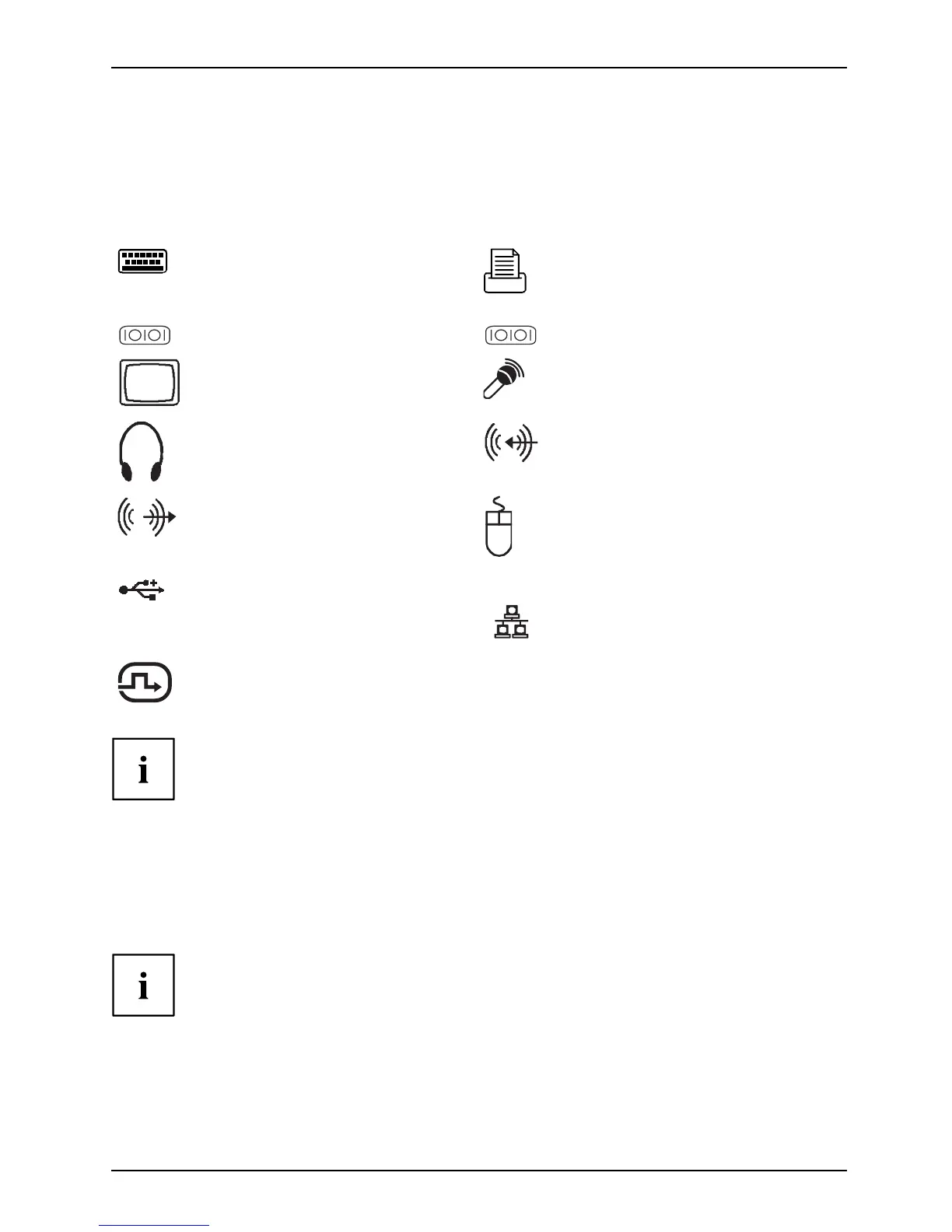Getting started
Ports on the device
PortsExternaldevicesDevice
The ports are located on the front and back of the device. The ports available o n your
device depend on the configuration level you have selected. The standard port s are
marked with the symbo ls shown below (or similar). Detailed information on the location
of the ports is provided in the manual for the m a inboard.
PS/2 keyboard port, purple
Keybo ardpo rt
Parallel po rt/printer (optional)
ParallelportPrinter
1
Serial port 1, turquoise
Serialport
2
Serial port 2, turquoise
Serialport
VGA monitor connection, blue
Monitorport
Microphone jack, pink
Micropho nejack
Headphones jack, light green
Headphones
Audio input (Line in), light blue
AudioinputLinein
Audio output (Line out), light
green
AudiooutputLine out
PS/2 mouse port, green
MouseportPS/2mouseport
USB 2.0 - Universal Serial Bus,
black
UniversalSerialBus
USB 3.0 - Universal Serial Bus,
blue
LAN port
LANport
DVI-I m onitor port DP DisplayPort
Some of the connected devices require special software (e.g. drivers) (refer to the
documentation for the connected device and operating s ystem).
Connecting a monitor
► Follow the instructions contained in the monitor m anual to prepare the
monitor for use (e.g. connect the cables).
Monitor
► Plug the data cable into the monitor port on the device.
Depending on the configuration level of your device and your monitor, you can
connect the data cable either to the DVI interface or to the DisplayPort.
► Plug the monitor power cable into a grounded mains outlet.
Fujitsu 17
