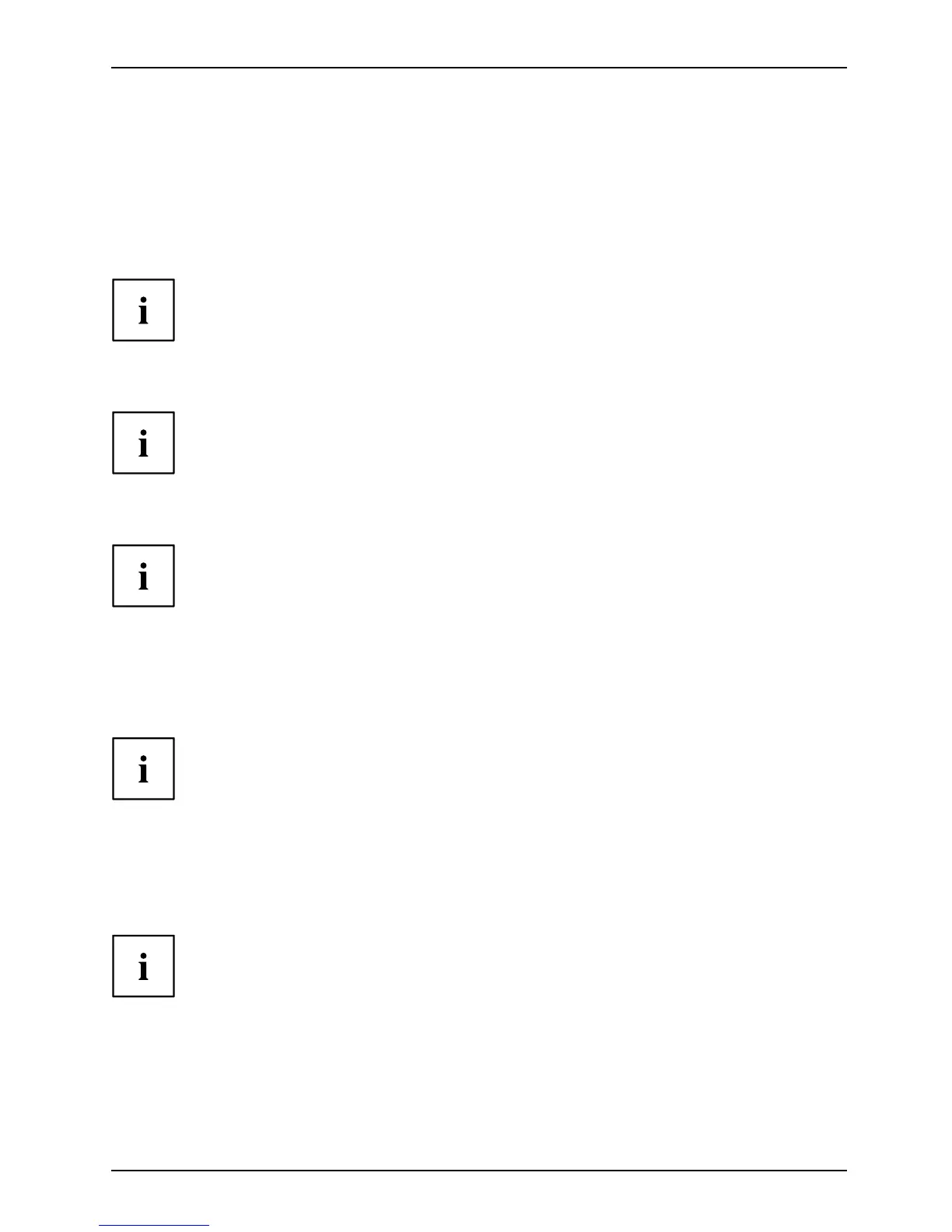Getting started
Connecting external devices to the parallel
(optional) or serial port
ParallelportSerialportParallelportSerialportExternaldevicesDevices
External devices can be conn ecte d to the parallel or serial port (e.g. a printer or a modem).
► Connect the data cable to the external device.
► Depending on the d evice, conn
ect the data cable to the parallel port or the serial port.
For an exact description o
f how to connect external devices to the corresponding
port, please refer to the d
ocumentation of the externa l device.
Port settings
ParallelportSerialport,
You can change the port settings (e.g. address, interrupt) in the BIOS Setup.
Device drivers
Deviced riversDevicedrivers ,
The devices connected to the parallel or serial port require drivers. Your operating
system already includes many drivers. If the required drive is missing, insta ll it. Current
drivers are usually available on the Internet or will be su pplied on a data carrier.
Connecting external devices to the USB ports
USBdevices,USB port,Externaldevices,Devices,
You can conne ct a wide range of external devices to the USB port s (e.g.
printer, scanner, modem or keyboard).
USB devices are hot-pluggable. T his means you can connect and disconnect
USB cables while your device is switched on.
Additional information can be found in the d ocumentation for the USB devices.
► Connect the data cable to the external device.
► Connect the data cable to one of the USB ports on your device.
Device drivers
The external USB devices you connect to the USB ports usually re quire no driver of their
own, as the required software is already included in the operating s ystem. If the device
requires separate s oftwa re, please note the information in the ma nufacturer’s manual.
To ensure the tra nsmission capacity of USB 2.0, the cable from the external USB device
to the USB port of your device must not be longer than 3 m / 118.11 in.
Fujitsu 19
