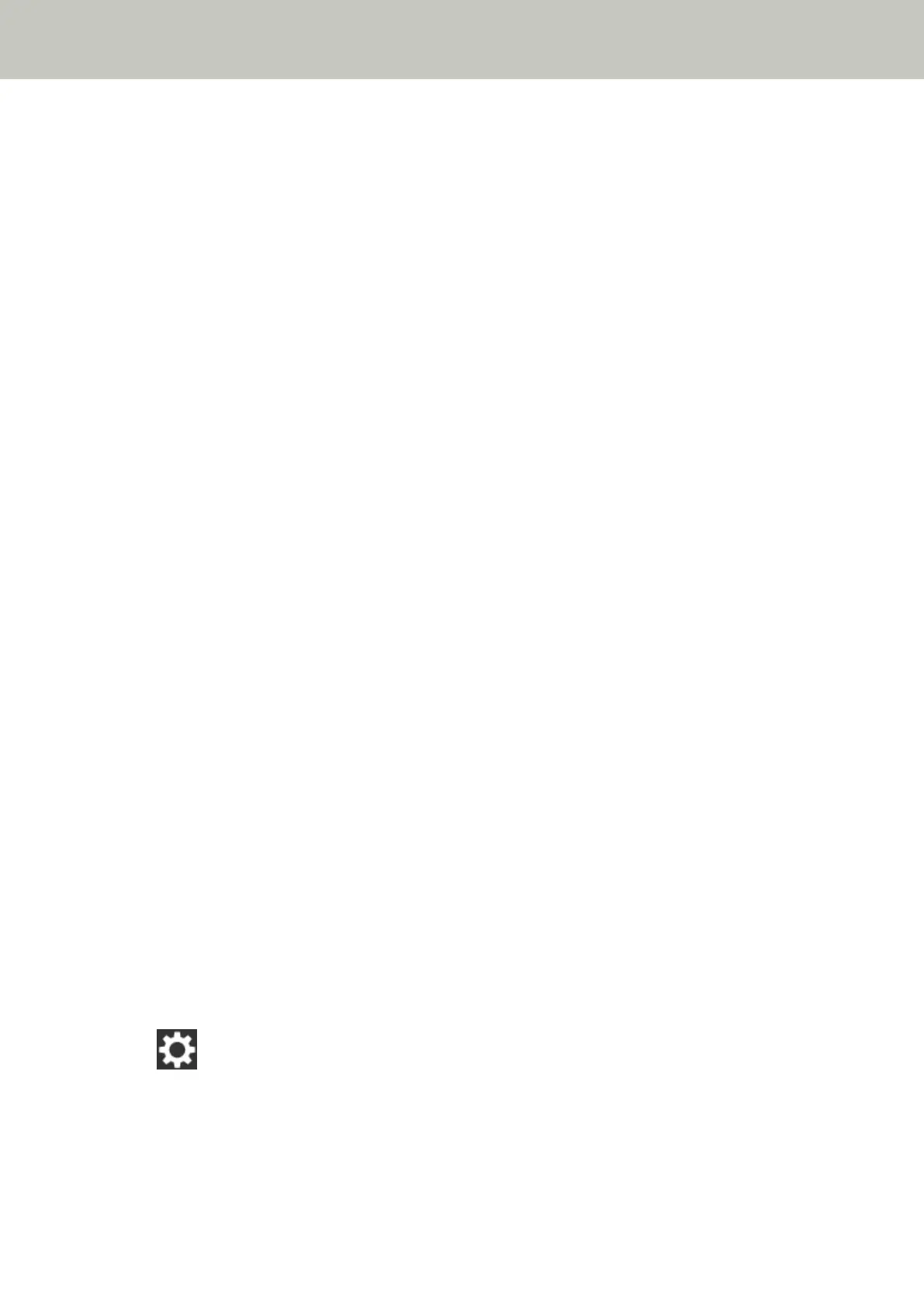● Did you scan a thick document such as a plastic card?
Solution
Perform one of the following for a scan:
● Use the intelligent multifeed detection function.
● Disable the setting to detect overlapped documents by the ultrasonic sensor.
● Scan with Manual Single Mode.
● Did you fan the documents before loading them?
Solution
Fan the documents.
For details, refer to Preparation (page 76).
● Have the documents just been printed out from a copy machine or a laser printer?
Solution
Fan the documents a few times to remove static electricity.
For details, refer to Preparation (page 76).
● Are the brake roller and pick roller installed correctly?
Solution
Install the brake roller and pick roller correctly.
For details, refer to Replacing the Brake Roller (page 127) and Replacing the Pick Roller (page 132).
● Are the brake roller and pick roller clean?
Solution
Clean the brake roller and pick roller.
For details, refer to Cleaning the Inside of the Scanner (ADF) with a Cloth (page 119).
● Are the brake roller and pick roller worn out?
Solution
Check the counters for the brake roller and pick roller in the [Consumable counters] screen on the touch
screen, and replace the brake roller and pick roller if necessary.
The procedure to display the [Consumable counters] screen is as follows:
→ [Cleaning & Maintenance] → [Consumable counters]
When using the Software Operation Panel, refer to Checking the Sheet Counter (page 259).
For details about replacing the brake roller and pick roller, refer to Replacing the Brake Roller (page 127)
and Replacing the Pick Roller (page 132).
Troubleshooting
199
