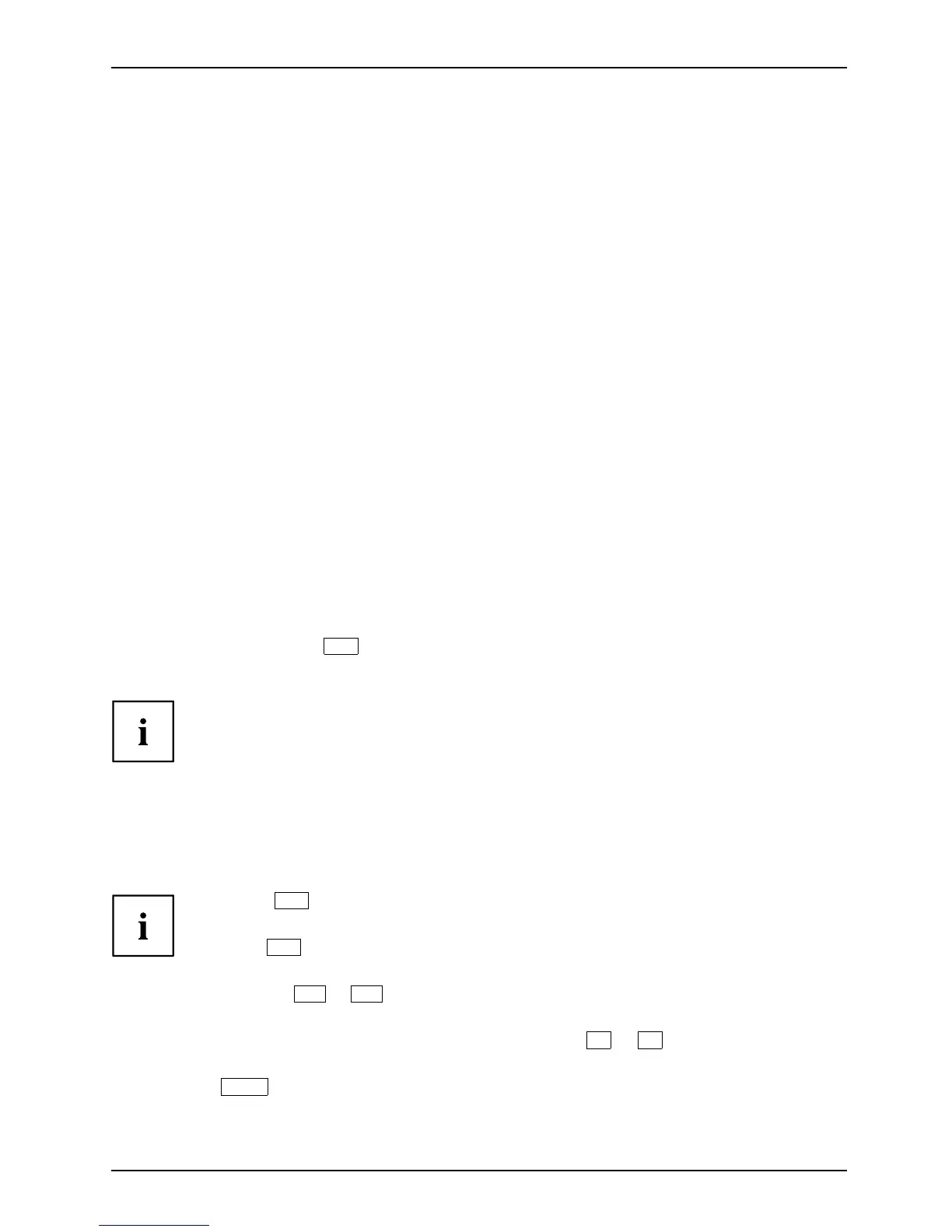Settings in BIOS Setup Utility
Settings in BIOS Setup Utility
BIOSSetupUtilitySystems ettings,BIOSSe tup UtilityConfiguration, B IOSSetupU tilitySetupSystemc onfigurationHardwareconfiguration
The BIOS S etup Utility allows you to set the s ystem functions and the hardware
configuration for the notebook.
When it is delivered, the notebook is set to factory default settings. You can
change these settings in BIOS Setu p Utility. Any cha nges yo u make take effect as
soon as yo u save and exit the BIOS Setup U tility.
The BIOS Setup Utility program contains the following menus:
About
Displays information relating to the BIO S, processor a nd not ebook
System
Advanced system settings
Advanced
Configuration of various hardw are components, such as mouse, keyboard,
processor
Security
Password settings and security functions
Boot
Configuration of the start-up sequence
Exit
Exits the BI OS Setup Utility
Starting the BIOS Setup Utility
► Reboot the notebook (switch off/
on or rebo ot the operating system).
BIOSSetupUtility
The following or a similar display app ears on the screen at start-up:
<F2> BIOS Setup <F12> Boot Menu
► Press the function key
F2
.
► If a password has been assigned, ent
er the password and press the En ter k ey.
If you have forgotten the password
, contact your system administrator
or contact our customer service ce
ntre.
The BIOS Setup U tility starts.
Operating BIOS Setup Utility
BIOSSet
upUtility
Press the
F1
key to display help on th e operation of BIO S Setup Utility. The description
of the individual settings is sh own in the right-hand window of the BIOS Setup Utility.
With the
F9
key you can load the default settings of the BIOS Setup Utility.
► Use the cu rsor keys
←
or
→
to select the m enu you wish to access to make changes.
The menu is displayed on the scree
n.
► Select the option you wa nt to change with the cursor keys
↑
or
↓
.
► Press the Enter key.
► Press the
ESC
key to exit the selected menu.
► For future reference, make a note
of the changes you have m ade (for example, in this manual).
Fujitsu Technology Solutions 109
