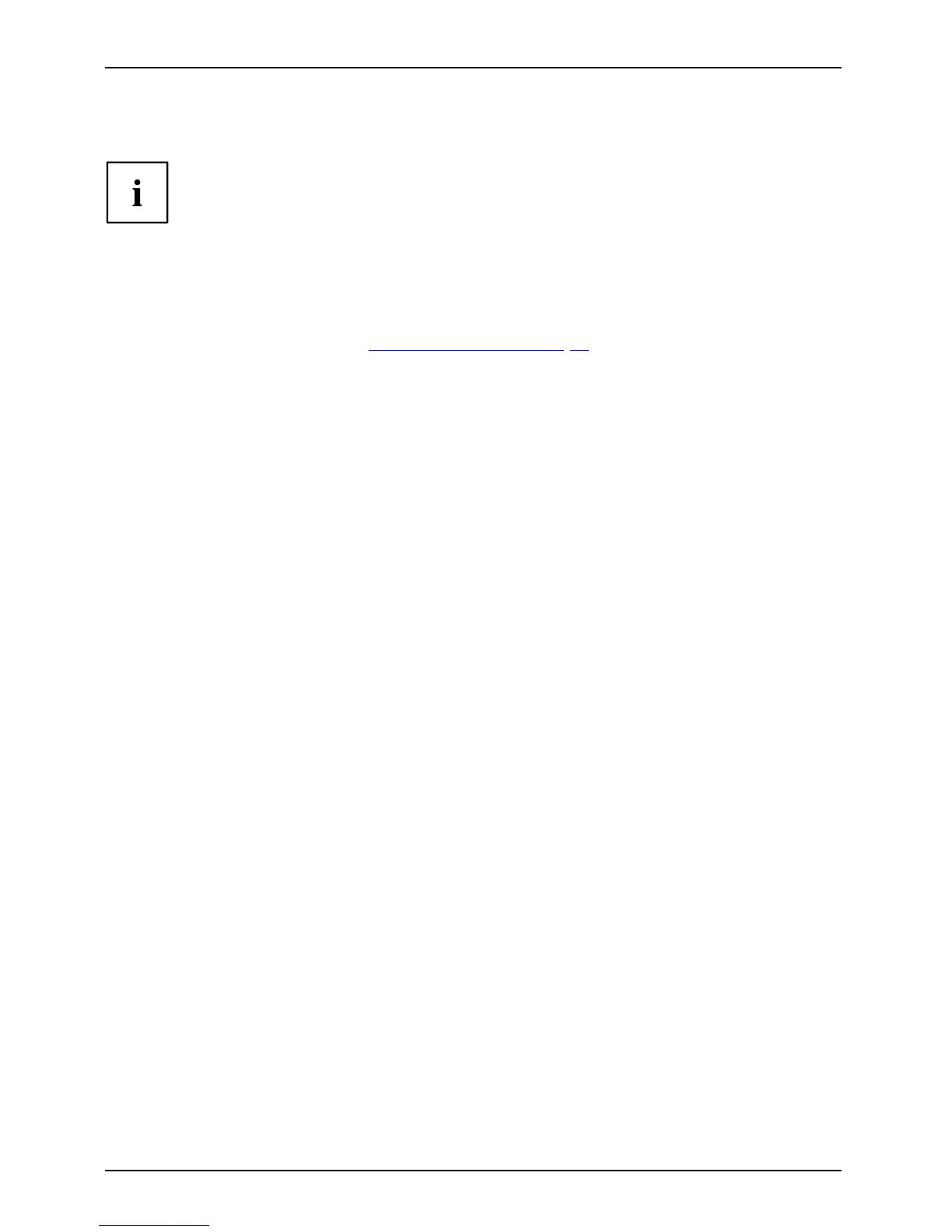Security functions
Password protection f or the hard disk
Passwordpr otection:
The h a d disk password prevents unauthorised access to the hard disk d rives
and is c hecked internally each time the system is booted. The condition for this
is that you have assigned at least the supervisor password.
Activating hard disk protection
► Call up the BIOS Setup and select
the Se curity menu.
If you have not assigned BIOS passwords yet, define the supervisor and the user
password now, if desired (see "
Secu rity functions " , Page 75).
► Mark the Hard Disk Security field a
nd press the Enter key.
► In the Drive0 area mark the Set M aster Password field and press the Enter k ey.
Enter new Password then appears an
d you are asked to enter a passwo rd.
► Ente r the password and press the Enter key.
Confirm ne w Password requires you
to confirm the password.
► Ente r the password again and press the Enter key.
Setup Notice: Changes have been sa
ved is displayed to confirm that the
new password has been saved.
► To assign the password for the second hard disk (Drive1 ), go to the Drive1 area and
select the field Set Master Password, then proceed in exactly the same way as for
setting up the password for the first hard disk (Drive0 ).
The field Password Entry on Boot is
set to Enabled by default. You can exit the BIOS
Setup once you have finished chan
ging the settings.
► From the Exit menu, choose the option Exit Saving Changes.
► Press the Enter key and select Yes
.
The notebook reboots and your hard disk is now protected with a password. The system
will ask you to enter the password when the notebook is restarted again.
Deactivating hard disk protect
ion
To cancel a passw ord without setting a new one, proceed as follows:
► Call up the BIOS Setup and select the Security menu .
► Mark the Hard Disk Security field a
nd press the Enter key.
► In the Drive0 area mark the Set M aster Password field and press the Enter k ey.
You will be initially requested to
enter the old password by the Enter current Password prompt.
You will then be requested to enter a new password by the Ente r new Password prompt.
► Afte r entering the password, pres
s the Enter key three times.
► From the Exit menu, choose the option Exit Saving Changes.
► Press the Enter key and select Yes.
The notebook reboots, and password protection for the hard disk is cancelled.
► To cancel the password fo r the secon
dharddisk(Drive 1), go to the Drive1 area
and select the field Set Master Passw
ord, then proceed in exactly the same way as
for c ance lling the password for t
he first hard disk (Drive0).
80 Fujitsu Technology Solutions
