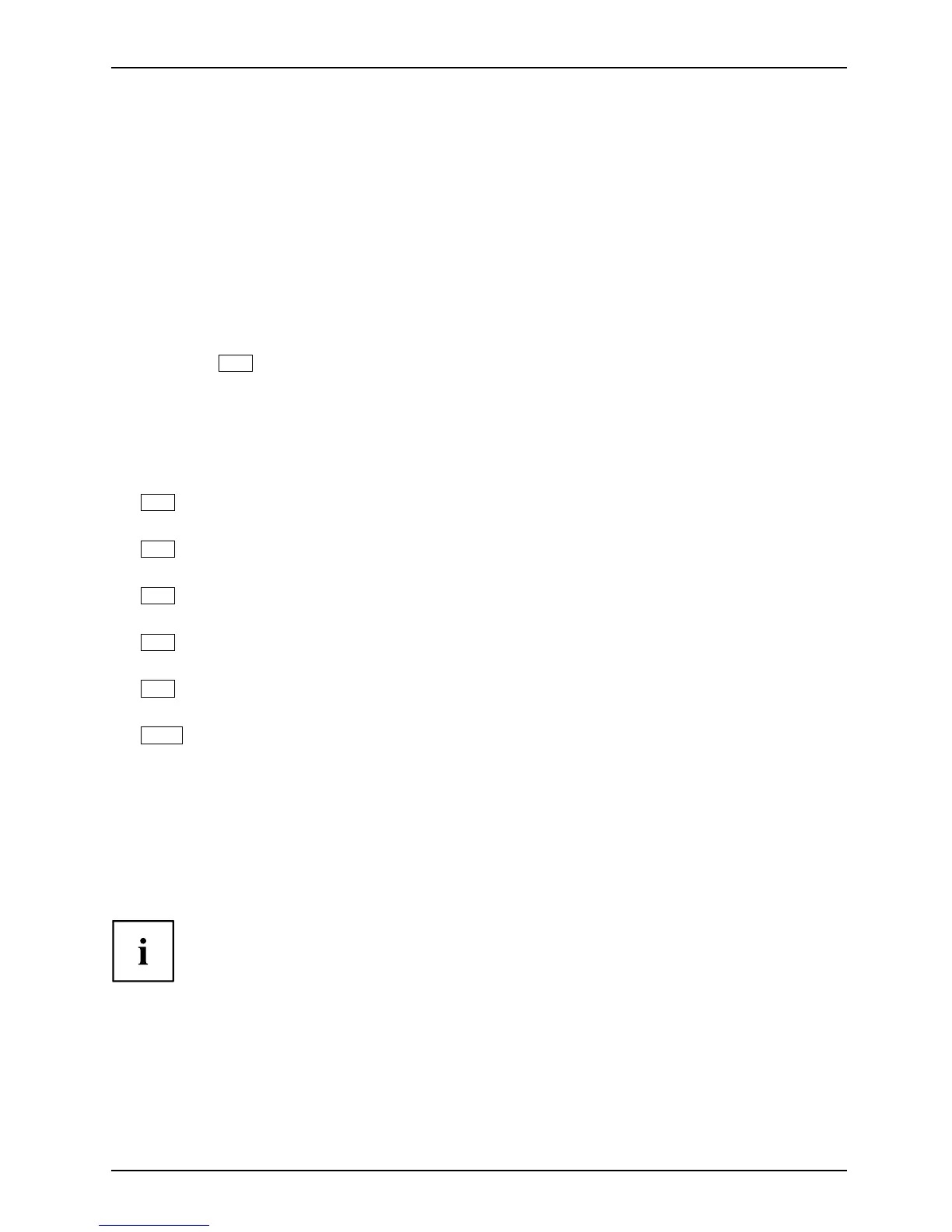Security functions
Carrying out administrator functions
If you have an internal SmartCard r eader, you can switch on the device by inserting the SmartCard.
If you switch on the device with the On/Off switch then the following message appears:
SystemLock
Insert a SmartCard.
Administrator functions
► Insert the Admin SmartCard. The following message will be displayed:
EnteryourPIN:
You can now select:
F2=Setup, F3=Change PIN, F4=Administration
► Press the
F4
function key. The following message will be displayed:
Enter the P UK:
► If you have entered the PU K correctl y, yo u receive the following message:
PUK OK.
Initialize anoth er SmartCard or press ESC to abort?
F5=User, F6=SuperUser, F7=Admin, F8=Service, F9=Unblock SmartCard, F10=Uninstall
F5
: Normal User SmartCard ("System" access rights):
Only allows system start-up, does not allow changes in BIOS Setup.
F6
: Extended User SmartCard ("System and Setup" access rights):
Allows system start-up and changes in BIOS Setup.
F7
: Admin SmartCard ("Admin" access rights):
Allows g enera tion of further Admin SmartCards.
F8
: Service SmartCard ("Ser vice" access rights):
Only allows changes in BIOS Setu p.
F9
: Re-activate a blocked User SmartCard.
Enables a new user PIN entry.
F10
: Uninstalls SystemLock.
Additional SmartCards should be produced either as Normal User SmartCards
("System") or as Extended User SmartCards ("System and Set up"). These
then have restricted access to the device.
► Press the desired function key. The following m essa ge will be displayed:
Remove the SmartCard.
► Remove the Admin SmartCard.
Insert a SmartCard.
Keep the Admin SmartCard in a safe place and protect it from un authorised access.
Fujitsu Technology Solutions 91
