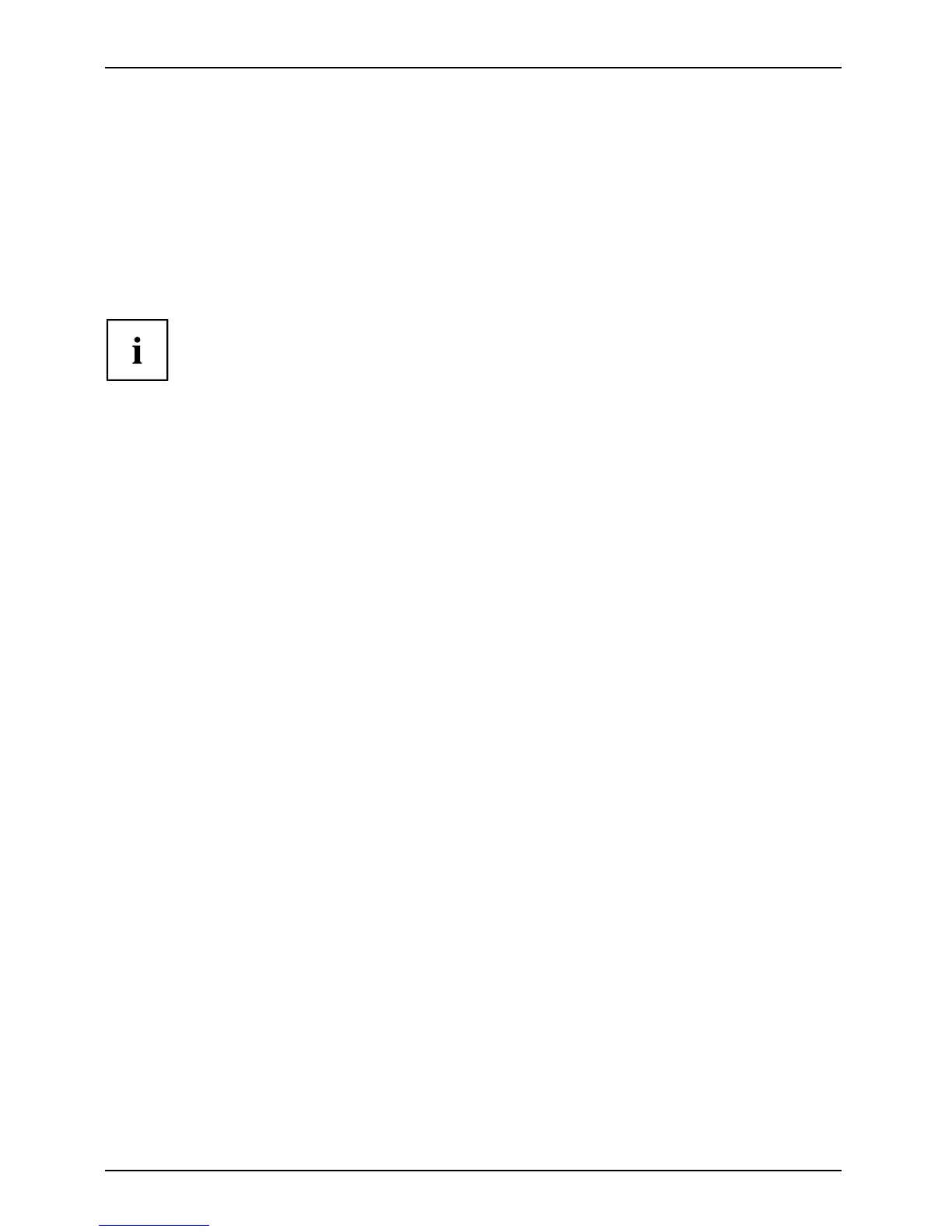Security functions
SmartCard as software protection (SmartCase
™
Logon+)
Together with a CardOS SmartCard , software like SmartCase
™
Logon+ gives you t he
option of logging on with the SmartCard and entering your PIN. If the P IN is en tered
correctly, Smart Card is checked and the operating system is booted. The SmartCard must
remain in the SmartCard reader during the entire work session.
In addition, the software allows you to block yo ur computer during bre aks. This allows
you to leave your noteboo k unattended, without the risk of unauthorised persons
being able to access your opened documents and data.
The settings for blocking access to the computer during a session are set up in
SmartCase
™
Logon+ under OS Logon (Smarty). Among other t hings, Smarty allows
you to specify how users should log on to the operating system, e.g.:
• Fingerprint (without a SmartCard)
• TPM with PIN (without a S martC ard)
• Windows password
• Sma rtCard with PIN, with fingerprint or with PIN and fingerprint
To install, configure and use SmartCase
™
Logon+, please refer to the documentation
and online help on the CD with the SmartCase
™
Logon+ software.
Proceed as follows to block your computer when you wan t to take a break:
► Pull the SmartCard out of the notebook during your work session.
A window appears s tating tha
t the system is locked.
► W hen you want to continue with your work, insert the SmartCard and enter your PIN.
You will automatically retur
n to your opened documents.
82 Fujitsu Technology Solutions
