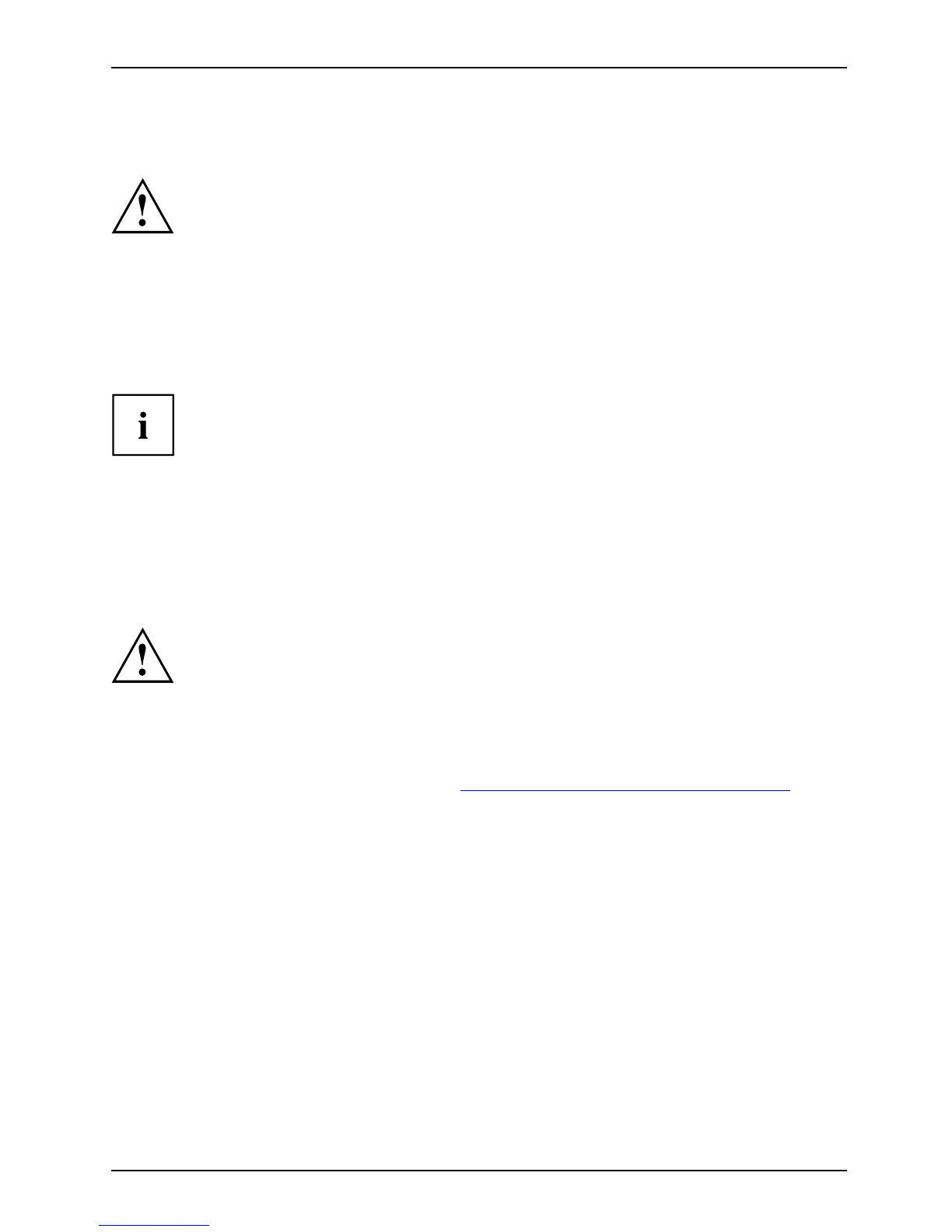Troublesho ot ing and tips
Troubleshooting and tips
TroubleshootingTi psFaultTroubleshooting
Refer to the safety information in the "Safety" manual when
connecting or disconnecting cables.
If a fault occurs, try to correct it as described. If you fail to correct the problem, proceed as follows:
► Make a no te of the steps and the circumstance s that led to the fault. Also
make a note of any error messages displayed.
► Switch the notebook off.
► Please contact the Hotline/Service Desk.
You can find the telephone numbers in the service desk list. Please have
the following information ready when you call:
• The model name and serial number
of the notebook. The serial n umber is
located on a sticker on the under
side of the notebook.
• Notes of any messages that appear on the screen and information on acoustic signals.
• Any change s you have made to the ha
rdware or s oftwar e since
receiving the notebook.
• Any changes you have made to the BIOS Setup settings since receiving the notebook.
• Your system configuration and all p
eripheral devices connected to your system.
• Your sales contract.
Our notebooks have been designed primarily with mo bile applications in mind. This
means that considerable effort has been made to optimise compon ents and equipm ent
in terms of weight, space and energy requirements. Depending on the p articular
config uration you have pu rchased, it is possible that functionality may be slightly reduced
compared to a d esktop PC if you are running processor-intensive gaming software, e.g.
games with i ntensive 3D graphics. Updating your hardware with drivers which have not
been approved by Fujitsu Technology Solutions may result in performance losses, data
losses or malfunction of the equipment. A list of approved drivers and current BIOS
versions can be downloaded from: "
http://ts.fujitsu.com/suppor t/downloads.html"
Fujitsu Technology Solutions 111
