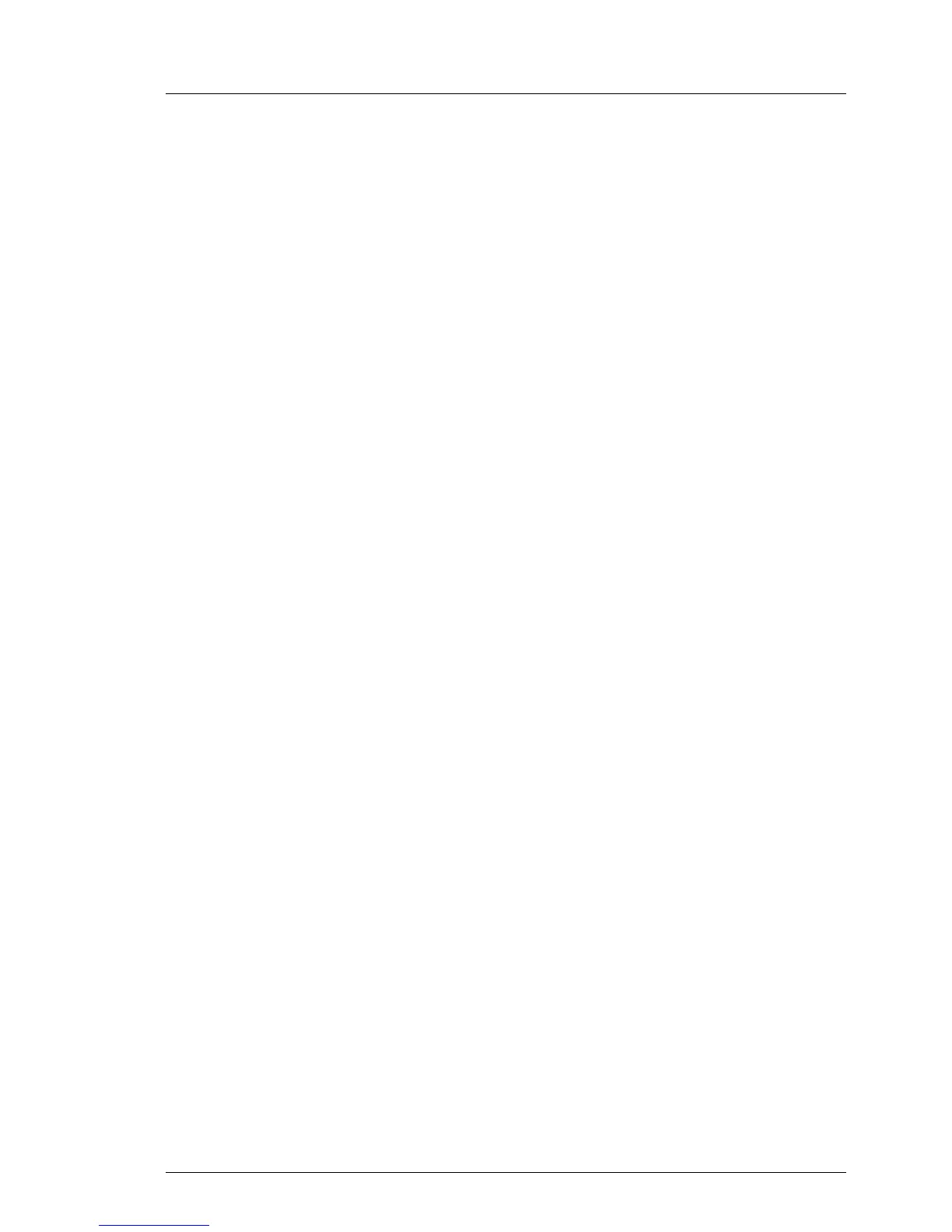BX900 S2 Upgrade and Maintenance Manual 67
Basic software procedures
5.2.1.2 Updating the management blade firmware via management
blade web interface
TFTP update procedure
Ê Enter the management blade web interface, see section "Accessing the
management blade web interface" on page 44.
Ê Open the Information / Operation – Operation – Firmware Update menu.
Ê Open the Management Blade tab.
Ê In the Management Blade Firmware TFTP Update box enter the TFTP IPv4 or
IPv6 address of the TFTP server and the pathname of the TFTP firmware
file.
Ê In the Enable TFTP Update check box select the update mode:
– Select Single MMB firmware update enable to update the firmware of the
master management blade.
– Select Dual MMB firmware update enable to update the firmware of both
management blades.
Ê Click the Apply button to start the update process.
File procedure
Ê Enter the management blade web interface, see section "Accessing the
management blade web interface" on page 44.
Ê Open the Information / Operation – Operation – Firmware Update menu.
Ê Open the Management Blade tab.
Ê In the Management Blade Firmware File Update box click the Search button to
open a file dialog box to select the firmware image file from a local device.
Ê In the Enable File Update field select the update mode:
– Select Single MMB firmware update enable to update the firmware of the
master management blade.
– Select Dual MMB firmware update enable to update the firmware of both
management blades.
Ê Click the Apply button to start the update process.
I For the Japanese market, follow the instructions provided separately.
