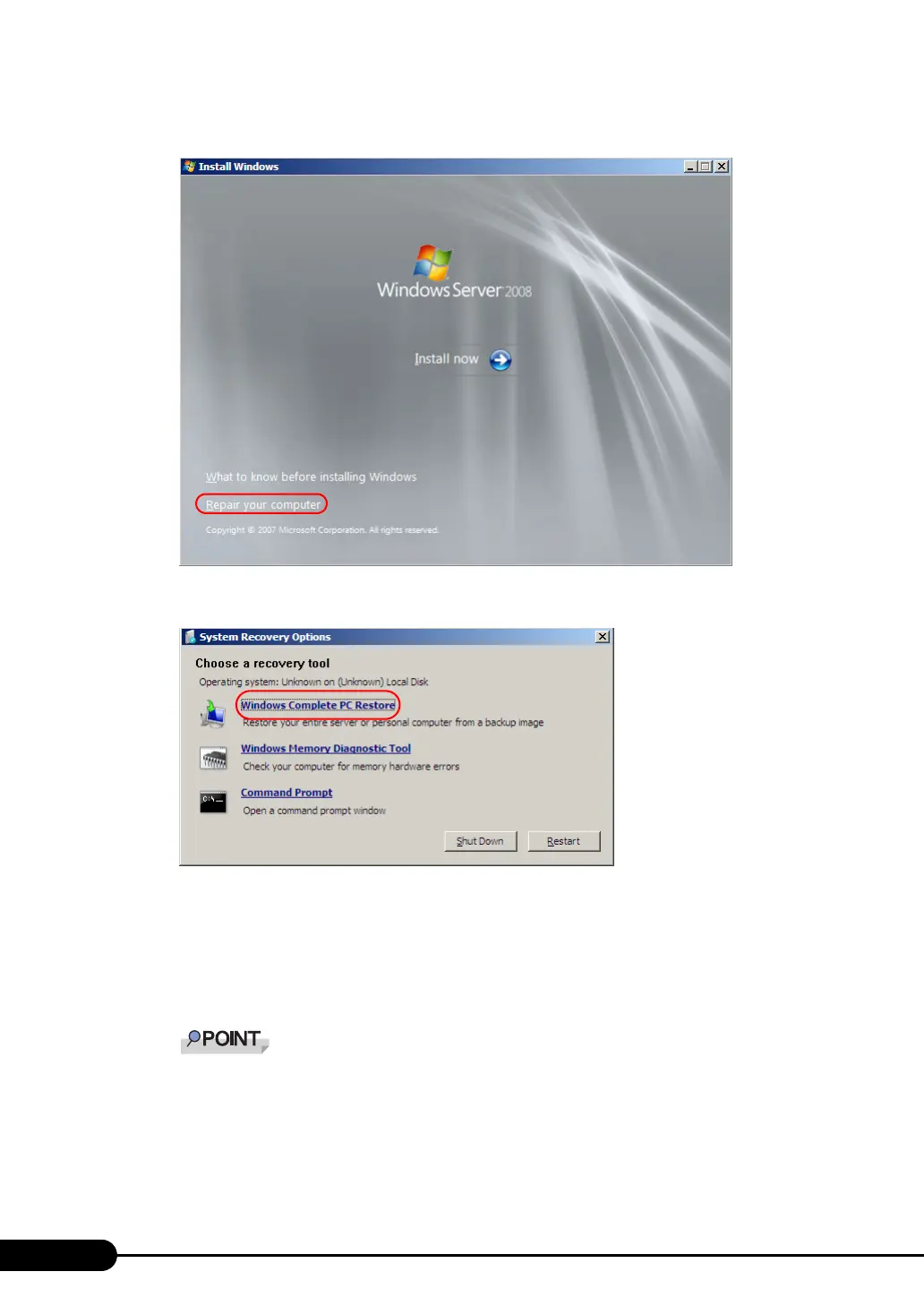238
Chapter 8 Operation and Maintenance
3 Click [Repair your computer] displayed in the bottom left of the window.
4 Click [Windows Complete PC Restore].
5 Specify the backup type, and click [Next].
When backup data is in a folder on another machine, or when the backup data is not the latest
data, select [Restore specific backup].
In this case, the window to specify a restoration target appears after clicking [Next].
Select the backup to be restored and click [Next].
When using a shared folder to restore the system, the message [Valid location for backup can-
not be found.] is displayed. Click [Cancel].
When the backup data is stored on the network, specify the shared folder in which the backup
data is stored from [Advanced Settings].
The window to set the restoration options appears.
