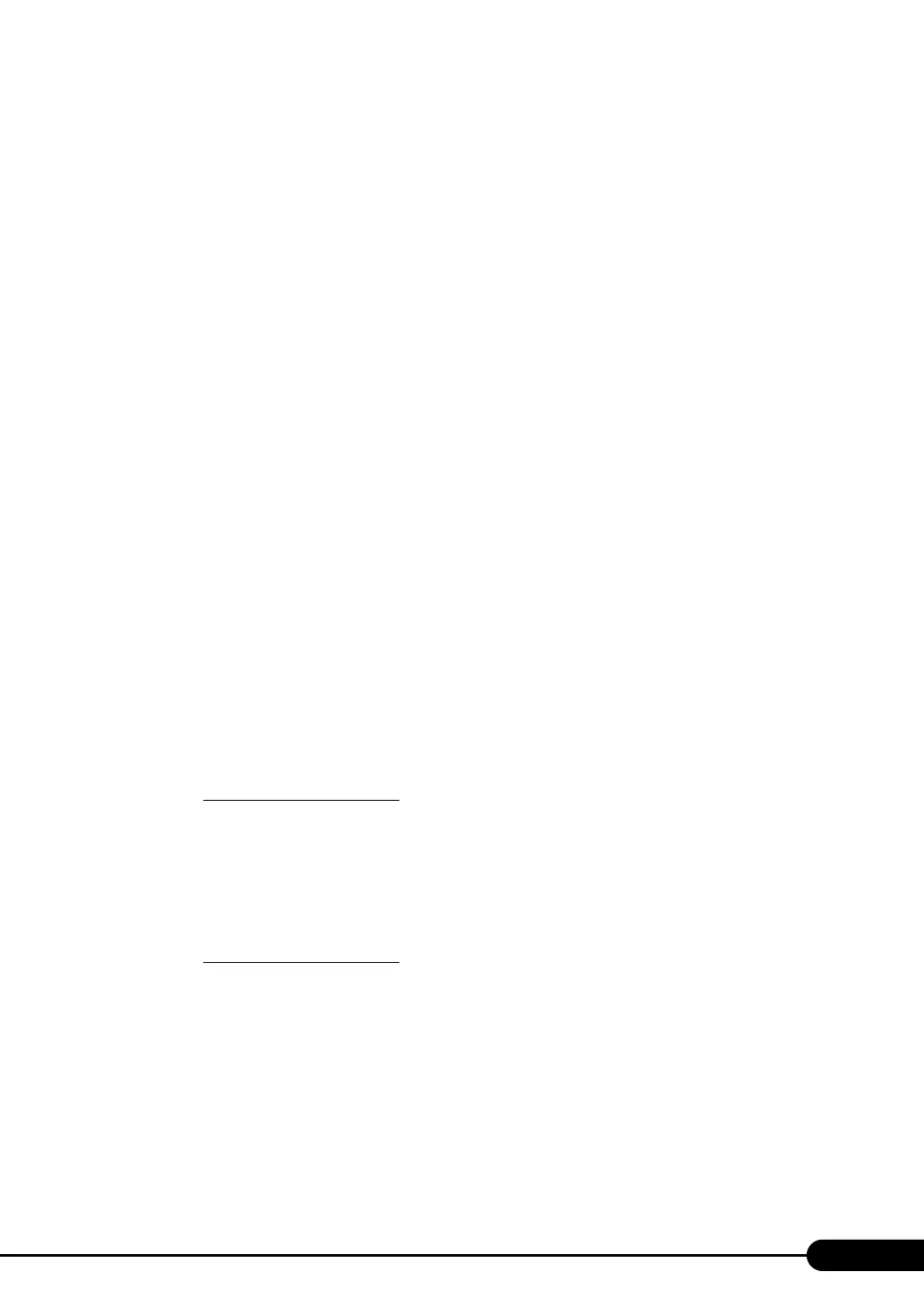75
PRIMERGY RX300 S4 User's Guide
Kernel memory dump
Information of only kernel memory space is recorded. The file is stored in the directory displayed in the
[Dump file] box. Capacity required for kernel memory dump is as follows:
• Paging file: Depending on installed physical memory amount
For memory of 256 to 1,373MB - Installed physical memory × 1.5
For memory of 1,374MB or more - 32-bit system: 2GB + 16MB, 64-bit system: Installed physical
memory + 128MB
• Memory dump file: Depending on the kernel-mode address space being used during STOP
Small memory dump
Minimum information to identify a problem is recorded. When this option is selected, a new file is
created each time the system unexpectedly stops.
Those file histories are stored in the directory displayed in [Small dump directory].
• Paging file: Minimum 2MB
• Memory dump file: 64KB or 128KB
Memory dump file setting
Set up the memory dump file according to the following procedures:
1 Log on to the server with the administrator account.
2 Check free space of the drive where the memory dump file is to be stored.
Check the required free space according to " Checking hard disk free space" (p.74).
If the drive has insufficient free space, refer to " Cannot collect the memory dump" (p.224).
3 Display the [System Properties] window.
For Windows Server 2008
1. Click [Start] – [Control Panel].
Control Panel appears.
2. Double-click the [System] icon.
System Control Panel appears.
3. Select [Advanced system settings] from the tasks.
The [System Properties] window appears.
For Windows Server 2003
1. Click [Start] – [Control Panel] – [System].
The [System Properties] window appears.
