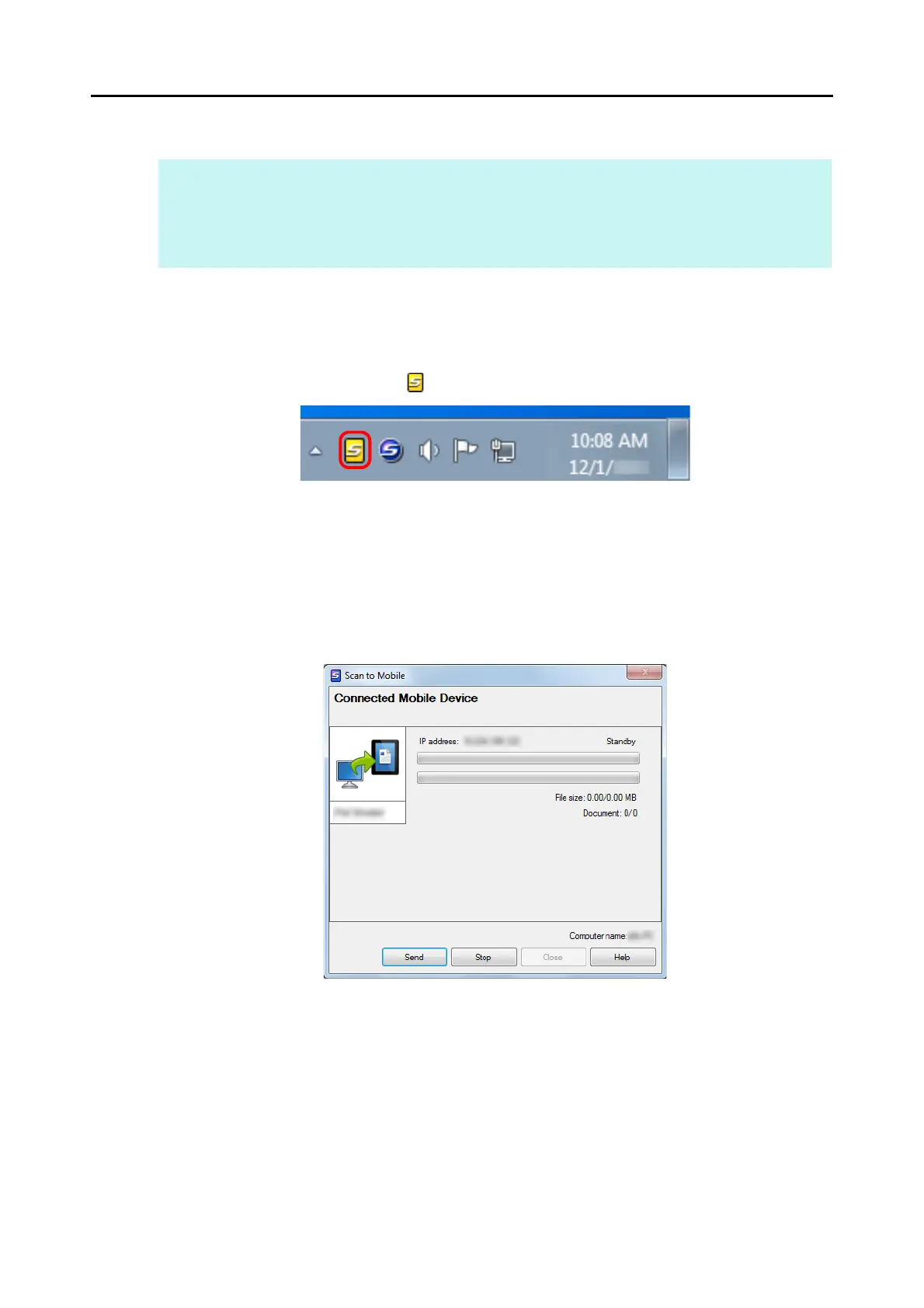Actions (for Windows Users)
177
Automatic Linkage
1. Select [Start] menu J [All Programs] J [ScanSnap Manager] J [Scan to
Mobile].
D The Scan to Mobile icon appears on the taskbar.
2. Connect to the computer from your mobile device.
For details about how to connect to the computer from your mobile device, refer to the
ScanSnap Connect Application User’s Guide for your mobile device.
D When the connection is established, the [Scan to Mobile] dialog box appears on the
computer, showing the mobile device that is currently connected to the computer.
3. Load a document in the ScanSnap.
For details about how to load documents, refer to "How to Load Documents" (page 33).
HINT
z For details about the features of ScanSnap Connect Application for mobile devices and how to use it,
refer to the ScanSnap Connect Application User's Guide for your mobile device.
z For details about automatic linkage to active applications, refer to "Automatic Linkage with
Applications" (page 102).
